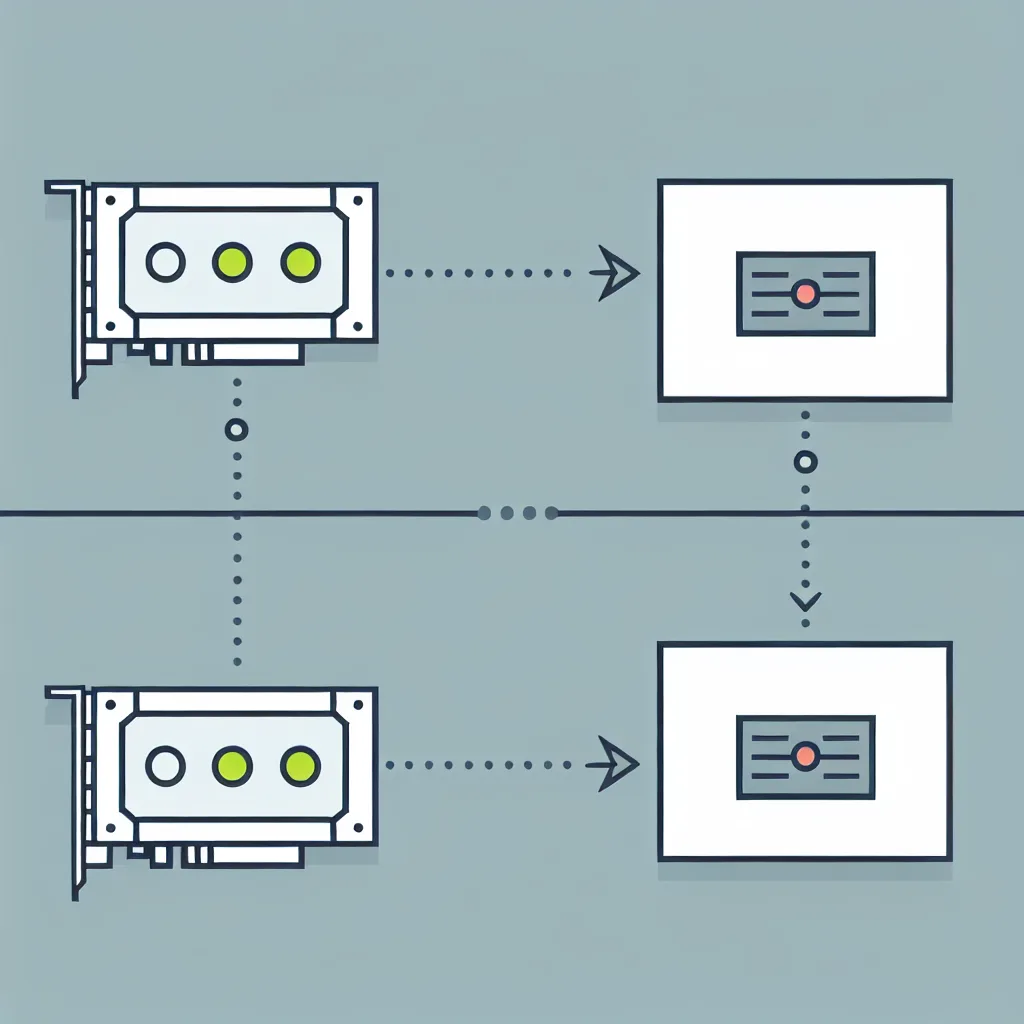Exploring the surprising intersection of servers and GPUs in everyday tech setups
Ever come across something so oddly specific you just have to dig into it? That’s what happened when I bumped into the phrase “server stuck on my GPU.” It sounds like a glitch in the matrix or maybe a quirky tech joke, but it actually points to a very interesting dilemma some people face when mixing hardware and software in computing environments.
Let’s get one thing clear first: a server and a GPU (graphics processing unit) are quite different pieces of tech. Servers are powerful computers or programs that manage data, services, or resources for other computers. GPUs, on the other hand, are specialized chips designed primarily to handle graphics rendering but have found wider use in fueling intense computing tasks like machine learning and video editing.
So, what does it mean when someone says there’s a “server stuck on my GPU”? In many cases, this phrase pops up when software or virtual machines acting like servers lock onto GPU resources and just don’t let go—kind of like a clingy guest refusing to leave your living room. This can cause performance issues because your GPU remains tied up, affecting everything else that needs that processing muscle.
Why Does a Server Get Stuck on a GPU?
The short answer: resource allocation hiccups. When running servers that rely on GPU acceleration—think AI models or games streamed from cloud setups—sometimes the processes don’t shut down properly, leaving the GPU busy. Drivers or virtualization software bugs can also contribute. If a GPU-based server process crashes or hangs, you might see your GPU usage stuck at high levels.
How to Fix a Server Stuck on GPU
Here’s a quick rundown of steps you can try if you face this problem:
- Restart GPU driver: Sometimes a simple driver reset can free up the stuck resources. Tools like NVIDIA’s Display Driver service or AMD’s equivalent often let you restart without rebooting the whole machine.
- Kill stubborn processes: Use task manager or terminal commands to force-quit GPU-hogging apps.
- Update drivers and software: Running the latest GPU drivers ensures you have crucial bug fixes.
- Reboot the system: Classic but effective—rebooting resets hardware states.
- Check virtualization settings: If using VMs, ensure GPU passthrough settings are correct and compatible.
When to Seek Professional Help?
If these DIY tricks don’t solve the problem, it might be time to reach out to support teams—be it for your GPU manufacturer like NVIDIA or AMD, or your server software provider. They often have patches or advice for specific quirks.
Wrapping Up
The idea of a server stuck on a GPU might sound strange at first, but if you’re venturing into setups involving GPU-accelerated servers, streaming, or virtual machines, it’s a situation you might encounter. Knowing why it happens and how to troubleshoot can save you some headache—and get your system running smoothly again.
Want to dive deeper? Check out NVIDIA’s official guide on virtual GPU deployments or AMD’s GPU virtualization overview. They’re great resources for understanding how servers and GPUs can work together better.
Technology can throw some funky curveballs, but with a little curiosity and the right info, it’s nothing we can’t figure out together.