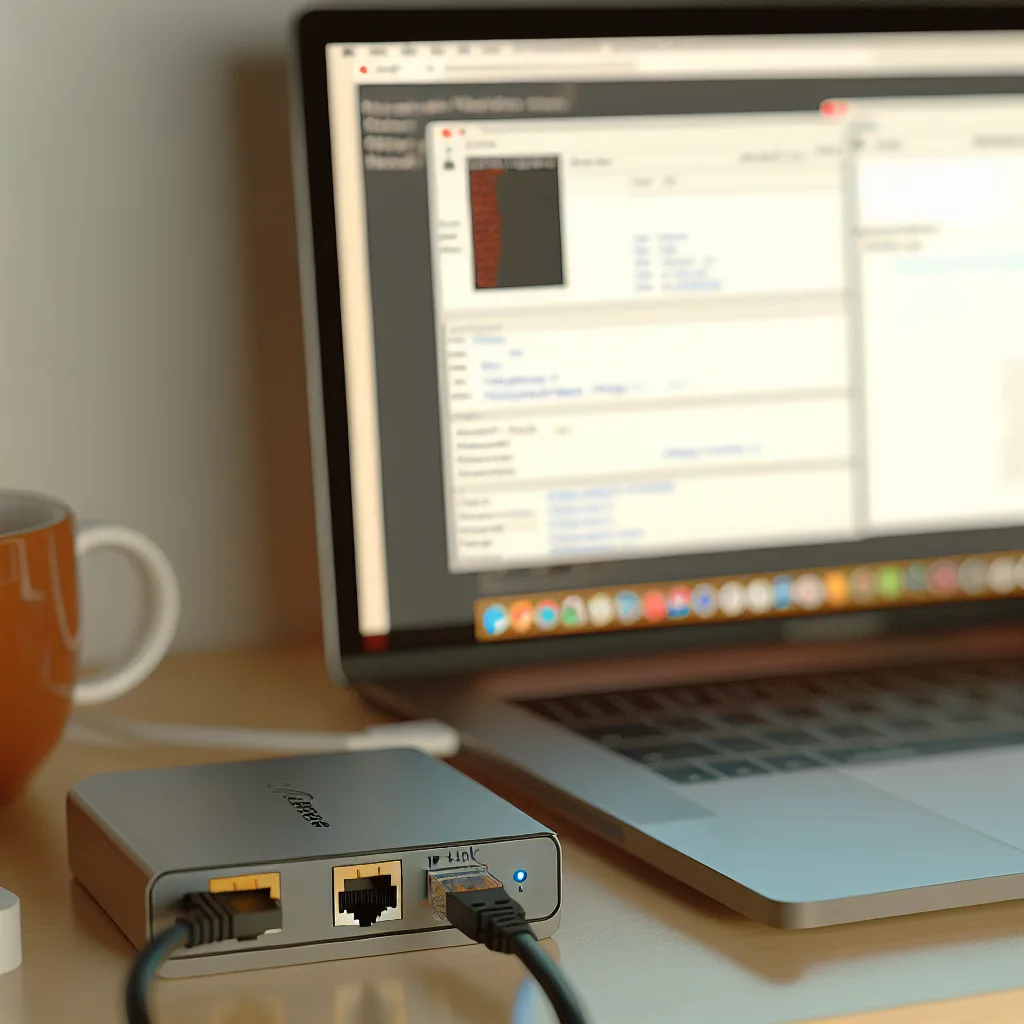How to navigate common hurdles and get your Waveshare PoE ETH Relay working smoothly with Thingsboard
If you’ve recently gotten your hands on the Waveshare PoE ETH Relay and found yourself stuck trying to get it working with Thingsboard, you’re not alone. The Waveshare PoE relay setup can be a tricky puzzle, especially when it comes to networking and software configuration. I want to share some straightforward tips and insights that can help you avoid common pitfalls and finally control this device without the headache.
Understanding the Waveshare PoE Relay Setup
The Waveshare PoE ETH Relay combines Power over Ethernet convenience with relay control functionality. The goal for many is to integrate it with platforms like Thingsboard for IoT control. However, the setup involves multiple layers: hardware connection, IP configuration, and software communication.
In my experience, the starting point is ensuring you have the right hardware chain. For instance, connecting the device through a TP-Link USB to Ethernet adapter to a Windows 11 PC can work, but it adds a layer of complexity. The relay needs both power (which might come from a separate supply) and network connectivity configured correctly.
Common Hurdle: IP Address and Network Configurations
The biggest stumbling block in the Waveshare PoE relay setup tends to be IP addressing. Without properly matching IP address, subnet mask, and gateway settings between your PC, your network adapter, and the relay device, they just won’t talk to each other.
Here’s a quick checklist:
- Identify your adapter’s IP: Run
ipconfigin Command Prompt on your Windows machine to see what IP your TP-Link adapter has. - Set relay IP in the same subnet: If your adapter IP is, for example, 192.168.0.100 with a subnet mask of 255.255.255.0, your relay needs a static IP like 192.168.0.x (where x is not taken), with the same subnet mask.
- Default Gateway: Even if your adapter doesn’t show a gateway, set the relay’s gateway to your PC’s or router’s IP to help routing.
The key is keeping everything on the same network range—otherwise, the relay and PC won’t see each other.
Accessing the Web Configuration Page
After setting the IP, the next step is trying to reach the relay’s Web Configuration page through a browser. If typing the IP address into the browser doesn’t open it, check the firewall settings on your PC. Sometimes, Windows Firewall blocks access to certain IP ports or addresses, making it look like the device is unreachable.
Also, verify that your network adapter is properly working and that no VPN or proxy settings interfere.
Software Setup Tips: Vircom and Thingsboard
Vircom is Waveshare’s proprietary software to configure this relay. It’s powerful but can be tricky if you’re not used to it. If Vircom says a connection is established but you can’t access the web page or can’t control the relay from Thingsboard, it usually points back to network or firmware issues.
If you have tried the Waveshare Cloud platform without success, it may be worth sticking with Thingsboard but ensuring:
- Firmware on the relay is updated to the latest version (check Waveshare’s official site).
- Firmware resets are done properly—either by buttons on the device or shorting pins as per instructions.
- Vircom software installation is fresh and running without errors.
A Little Patience and Persistence Goes a Long Way
Setting up the Waveshare PoE relay is a test of patience for sure. Taking it step by step, confirming each element—hardware connection, IP address range, firewall settings, and software version—can help you get this device up and running. If all else fails, consult Waveshare’s official documentation Waveshare Documentation and Thingsboard’s integration guides Thingsboard Docs, or reach out to their support forums.
Remember, networks can be frustrating because a tiny misstep can block communication. But with some trial, error, and tweaking, you’ll get there.
Final Thoughts
If you’re feeling tempted to “take a hammer to it,” I totally get it. Just take a break, and come back fresh. These devices can seem uncooperative but usually it’s just a config detail waiting to be cracked. Once your Waveshare PoE relay is talking to Thingsboard, you’ll appreciate the power and flexibility it adds to your projects.
Happy tinkering!