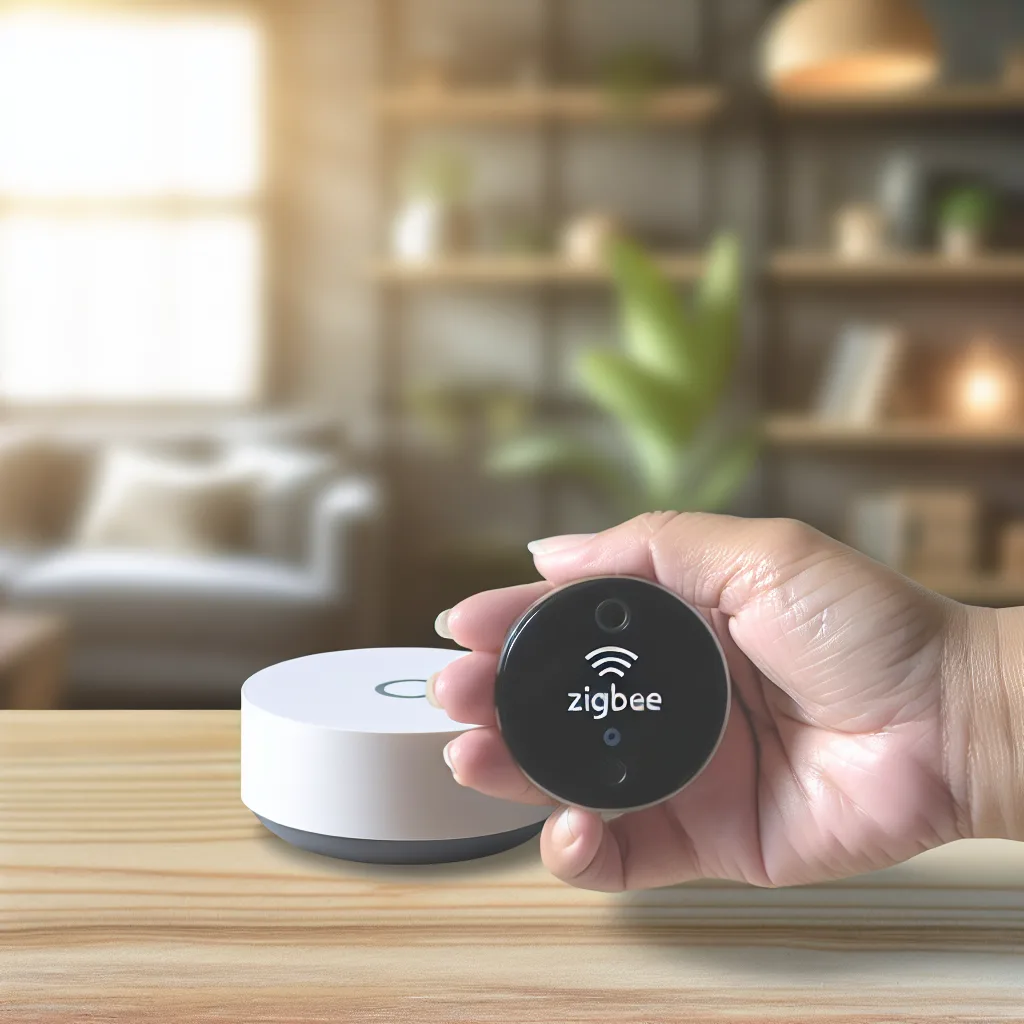Learn how to put your Zigbee connected button into pairing mode and associate it with Home Assistant with ease
If you’ve recently picked up a Zigbee connected button and are wondering how to get it set up with Home Assistant, you’re not alone. I ran into the same issue when I first tried pairing one of these buttons. The process isn’t always obvious, especially when trying to figure out how to put the button into pairing mode or what “cueing mode” means exactly. Let’s break down how to associate your Zigbee connected button step-by-step so you can start using it with your smart home setup.
What is a Zigbee Connected Button?
A Zigbee connected button is a small wireless device that uses the Zigbee protocol to communicate with your smart home hub — in this case, Home Assistant. These buttons generally act as remote controls or triggers for different actions like turning on lights or activating scenes. Connecting one to Home Assistant lets you add convenient physical controls without needing to fiddle with an app every time.
Getting Your Zigbee Connected Button Ready
Before you can associate the button with Home Assistant, it needs to be in pairing mode. This is sometimes called “cueing mode” or “inclusion mode” depending on the brand or documentation. Essentially, it’s the button’s way of announcing “Hey, I want to connect!”
Unfortunately, each brand can have its own method to enter this mode. Often, you need to hold down the button for a specific number of seconds until an LED blinks or changes color. If you don’t see any indication, check the button’s manual or manufacturer website for exact instructions.
Step-by-Step: Pairing Your Zigbee Button with Home Assistant
- Prepare Home Assistant: Open your Home Assistant dashboard and ensure your Zigbee integration (like Zigbee2MQTT or ZHA) is set up and ready to add new devices.
- Put Home Assistant in Pairing Mode: Navigate to the devices section of your Zigbee integration and start the pairing (or inclusion) process.
-
Activate Pairing Mode on the Button: Quickly press and hold your Zigbee connected button according to its manual. Usually, 5-10 seconds holding the button until a LED blinks means it’s in pairing mode.
-
Wait for Home Assistant to Recognize It: Your dashboard should detect the new button. Name it and configure desired actions or automations.
-
Test Your Button: Press the button to see if Home Assistant responds as expected.
Common Troubleshooting Tips
- If the button doesn’t enter pairing mode, try resetting it according to manufacturer instructions.
- Make sure your Zigbee coordinator is close enough to the button to pick up its signal.
- Check your Zigbee integration logs for errors.
Helpful Resources
To learn more, check out the official Home Assistant documentation on Zigbee integrations and the Zigbee Alliance website for technical details about the protocol: Zigbee Alliance.
Getting a Zigbee connected button set up with Home Assistant takes a little patience and a few steps, but it’s pretty straightforward once you know how to put the button into the right mode. Soon, you’ll have a handy physical control that fits perfectly into your smart home lifestyle.
Give it a try!