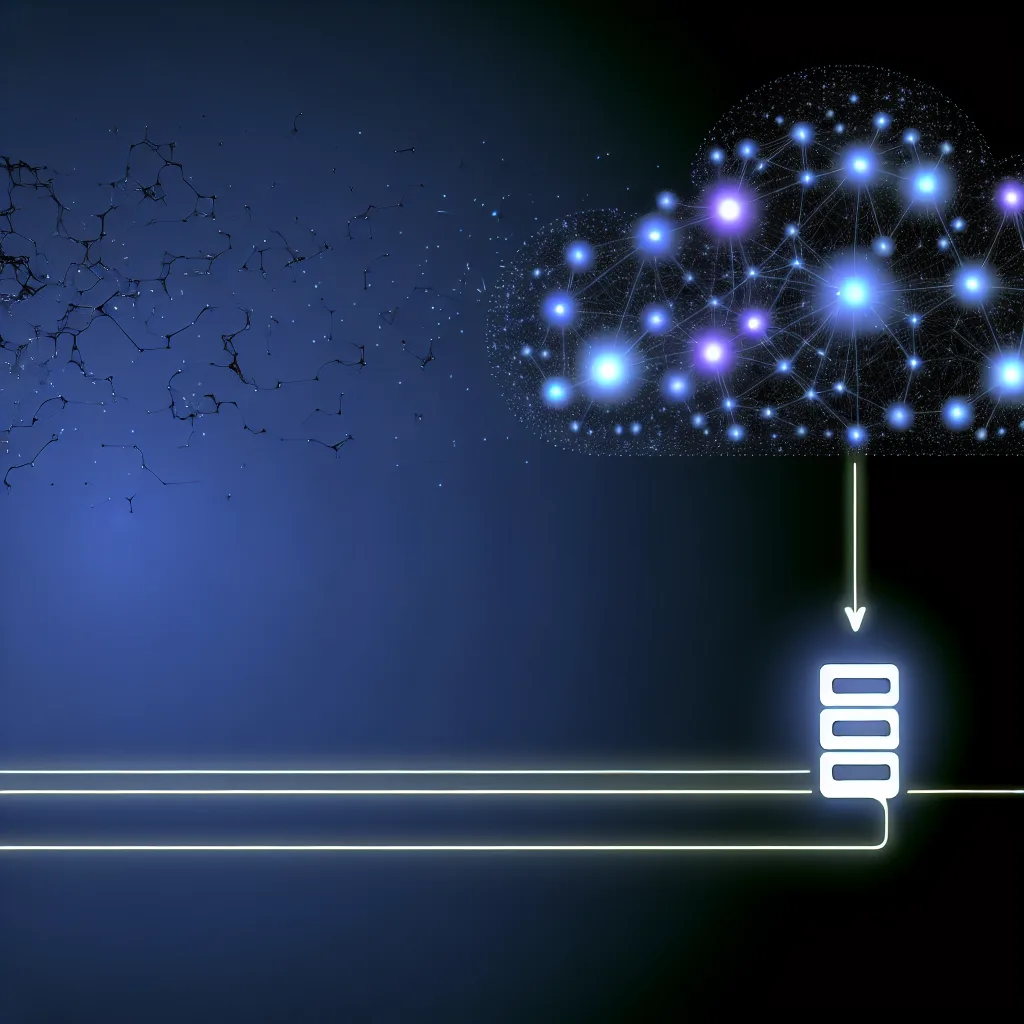Exploring how to use cloud-powered tools like GitHub Copilot on a VPS that can’t run its own AI models.
You’ve got a great idea simmering. You’ve spun up a small, affordable Virtual Private Server (VPS) — maybe it only has 1GB of RAM and a single CPU core. It’s perfect for a lightweight website or a small personal project. But then you start wondering… could this little server handle a powerful AI assistant? Can I get Copilot on VPS without needing a supercomputer?
It’s a thought that crosses the mind of almost every tinkerer. You see these amazing AI models that can write code, answer questions, and brainstorm ideas, and you want to integrate one into your own private server space. But the hardware requirements seem impossible for a budget-friendly VPS. The good news? You’re asking exactly the right question, and the answer is probably a lot simpler and better than you imagine.
The Big Misconception: Running vs. Accessing AI
First, let’s clear up a common point of confusion. There’s a huge difference between running an AI model and accessing one.
- Running a model locally (or on your VPS) means you have to load the entire Large Language Model (LLM)—like those available through Ollama or similar projects—into your server’s memory (RAM). These models are massive, often requiring many gigabytes of RAM and a powerful GPU to function effectively. Your 1GB VPS would, unfortunately, fall over before it even started.
- Accessing a model via an API is completely different. Services like GitHub Copilot Pro or OpenAI’s GPT-4 do all the heavy lifting on their own massive, powerful servers. You aren’t running the model; you’re just sending a request over the internet and getting a response back.
Think of it like streaming a 4K movie. Your laptop doesn’t need to be powerful enough to store and edit the entire film. It just needs a good internet connection to display the video that a powerful server at Netflix is sending it. Using a cloud-based AI like Copilot is the exact same principle.
How to Actually Use Copilot on a VPS
So, can you use your GitHub Copilot Pro account on your tiny Ubuntu VPS? Absolutely. And it’s surprisingly straightforward.
The secret isn’t to install some special graphical interface or AI software on your server. The magic happens through your code editor on your main computer, most commonly Visual Studio Code. The key is an official extension called Remote – SSH.
This powerful extension allows your local VS Code application to connect directly to your VPS. You can open folders, edit files, and use a terminal just as if they were on your own machine, but all the files and processes are running on the server.
When you do this, your locally installed VS Code extensions—including GitHub Copilot—keep working. Copilot sees the code you’re editing (which is on the VPS) and sends it to GitHub’s servers for analysis. When the suggestion comes back, it’s seamlessly displayed in your editor. Your VPS is just the host for the files; all the AI thinking happens in the cloud.
Your Simple Copilot on VPS Workflow
Forget about installing complex software on your server. Here’s all you need to do:
- On Your Local Computer: Make sure you have Visual Studio Code installed. From the extensions marketplace, install the official GitHub Copilot extension and the Remote – SSH extension.
- On Your VPS: You just need a standard SSH server running. Pretty much every Linux VPS from providers like DigitalOcean or Linode comes with this configured out of the box.
- Connect Them: In VS Code, use the Remote – SSH extension to connect to your VPS using its IP address and your login credentials.
- Start Coding: Once connected, open a project folder located on your VPS. As you start typing, your Copilot extension will activate and begin offering suggestions, just like it would for a local file.
That’s it. Your 1GB VPS doesn’t need to do anything other than hold your code and run your application. It doesn’t need extra RAM or a fancy GPU because GitHub’s servers are doing all the heavy AI work.
This approach isn’t a weird workaround; it’s how thousands of developers work every day. It allows you to use a lightweight, affordable server for your projects while still getting the full power of a world-class AI coding assistant. So, that idea you had wasn’t silly at all—it was smart, efficient, and the right way to think about building a modern development setup.