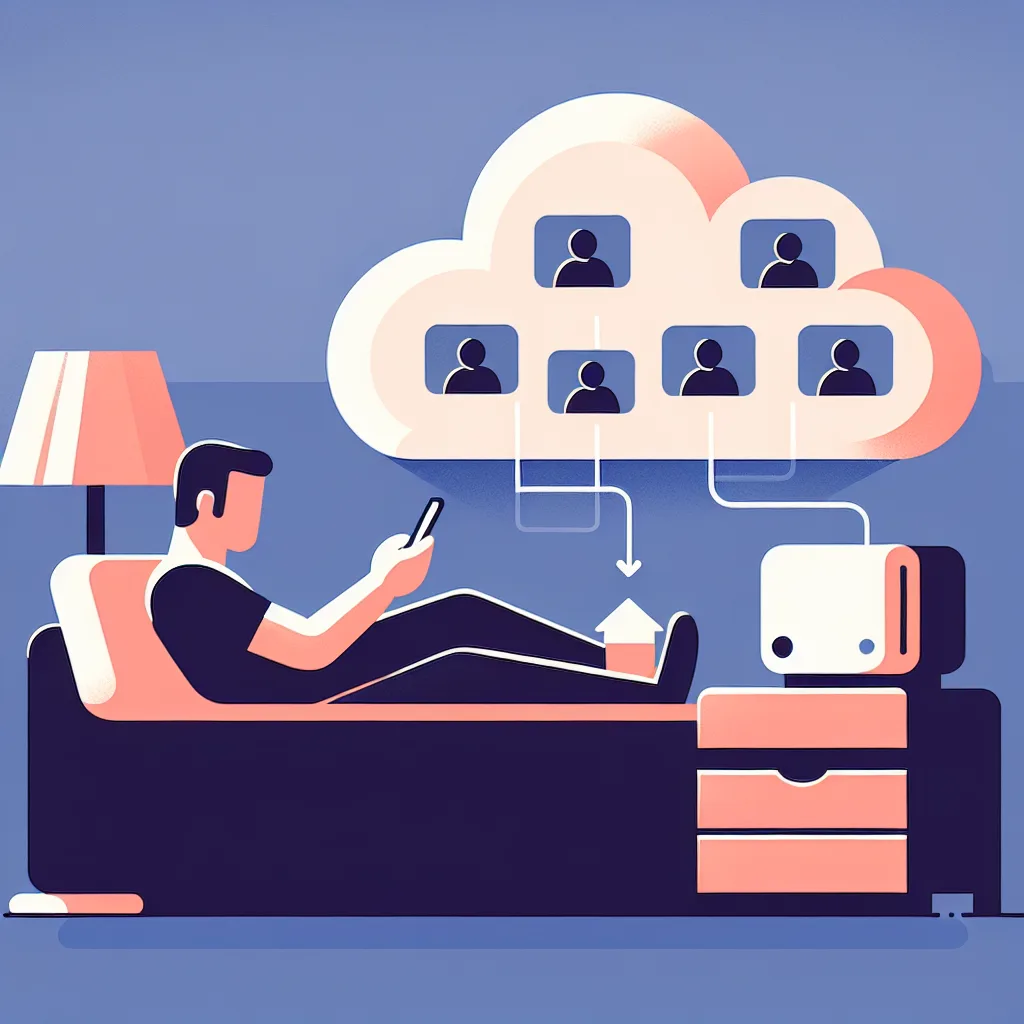Thinking of a mini PC for your Plex server? Learn if budget models can handle 4K Dolby Vision transcoding and what to look for in a powerful, compact setup.
So, you’ve finally done it. You’ve built a beautiful library of your favorite movies and shows, all saved as high-quality digital files on a network-attached storage (NAS) drive. The dream is to create your own personal Netflix—a slick, easy-to-use media server with Plex or Jellyfin that lets you stream your collection to any device, anywhere.
You start looking for a small, quiet, power-efficient computer to run the server 24/7. And you quickly stumble upon the world of mini-PCs, like the super popular Beelink or Minisforum models. They seem perfect. They’re tiny, they sip power, and they’re surprisingly affordable.
But then you hit a wall of technical jargon: “transcoding,” “hardware acceleration,” “Dolby Vision Profile 8.” Suddenly, the simple project feels complicated. The big question is, can one of these tiny, budget-friendly PCs actually handle the heavy lifting of streaming a pristine 4K movie file?
I’ve been down this exact rabbit hole. Let’s break it down over a virtual coffee.
What is “Transcoding” Anyway?
Before we get into the hardware, let’s quickly demystify transcoding.
Imagine your server has a huge, 80GB 4K movie file. You want to watch it on your phone while riding the bus. Your phone screen isn’t 4K, and your mobile connection definitely can’t handle streaming that much data.
Transcoding is the process where your server, in real-time, converts that massive file into a smaller, more manageable version that’s perfect for your phone. It’s like having a personal video editor instantly resizing and compressing the movie just for you.
When everything on your network is perfect—your TV supports the exact file format, your connection is fast—your server can “Direct Play” the file, which is easy. But the moment you need to convert it, your server’s processor has to do some serious work. And this is where 4K, especially with fancy formats like Dolby Vision, becomes a real challenge.
The N100 Mini-PC: A Great Start, But Know Its Limits
A lot of the popular, affordable mini-PCs right now use an Intel N100 processor. It’s a fantastic little chip that’s perfect for a lot of tasks. For a media server, it’s a champ at Direct Play and can even handle transcoding a couple of standard 1080p streams without breaking a sweat.
But 4K is a different beast. And 4K with Dolby Vision (specifically Profile 7 or 8, the kind found on Blu-ray remuxes) is the final boss.
Here’s the catch: The N100 relies on a built-in feature called Intel Quick Sync to handle video transcoding efficiently without maxing out the CPU. While it’s great for common formats, it often lacks the specific hardware support to properly transcode certain Dolby Vision profiles.
When Plex or Jellyfin asks it to transcode a Dolby Vision Profile 8 file, the N100’s hardware acceleration can’t do it. So, it falls back to “software transcoding,” meaning the main CPU has to do all the work. And frankly, the N100 just isn’t powerful enough for that. You’ll likely see buffering, stuttering, or it might just fail completely, especially if you try to run two streams at once.
So, can an N100-based mini-PC run a 4K media server? Yes, but only if you are 100% certain your devices will always Direct Play the files. If you need a reliable transcoding safety net, you’ll need something with a bit more muscle.
Finding the Right Tool for 4K Transcoding
If your goal is to reliably transcode one or two 4K streams, you don’t need a giant, power-hungry tower. You just need a mini-PC with a slightly better processor.
The key isn’t necessarily getting a Core i7, but getting a processor with a more modern and capable integrated GPU. For Plex and Jellyfin, the recommendation is almost always an Intel CPU from the 8th generation or newer.
Here are a few paths to consider:
- The Value King: Refurbished Office PCs: Look for used or refurbished mini-PCs like a Dell OptiPlex Micro, HP EliteDesk/ProDesk Mini, or a Lenovo ThinkCentre Tiny. You can often find models with 8th, 9th, or 10th-gen Intel Core i3 or i5 processors for an incredible price. These CPUs have the Quick Sync muscle needed to handle multiple 4K transcodes smoothly.
- The Modern Step-Up: If you want to buy new, look for mini-PCs with more modern Intel processors like the i3-N305 (a more powerful sibling to the N100) or any of the 12th-gen or newer Core i3 or i5 chips. These are more expensive than an N100 box but are basically guaranteed to handle anything you throw at them.
- A Quick Hardware Checklist:
- CPU: 8th-generation Intel Core series or newer.
- RAM: 8GB is the minimum. 16GB is a comfortable and future-proof choice, especially if you want to run other applications on your server.
- Storage: A 256GB or 500GB NVMe SSD is perfect for the operating system and your server software. It makes the whole system feel snappy. Your movie files can stay on your NAS.
It’s About the Right Fit, Not Just Power
Building a home server is a fun and rewarding project. It’s easy to get caught up in specs, but it’s really about finding the right balance for your specific needs and budget.
That little N100 mini-PC is an amazing piece of tech and a perfect starting point for many. But if your library is full of high-bitrate 4K files, investing a little more in a PC with a more capable processor will save you a lot of headaches. You’ll get a silent, efficient, and powerful little server that just works, letting you get back to what really matters: enjoying your movie collection.