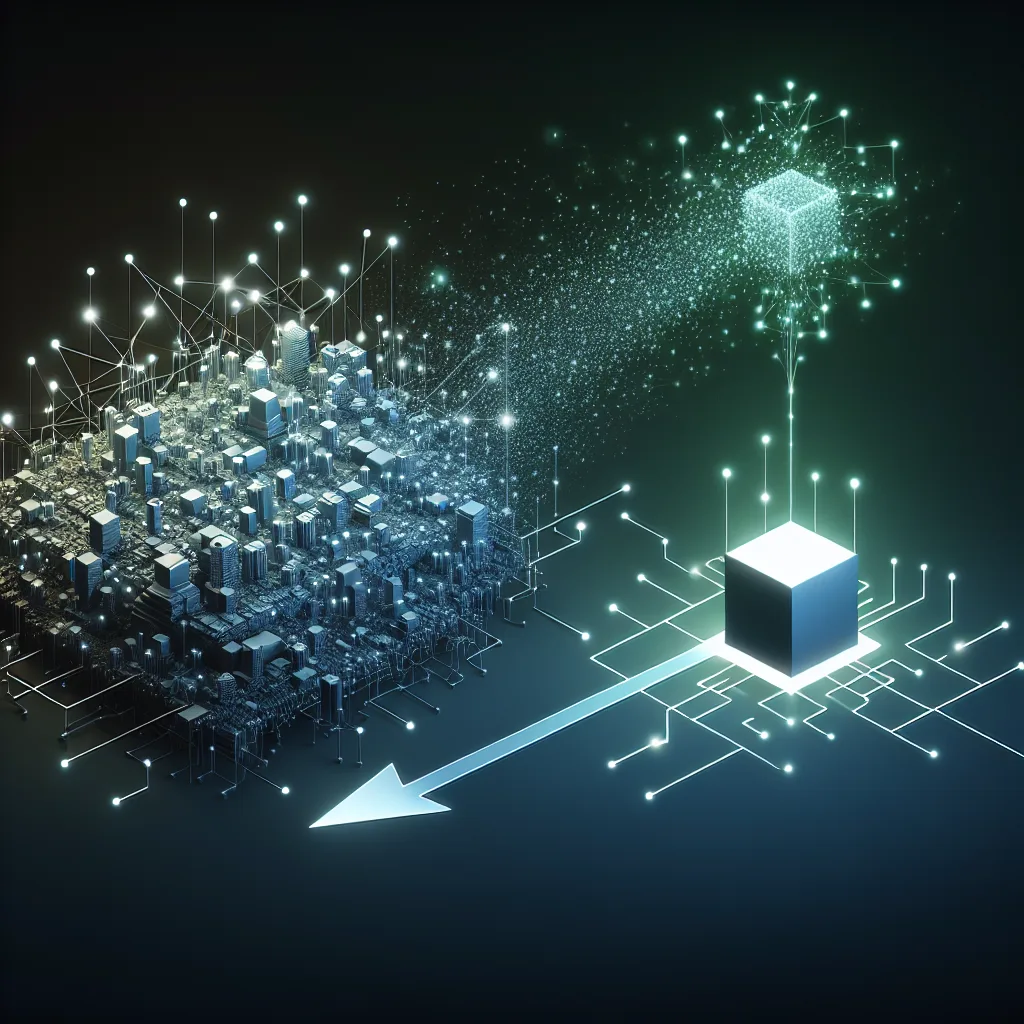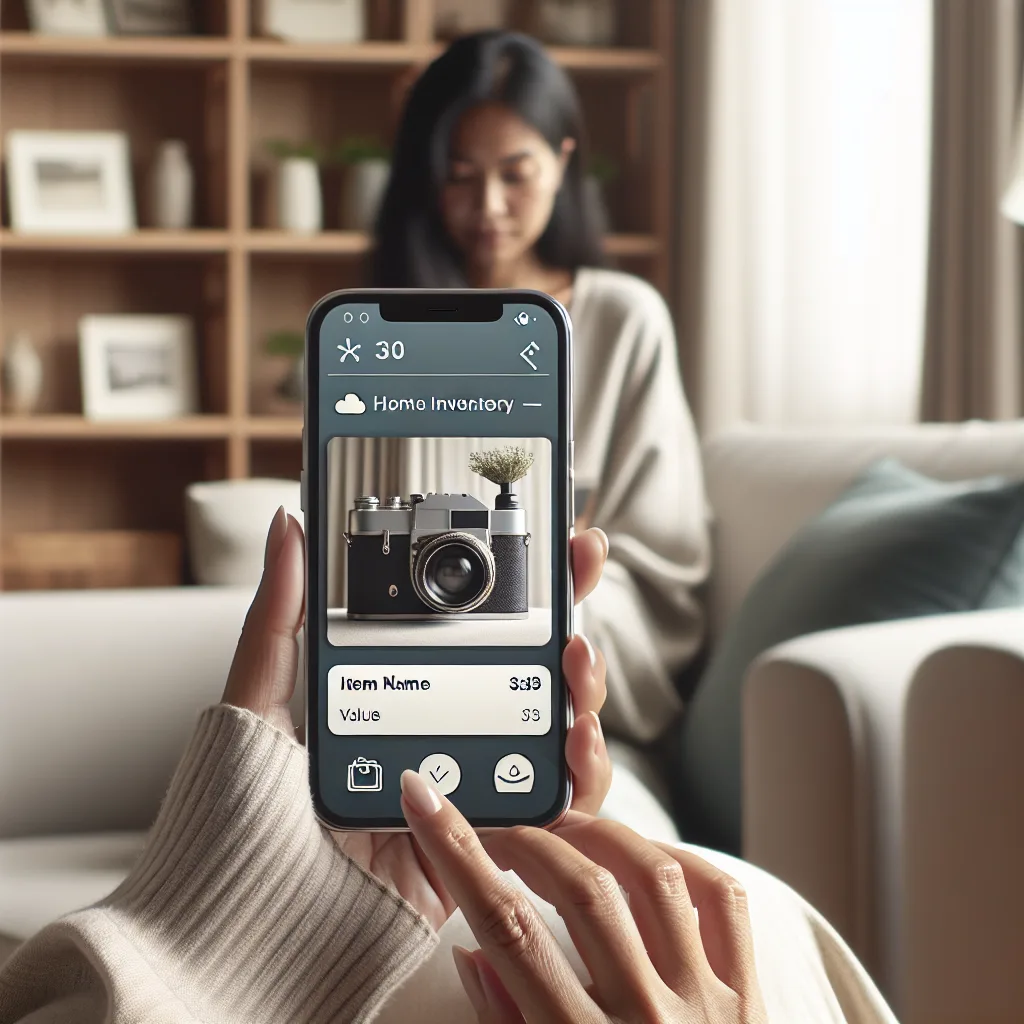Found an old Dell server on the street and turned it into a powerful home NAS. Here’s the story of my unexpected DIY tech project and why you might want one.
It’s funny how a random walk can turn into a full-blown tech project.
I was just walking through my neighborhood the other day, minding my own business, when I saw it. Sitting right there on the curb, looking completely out of place, was a computer. But not just any computer. This was a beast. A tall, black tower that looked like it belonged in a data center, not next to someone’s recycling bin.
My curiosity got the best of me. I walked over and saw the Dell logo. A quick search on my phone confirmed it: a PowerEdge T620. For those who don’t spend their time looking up enterprise hardware, that’s a serious piece of equipment. It’s a server that businesses use to run their entire operations. And it was just… sitting there.
For a second, I thought it had to be broken. But it looked to be in decent shape, just a little dusty. The thought crossed my mind: “Can I just take this?” It felt like finding a treasure chest on the sidewalk. So, I did what any self-respecting nerd would do. I hauled it home.
The “What Have I Done?” Moment
Getting it into my apartment was a workout. These things are not light. Once I set it down, the reality of the situation hit me. What was I going to do with this thing?
My first thought was to just boot it up and see what happened. After plugging it in, the fans spun up with the roar of a jet engine. This thing was loud. And I knew it would probably drink electricity like it was going out of style.
For a moment, I considered just taking it to an e-waste facility. It seemed like more trouble than it was worth. But then, an idea started to form. I’d been thinking about getting a proper backup system for my files for a while. I have years of photos, important documents, and a growing collection of movies and shows scattered across various hard drives.
Maybe this curbside find was the solution. Maybe I could turn this corporate workhorse into a personal home server. Specifically, a Network Attached Storage (NAS) device.
So, What’s a NAS?
Think of a NAS as your own private cloud. It’s a central box that holds a bunch of hard drives, and it’s connected to your home network. Instead of saving files to your laptop or a USB drive, you save them to the NAS.
Here’s why that’s so useful:
- All your files in one place. No more hunting for that one photo on that one old hard drive. Everything is organized and accessible from any device on your network.
- Automatic backups. You can set it up to automatically back up your computers. If your laptop ever dies, you won’t lose a thing. It’s peace of mind in a box.
- Your own media server. You can run software like Plex or Jellyfin on it. This organizes all your movies and TV shows into a beautiful, Netflix-style library that you can stream to your TV, tablet, or phone.
- A playground for other projects. A home server can also run other cool stuff, like home automation software or a personal website.
Suddenly, this loud, heavy box didn’t seem like a burden. It seemed like an opportunity.
Giving Old Hardware a New Life
The project began. First, a thorough cleaning. I opened it up and blew out years of accumulated dust. I checked the specs—it had a decent processor and a good amount of RAM. More than enough for what I had in mind.
The biggest challenge was the noise and power. I spent some time in the server’s settings, tweaking fan speeds and power profiles. Enterprise servers are designed for performance, not quiet operation in a living room. But with a little work, I managed to get the noise down to a much more manageable hum.
Next, I needed to install the software that would turn it into a NAS. There are some amazing free options out there, like TrueNAS Core. It’s a powerful operating system designed specifically for building storage systems. After a few YouTube tutorials and a bit of trial and error, I had it up and running.
I loaded it up with a few hard drives I had lying around, and just like that, I had my own personal cloud.
Was It Worth It?
Absolutely.
This project wasn’t just about getting more storage. It was about the satisfaction of taking something discarded and giving it a new purpose. It was a fantastic learning experience. I now have a ridiculously powerful backup and media server that would have cost a fortune to buy new, and I built it from something someone was throwing away.
It’s a reminder that there’s a lot of value left in old technology. So next time you see an old piece of tech on the curb, don’t just walk by. You might be looking at your next favorite project.