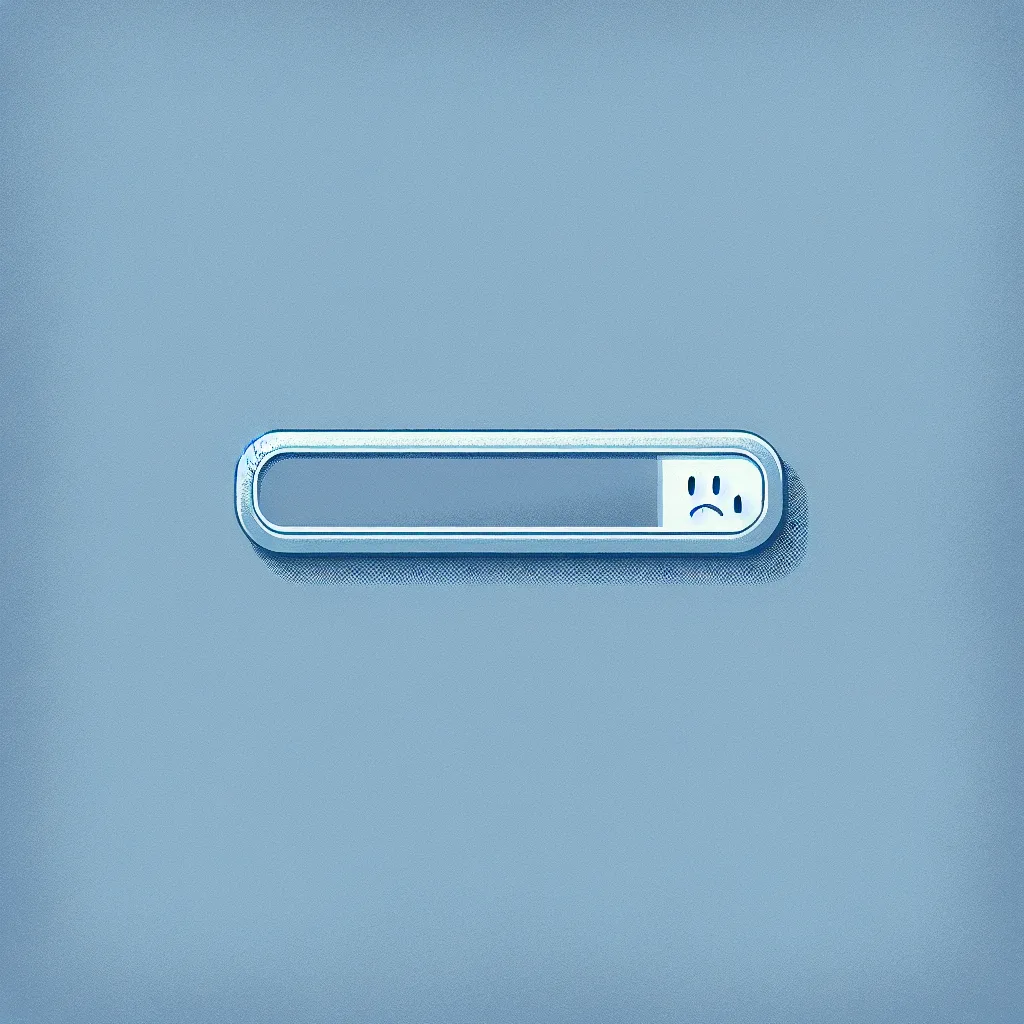So, you’re thinking about starting a business from home. That’s awesome. The freedom, the ridiculously short commute… it’s a great move.
I was thinking about this the other day. Someone I know is starting their own tech helpdesk business, right from their house. And it got me thinking about the gear you need when your home office is also your command center.
When your business is tech, a simple laptop and a Wi-Fi router might not cut it for long. You quickly enter the world of the “homelab.” It sounds intense, but it’s really just a term for having more robust, professional-grade tech at home. And it can be surprisingly practical.
The Spark: When You Need More Than a Laptop
For a tech helpdesk, you’re dealing with client data, testing software, and maybe even running virtual machines to replicate a customer’s issue. You need a setup that’s reliable, secure, and powerful.
This is where having a dedicated server comes in.
I saw a perfect example of a starting setup recently:
- A solid server: A Dell PowerEdge R540 with 16 cores and 128GB of RAM. In simple terms, that’s a beast. It has more than enough power to handle multiple tasks at once without breaking a sweat.
- Smart storage: A mix of fast SAS drives (1.2TB each) and larger SATA hard drives (8TB each).
This kind of setup is a fantastic starting point. The fast drives are perfect for running operating systems and apps, while the big drives are great for backups and long-term storage. The first, most obvious use? Turning it into your own private cloud storage, often called a NAS.
What’s a NAS, Anyway?
NAS stands for Network Attached Storage. Think of it like Dropbox or Google Drive, but it lives in your house. It’s a central hub for all your files. For a business, this is huge.
- You can store all your business files in one secure place.
- You can set up automatic backups for your computers.
- You can access your files from any device on your home network.
- You control the data, not a third-party company.
Starting with a server as a NAS is a smart, focused first step. It solves a real, immediate problem: managing your business’s data.
Putting It All Together: The Rack and Switch
Okay, so you’ve got a server. You can’t just leave a machine like that sitting on the carpet. It’s loud, generates heat, and needs to be organized. This is where racks and switches come in.
1. Finding the Right Rack
A server rack is more than a fancy shelf. It’s a standardized frame for mounting your gear that helps with airflow, cable management, and safety. But for a home, you have to consider noise and space. A giant 42U rack that belongs in a data center is probably overkill.
Instead, look at smaller options:
- Short Racks (12U or 15U): These are fantastic for a home office. They’re about the height of a small filing cabinet and can be tucked into a closet or a corner. Many come with enclosed sides and a glass door, which helps a lot with the noise.
- Wall-Mount Racks: If floor space is tight, you can mount a smaller rack on the wall. Just make sure it’s a sturdy wall!
The biggest advice for a home setup? Think about where it will live. Noise and heat are your main considerations. An enclosed rack in a room with good ventilation (like a garage or basement) is often the sweet spot.
2. Picking a Network Switch
Next, you need a switch. If the server is the brain, the switch is the nervous system. It’s a box that lets you plug in multiple wired devices (like your server, desktop, and other gear) into your network. A wired connection is almost always faster and more reliable than Wi-Fi, which is critical for a server.
You’ll see two main types:
- Unmanaged Switch: This is plug-and-play. You just plug your devices in, and it works. It’s simple and effective. If all you need is more Ethernet ports, this is perfect.
- Managed Switch: This gives you control. You can log into the switch and configure it. You can do things like prioritize traffic (e.g., make sure your server always has the fastest connection) or create separate virtual networks (VLANs). A VLAN could let you keep your business network completely separate from your home and guest Wi-Fi, which is a great security move.
For a home business, starting with a simple unmanaged switch is fine. But if you have the technical curiosity, a managed switch offers more security and flexibility as your business grows.
Start Here, Then Dream Big
The best part about a homelab is that it can evolve. You might start with a single server acting as a NAS. But later, you can add another server for more storage. You can teach yourself to run virtual machines to test software for your clients. You can host your own website or a project management tool.
It becomes a platform for learning and a powerful asset for your business.
Starting a business from home is a journey. Setting up the tech to support it is part of the adventure. Don’t feel like you need to have it all figured out on day one. Start with a solid foundation, solve an immediate problem, and build from there. Good luck.