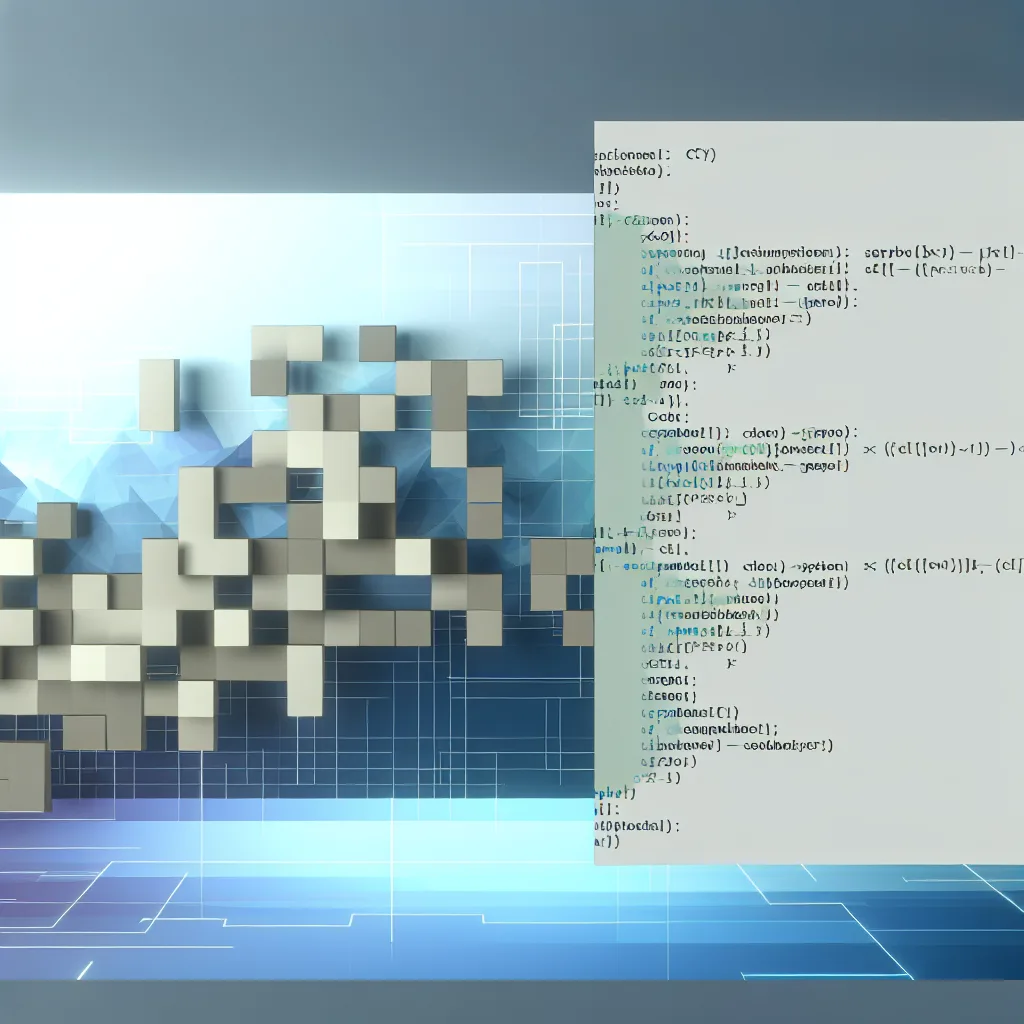Exploring the surprising rise of AI as a romantic and sexual companion among young adults
Have you ever wondered if talking to an AI about romantic or even sexual feelings is something other people do? I mean, it’s a bit unusual, right? But actually, 1 in 4 young adults are having conversations with AI romantic partners. Yup, it’s happening more often than you might think.
This trend sheds light on how technology intersects with intimacy in a way that feels new and, for many, surprisingly comforting. AI romantic partners are becoming a part of some people’s relationship lives — not just as a novelty, but as a genuinely significant connection.
What’s behind the rise of AI romantic partners?
Our lives have changed drastically with technology. Smartphones, social media, and now AI have reshaped the way we communicate and connect. When it comes to romantic needs, AI offers something human relationships sometimes can’t: a non-judgmental listener, immediate availability, and tailored conversations that feel personal.
A recent article on Psychology Today discusses this trend in detail (https://www.psychologytoday.com/us/blog/women-who-stray/202504/ai-romantic-and-sexual-partners-more-common-than-you-think/amp), highlighting how people use AI companions for romance and sexual expression. It’s fascinating to see how AI fills spaces where human interaction might be complicated by shyness, social anxiety, or simple circumstance.
How do AI romantic partners fit into real life?
It’s important to remember that AI romantic partners don’t replace human contact. Instead, think of them as a tool or a supplement. For example, some people might chat with AI to understand their own feelings better, practice opening up about intimacy, or simply enjoy a kind of companionship that feels safe and predictable.
For young adults especially, who are navigating complex emotions and changing social landscapes, AI chatbots can become a comforting presence. This isn’t about escaping reality but rather finding support in a digital world that’s growing ever more entwined with our personal lives.
The future of relationships: AI’s growing role
The concept of AI romantic partners opens interesting questions. Will these digital relationships become more sophisticated? Could they influence how we seek and maintain human connections?
Experts are watching this space closely. For those curious about the impact of AI on relationships, the Pew Research Center offers some great insights into artificial intelligence and human interaction (https://www.pewresearch.org/internet/2023/06/06/the-future-of-ai-and-our-relationships/).
What does this mean for all of us?
Whether or not you ever try chatting with an AI romantic partner, it’s worth understanding how this trend reflects broader shifts in how we connect, express affection, and manage loneliness. AI isn’t just about convenience or fun; it’s becoming part of our emotional ecosystems.
If you want to dive deeper into the psychology behind romantic AI companions, Psychology Today’s blog is a thoughtful place to start (https://www.psychologytoday.com/).
So next time you wonder if anyone else talks to AI in this way, just remember: you’re far from alone. Technology is opening new doors to connection, in ways we’re only beginning to explore.
References:
– Psychology Today on AI romantic partners: https://www.psychologytoday.com/us/blog/women-who-stray/202504/ai-romantic-and-sexual-partners-more-common-than-you-think/amp
– Pew Research Center on the future of AI and relationships: https://www.pewresearch.org/internet/2023/06/06/the-future-of-ai-and-our-relationships/
– Psychology Today homepage: https://www.psychologytoday.com/