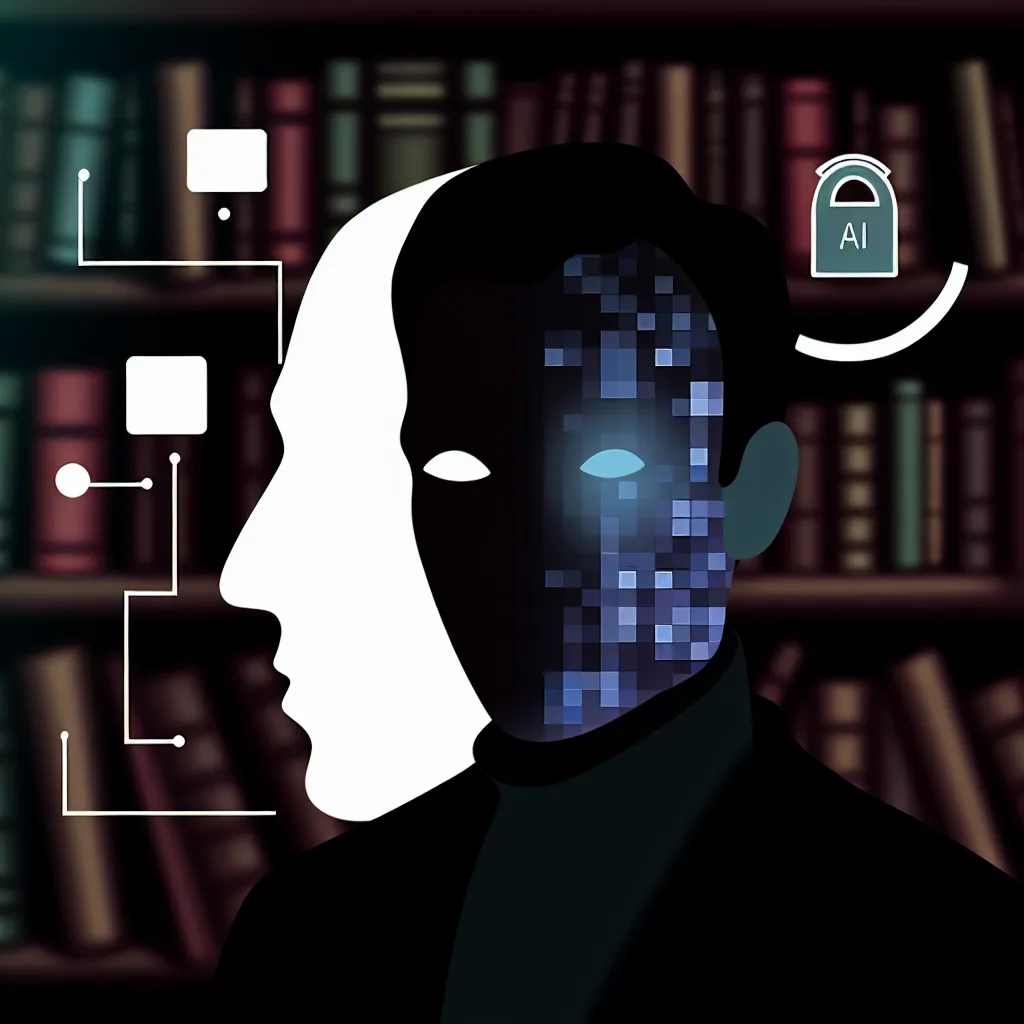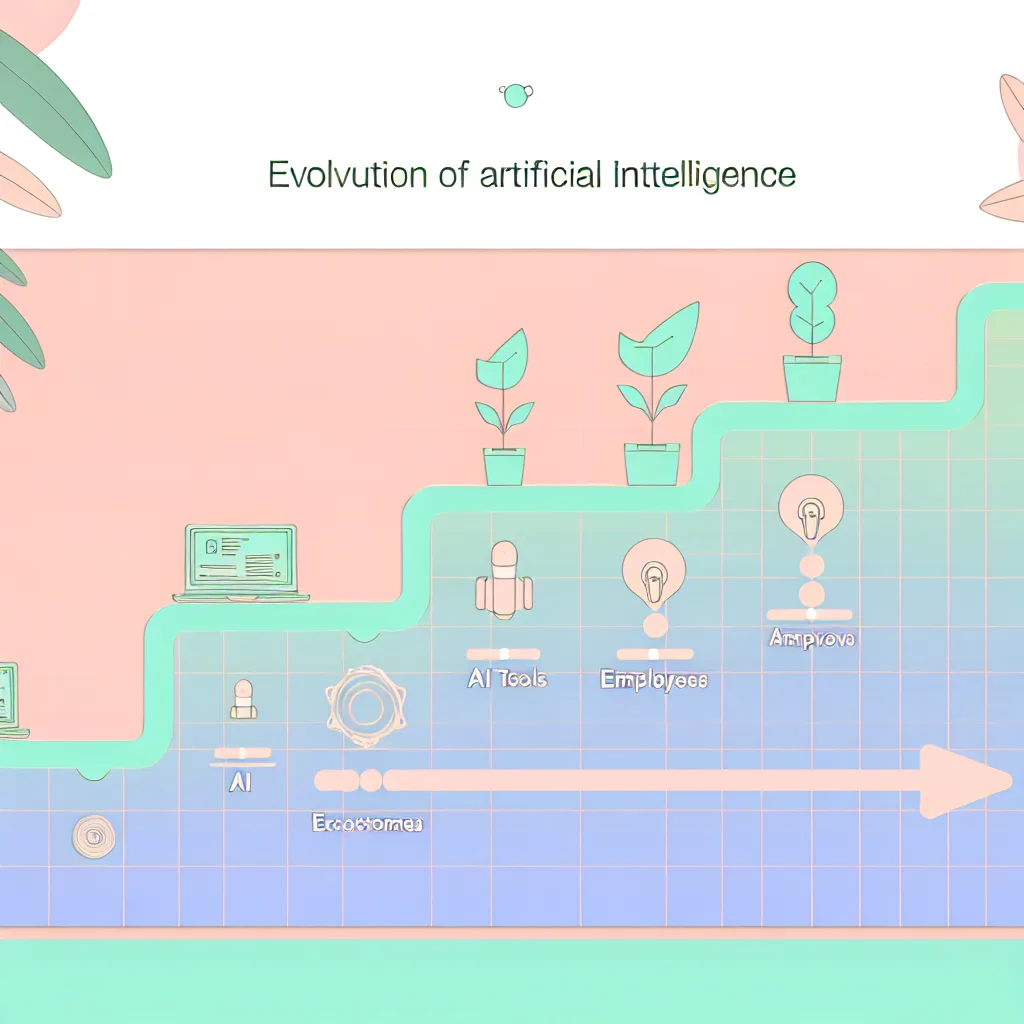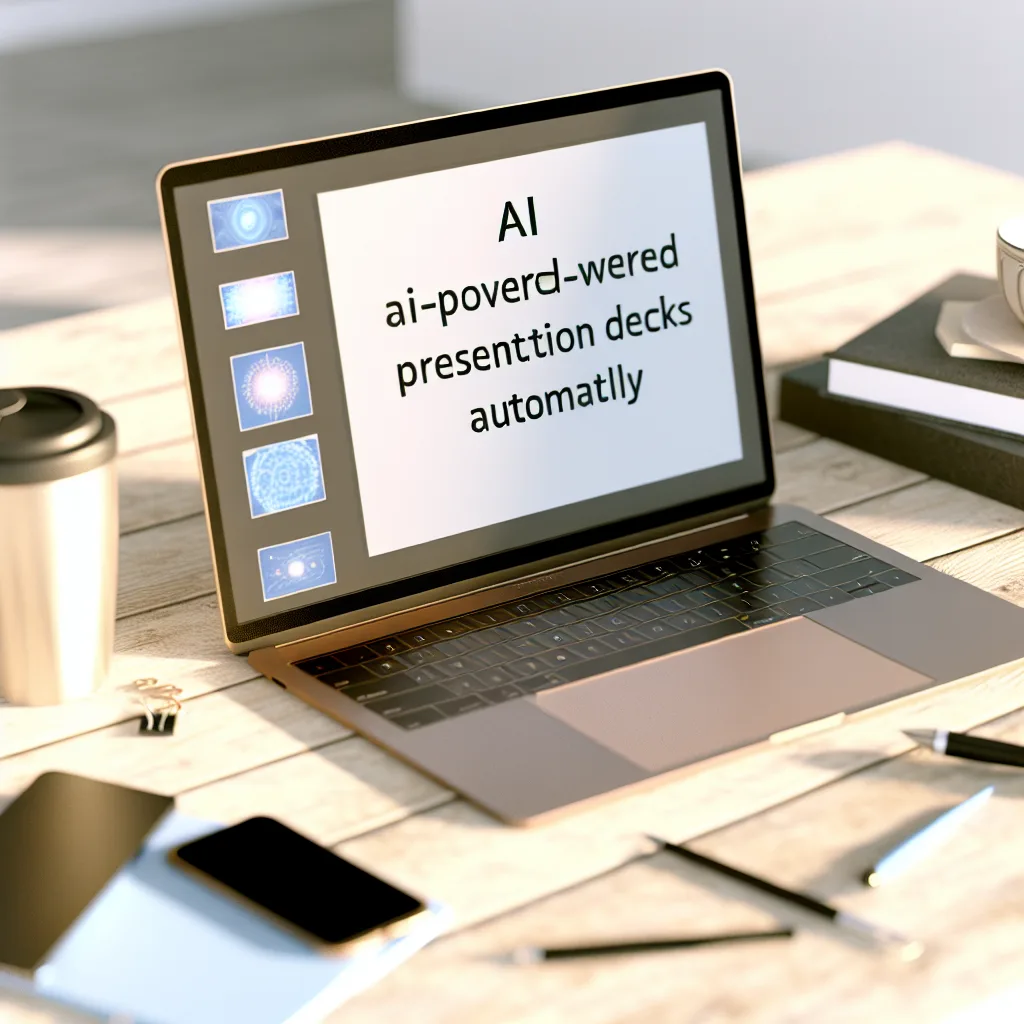Diving into the clues that make us wonder about the true identity behind Zara Evans and her thriller series
Have you ever picked up a thriller book and found yourself wondering if the author was really who they claimed to be? Recently, I stumbled upon a curious case that made me question everything about the author known as Zara Evans. If you’re like me and enjoy a good book mystery, let’s dive into the intriguing puzzle surrounding this author and their work.
From the start, the question “Is Zara Evans a real author or just an AI creation?” popped into my mind. Her latest thriller, “Falling Darkness,” felt like a familiar ride – the plot had the classic tropes, and honestly, the mystery was pretty transparent. At first, I thought maybe it was just a first book fluke. But then, a few other odd things caught my attention.
The Case for Zara Evans Being More Than Meets the Eye
What raised my eyebrows was the sheer volume of work attributed to Zara Evans – six books in a series, all published in 2025 alone. For any writer, that’s a breakneck pace. Then there’s the absence of the usual author personal touches – no dedication, no author’s note at the end, and no bio anywhere in her books.
Her website adds another layer of mystery. There’s a detailed description of her main character, but it reads like it was churned out by an AI, and the accompanying photo looks AI-generated — not a real person’s face. Similarly, the author bio is suspiciously vague, just a single poorly written sentence claiming 15 years of publishing experience, yet there’s no record of Zara Evans before 2025. And that author photo? Definitely another AI-generated image.
Where’s Zara on Social Media?
Another strange aspect: no real social media presence. I found a Facebook page with about 20 followers – hardly a community for an author who’s supposedly so productive.
The Publisher Adds to the Mystery
Then, there’s the publisher, Jacaranda Drive. I went to their website expecting to find a range of authors, but it turns out they only promote books by one other author, AJ Stewart. The book covers there also look AI-generated, which just adds another layer of weirdness.
Why Does This Matter?
This whole exploration made me think about how to spot AI-generated content, especially in books. The publishing world is slowly seeing more algorithmically created content, and that might change how we find and enjoy our reads.
If you’re curious about AI and creative writing, you might want to look more into how AI tools are being used in publishing. There are plenty of resources to understand this evolving intersection of technology and art, such as OpenAI’s blog, and discussions on ethical AI use in writing like those on The New Yorker.
Final Thoughts on Zara Evans Author Mystery
Whether Zara Evans is a pen name for a real writer or a front for AI-generated thrillers, it’s certainly a story that makes you think twice about what’s behind the name on your book cover. For anyone interested in spotting AI content or just wanting a peek behind the curtain of modern publishing, keeping an eye on cases like this might just become part of your reading adventure.
Ever had that gut feeling about an author or book? Share your thoughts or experiences – I’d love to hear them.