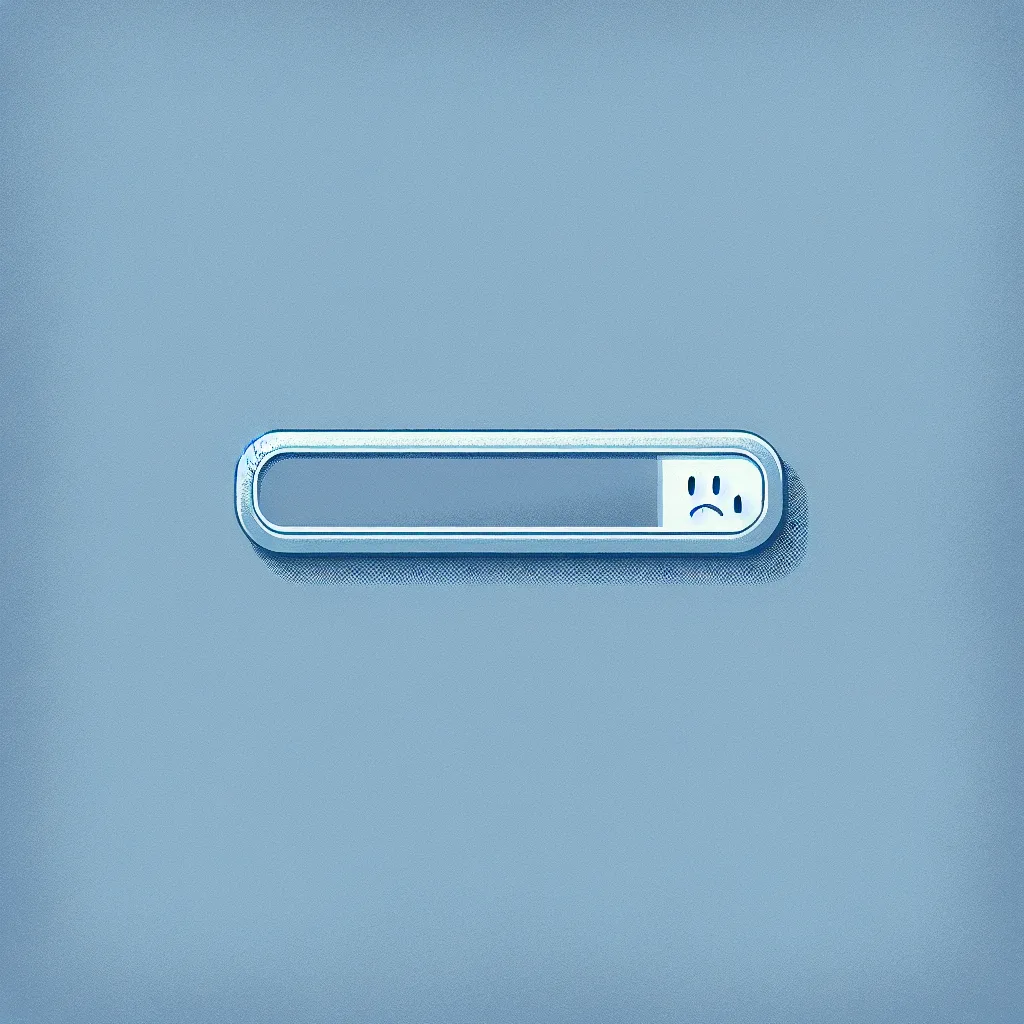So you’ve got a home server. Maybe it’s an old desktop you’ve repurposed, humming away in a corner, serving up your movies with Plex and handling a few other background tasks. It feels pretty great, right? You’re self-hosting, you’re in control.
But then you start to push it.
You decide to rebuild your media library, and suddenly your download client is working overtime. You try to stream a movie, and it stutters. You log in to check on things, and the whole system feels sluggish, like it’s running through mud. And all the while, that other old computer you have is sitting in the closet, gathering dust.
It’s a familiar story. I’ve been there. You start wondering, “Can I use that spare PC to help out? Can I somehow combine their power?”
It’s a great question. And the short answer is yes, you absolutely can. But probably not in the way you’re thinking.
You Can’t Just “Merge” Computers
First, let’s get one thing straight. You can’t just connect two computers with a cable and have them magically merge their processors into one super-CPU. That kind of technology, often called clustering, is real but it’s incredibly complex and usually reserved for data centers with very specific software. For a home setup, it’s massive overkill and a huge headache.
So, if you can’t combine their power directly, what do you do?
You get smarter. You don’t combine the power; you divide the work.
The “Two Specialists” Approach
Instead of one machine trying to be a jack-of-all-trades and getting overwhelmed, you turn your two computers into specialists. Each one gets a specific job to do. This is the most practical and effective way to use two machines for your home server setup.
Think of it like a two-person kitchen. If one person tries to chop vegetables, stir the sauce, and bake a cake all at once, things get messy and slow. But if one person handles all the prep work (chopping, measuring) and the other handles the cooking, everything flows smoothly.
It’s the same with your computers.
Machine #1: The Star of the Show
This is your main server, probably the more powerful of the two. Its primary job should be the most demanding task you have. For most of us, that’s Plex.
Plex, especially when it has to transcode a video file (change its format on the fly), can be very CPU-intensive. You want to give it as much power as possible so your streams are always smooth, no matter who is watching or where.
Machine #2: The Helpful Sidekick
This second PC is perfect for offloading all the other tasks that can bog down your main server. What kind of tasks?
- Download Clients: Torrent or Usenet clients can use a surprising amount of CPU and disk activity, especially when managing lots of files. Move them here.
- The ‘Arr’ Stack: Services like Sonarr, Radarr, Lidarr, and Prowlarr are fantastic, but they are constantly running in the background, scanning for new things. They are perfect candidates for the sidekick machine.
- Utility Containers: Anything else you’re running in Docker or Portainer that isn’t mission-critical for streaming can go here. VPNs, maintenance scripts, you name it.
By moving all of this “background noise” to a second machine, you free up your main server to do one thing and do it well: serve your media.
How Does It Work in Practice?
“Okay, this sounds good,” you might be thinking, “but how do they talk to each other?”
It’s simpler than it sounds. When you run services on different machines, they just communicate over your home network.
Let’s say your main Plex server is at the IP address 192.168.1.10, and your new sidekick server is at 192.168.1.11.
When you set up Sonarr on your sidekick machine, you just tell it your download client is also on the sidekick machine (it can use a local address for that). But when you tell Sonarr where your Plex server is, you just point it to the other machine’s IP address: 192.168.1.10.
That’s it. The applications don’t really care if they’re on the same computer or not, as long as they can reach each other over the network.
Is It Worth the Effort?
Absolutely. For the cost of a bit of your time, you get some serious benefits:
- Better Performance: Your Plex streaming will be more reliable because its resources aren’t being stolen by a dozen torrents.
- No Wasted Hardware: You’re putting that old computer to good use instead of letting it become e-waste.
- A Great Learning Project: Setting this up is a fantastic way to learn more about networking and how services interact. It’s a real level-up for your home lab skills.
So next time you look at your sluggish server and then at that dusty old PC in the corner, don’t think about combining them. Think about dividing the labor. It’s a smarter, more efficient way to build a powerful and resilient home server setup without spending a dime.