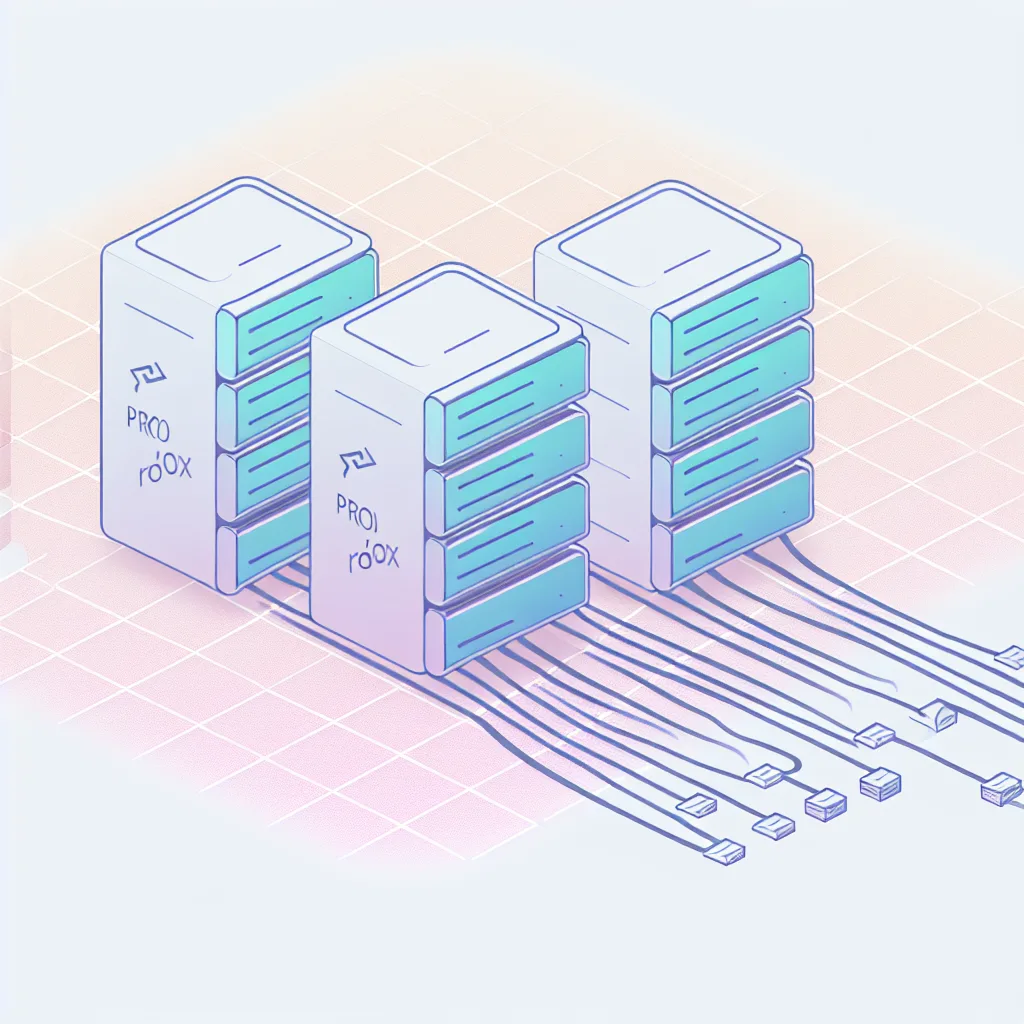How setting up a Lenovo Q190 with Ubuntu opened up a world of learning in my first homelab
If you’ve ever wondered about setting up your first Ubuntu server, you’re in the right place. Diving into the world of homelabs can feel a bit intimidating at first, but with a compact device like the Lenovo Q190 and a little patience, it becomes a rewarding adventure.
When I started my first Ubuntu server journey, I didn’t have a sprawling rack of hardware. Instead, I began with a simple, modest Lenovo Q190 — a tiny but capable mini PC with 4GB of RAM. This little machine became the heart of my homelab and taught me a lot about the basics of servers, networking, and system management.
Why Choose a Lenovo Q190 for Your First Ubuntu Server?
Small form factor, quiet operation, and energy efficiency make the Lenovo Q190 a fantastic starting point for home server enthusiasts. It’s compact enough to fit on any desk or shelf and uses minimal power, meaning it can run 24/7 without becoming a noise or electricity nuisance. Plus, the 4GB RAM is enough to comfortably handle Ubuntu Server’s requirements for many typical services.
You can find more about this device on Lenovo’s official site: Lenovo Q190 Specs.
Setting Up Your First Ubuntu Server: What You Need to Know
Installing Ubuntu Server on the Lenovo Q190 was surprisingly straightforward. Ubuntu’s official documentation is an excellent resource that walks you through the installation process step-by-step. If you’re new to Linux, Ubuntu’s community forums and tutorials come to the rescue when you have questions.
Ubuntu Server is lightweight, making it perfect for devices like the Q190, and it supports a wide array of server tasks—from file sharing and media streaming to running your own web services.
What My First Homelab Taught Me
Starting this first Ubuntu server taught me how to:
- Set up SSH for remote access so I could manage my server from anywhere.
- Configure basic networking and firewall rules to keep my setup secure.
- Use command-line tools to update and maintain my server efficiently.
- Install and manage services like Plex, Nextcloud, or even simple web servers.
This hands-on learning was far more effective than just reading tutorials. What’s more, I now have a personal playground to experiment with new software and server configurations without risking anything critical.
Helpful Resources to Get You Started
- Official Ubuntu Server Documentation: Ubuntu Server Guide
- Lenovo Q190 Consumer Reviews and Specs: Lenovo Support
- A Beginner’s Guide to Homelabs: ServeTheHome
Jumping into your first Ubuntu server doesn’t need to be complicated or expensive. With a device like the Lenovo Q190, you can create a homelab that fits your space and budget. Plus, it’s a terrific way to learn about servers, networking, Linux, and much more. So, if you’re curious about homelabs, don’t hesitate — just start with your first Ubuntu server and see where it takes you.
Remember, it’s not about having the flashiest hardware but about getting hands-on and exploring at your own pace.