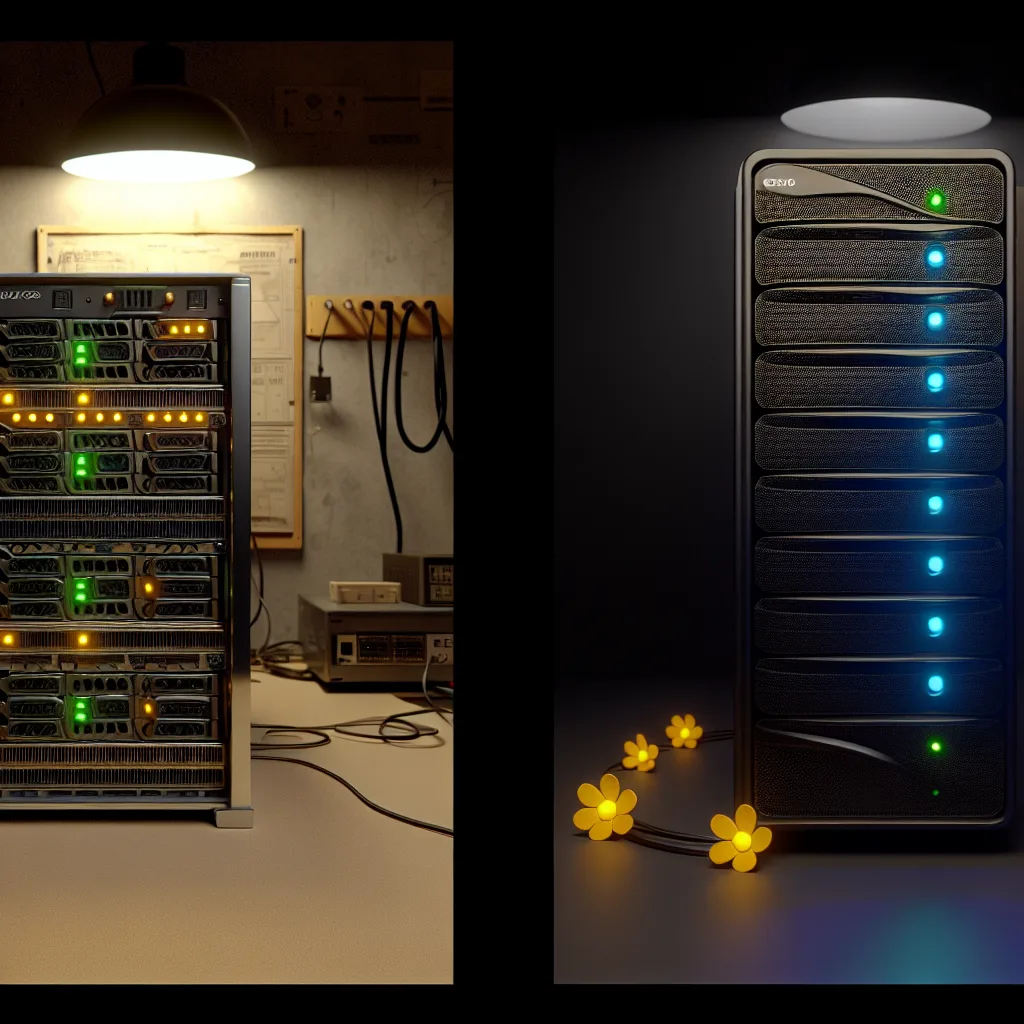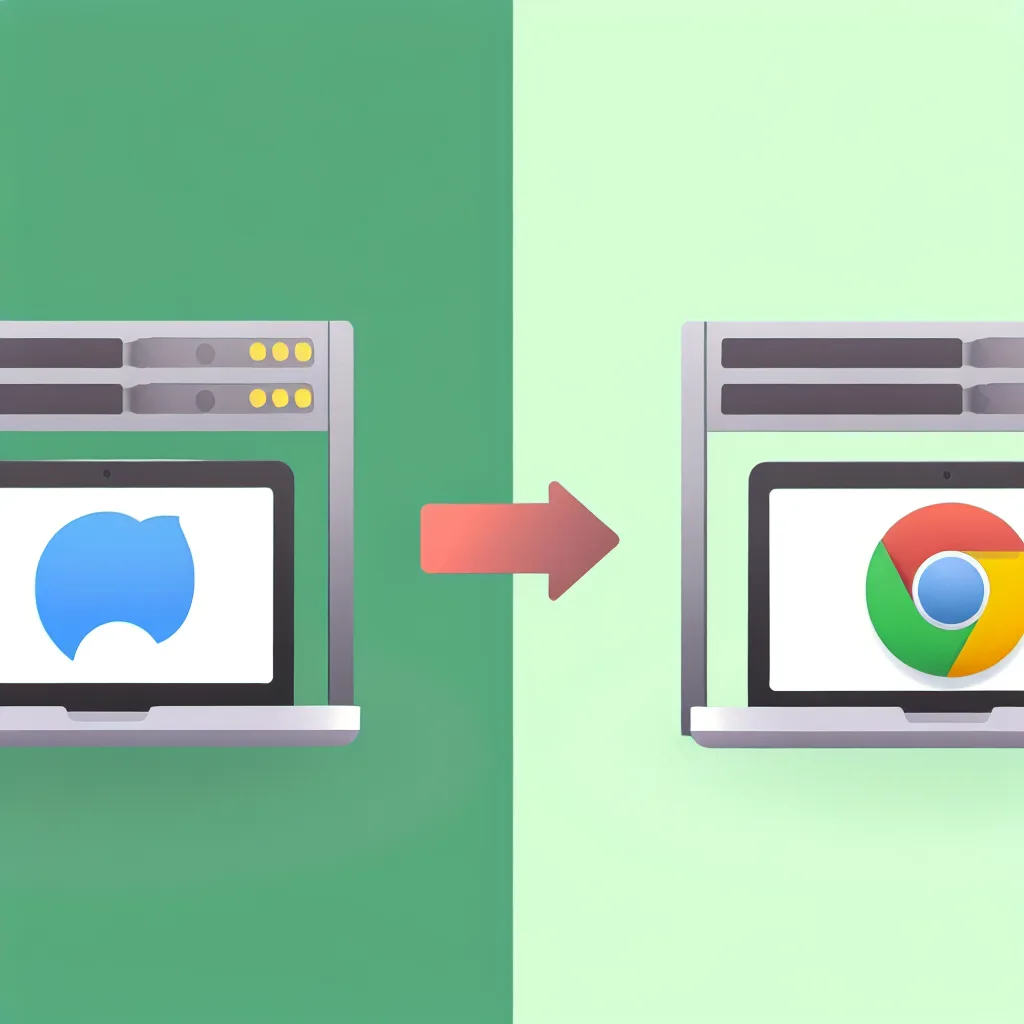Exploring the real-world used server value of a beastly Dell R820 in 2025.
I have a bit of a confession. In the corner of my home lab sits an absolute unit of a server: a Dell PowerEdge R820. It’s not just any server; this thing is fully populated with four CPUs and a staggering 768GB of RAM. It’s been my go-to for spinning up memory-hungry virtual machines without breaking a sweat. But as I look at it humming away in 2025, I have to ask myself a serious question about its used server value. Is this old beast still a practical choice, or am I just holding on for the “wow factor”?
It’s a dilemma many of us in the home lab community face. Do you stick with older, powerhouse hardware that you can get for a steal, or do you invest in something newer, more efficient, but with a higher price tag? My R820 is a quad-socket system, and there’s a certain charm to that. It feels like owning a piece of enterprise history. But outside of vintage tech circles, charm doesn’t run your VMs or host a LAN party.
So, I’ve been weighing my options, specifically looking at newer-generation Dell servers like the R730 or R630.
Decoding the Used Server Value: R820 vs. R730
At the heart of this debate is the trade-off between memory cost and processor efficiency. The Dell R820 is built on the Sandy Bridge/Ivy Bridge architecture and uses DDR3 RAM. The R730 and R630, on the other hand, use the newer Haswell/Broadwell CPUs and support DDR4 RAM.
Here’s a quick breakdown of my thinking:
- The Case for the R820 (and DDR3): The biggest advantage is cost. DDR3 server memory is incredibly cheap on the secondhand market. You can pack a machine with hundreds of gigabytes of RAM for a fraction of what it would cost to do the same with DDR4. For tasks that are purely memory-bound—like running dozens of Cisco lab VMs or a massive database—the R820 is an economic king. You just can’t beat that price-to-RAM ratio.
- The Case for the R730/R630 (and DDR4): These newer machines bring significant advantages in performance per watt. The CPUs are more efficient, have more modern instruction sets, and generally offer better single-core performance. While DDR4 RAM costs more, it’s also faster and more power-efficient. Over time, the lower power bill could help offset the higher initial hardware cost. You can find detailed comparisons on how DDR4 improves on DDR3’s voltage and speed.
So, what’s lost by moving from a quad-socket R820 to a dual-socket R730 with a high core count? Honestly, not much in terms of raw core numbers. You can easily find R730s with dual 18-core CPUs, giving you 36 cores and 72 threads of modern processing power. The main sacrifice is that massive, cheap RAM capacity.
Finding the Sweet Spot in Used Server Value for Your Needs
The “better” server really depends on the job. My use cases are split between running a lab and hosting LAN party events for friends.
For my virtualization lab, where I’m constantly spinning up machines that need 64GB or 128GB of RAM, the R820 still feels incredibly relevant. The sheer amount of available memory lets me build out complex virtual networks without compromise. The performance from the older E5-4600 series CPUs is more than adequate for most lab scenarios. Sure, I could pop some v2 CPUs in there for a little more efficiency, but the core benefit remains the RAM.
But for a LAN party? That’s different. Video game servers often rely more on single-thread CPU performance than on having 72 cores. A newer CPU from an R630 or R730 would likely provide a smoother experience for game hosting, even if the machine has less total RAM. It’s a classic battle of brute force versus modern, refined power. You can check out the official Dell PowerEdge R820 technical specifications to see just how much this machine was designed for raw memory and CPU density.
Is It Time to Let Go?
So, is anyone running an R820 for a specific reason over the alternatives today? I think so. If your primary need is a massive memory pool on a tight budget, and you’re not overly concerned about your power bill, the R820 remains a champion of used server value. It’s a specialized tool for a specific job.
For a more general-purpose home lab that balances performance, power consumption, and future-proofing, a high-spec R630 or R730 is probably the more sensible long-term investment.
For now, my R820 stays. The joy of having a 768GB RAM sandbox is too good to give up just yet. It might not be the most efficient machine on the block, but it’s a reminder of a time when enterprise hardware was built with pure, unadulterated power in mind. And sometimes, that’s just plain fun.