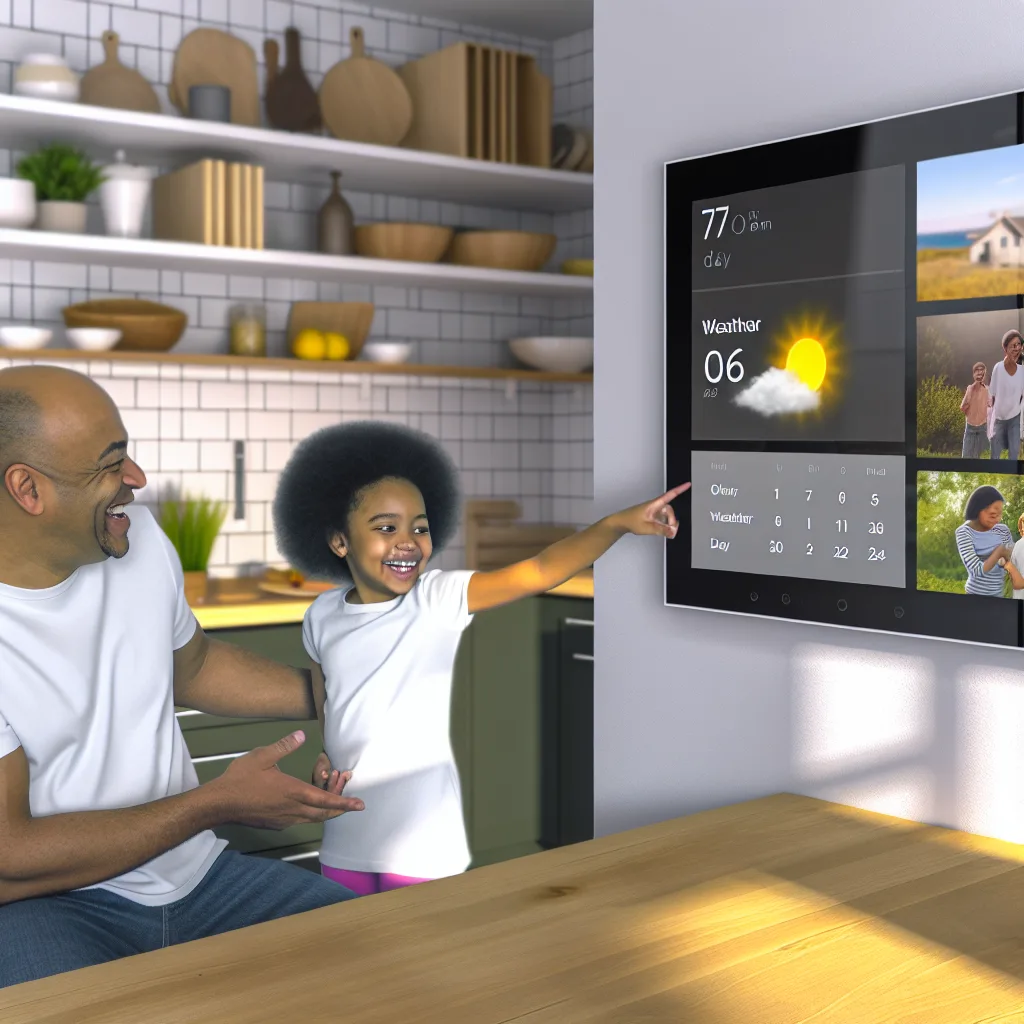A simple guide to fan remote pairing, even when there are no buttons or switches.
It’s one of those small, modern-day mysteries. You walk into a room, point the remote at your ceiling fan, and press the button. The light might turn on, but the blades refuse to spin. You try again. Nothing. It’s frustrating, right? One minute everything is working perfectly, and the next, you’ve lost control of the breeze. If you’re struggling with a stubborn fan, you’re not alone. I recently ran into this exact issue and discovered that the fix is often surprisingly simple, especially when it comes to the tricky business of fan remote pairing.
This isn’t like the old days with tiny, confusing DIP switches you had to match on the remote and the fan unit. Many new fans, especially the stylish “fandeliers” that combine a chandelier and a fan, have no visible pairing buttons at all. So, what do you do when the remote and fan stop talking to each other? The answer usually lies in a simple power-cycling trick.
Why Your Fan Remote Pairing Suddenly Fails
Before we get to the fix, it helps to know why this happens. It’s rarely a sign that your fan is broken. More often than not, the remote and the receiver inside the fan have simply lost their connection. This can be caused by a few things:
- A Power Surge: A brief outage or flicker in your home’s electricity can be enough to reset the fan’s receiver, making it forget its paired remote.
- Battery Issues: This is the most obvious one. The batteries in your remote might be too weak to send the fan signal, even if they have enough juice to operate the less-demanding light function.
- Signal Interference: Other wireless devices in your home can sometimes interfere with the signal between the remote and the fan.
For most modern fans, the solution to re-establishing this connection is to force the fan’s receiver into a “learning” mode.
The Universal Guide to Fan Remote Pairing
This process should work for a majority of modern ceiling fans that don’t have DIP switches. Think of it as a hard reset for your fan’s brain.
Step 1: Cut the Power
Go to your wall switch and turn off the power to the ceiling fan. Don’t just turn the fan off with the remote—that won’t work. If you have multiple switches controlling the fan, make sure they are all in the “off” position. For good measure, you can also flip the corresponding circuit breaker in your home’s electrical panel.
Step 2: Wait for 30 Seconds
Leave the power off for at least 30 seconds. This gives the receiver in the fan’s canopy enough time to fully discharge and reset its internal memory. This is the most crucial step, so don’t rush it!
Step 3: Restore Power and Act Fast
Now, turn the power back on at the wall switch or breaker. As soon as you do, you have a small window—usually about 30-60 seconds—to re-pair the remote.
Step 4: Press and Hold the Pairing Button
Immediately pick up your remote and press and hold the button designated for pairing. Here’s the tricky part: it’s not always labeled “Pair” or “Learn.” On many remotes, you need to press and hold the “Fan On/Off,” “Power,” or sometimes a fan speed button for about 10-15 seconds.
You should hear a beep or see the fan’s light flash. This is the confirmation that the remote and receiver are successfully paired. Test it out by trying to change the fan speed. It should work! If it doesn’t, try the process again, perhaps holding a different button this time. For specific models, you can often find guidance on manufacturer websites, like this troubleshooting page from Hunter Fan Company.
Advanced Fan Remote Pairing Troubleshooting
What if the power-cycle trick doesn’t work after a few tries? Don’t despair. There are a couple of other things to check.
First, double-check for interference. Do you have new smart bulbs, a new Wi-Fi router, or another remote-controlled device near the fan? Try temporarily turning these devices off and attempting the pairing process again.
Second, the issue could be the receiver unit itself. With the power cut at the breaker, you can check the wiring in the fan’s canopy to ensure the receiver hasn’t come loose. If you’re not comfortable with electrical work, this is a job for an electrician.
If all else fails, it might be time for a new remote and receiver. You can buy a universal ceiling fan remote kit online or at most home improvement stores. They are relatively inexpensive and come with clear instructions for installation and pairing.
Ultimately, getting your fan and remote to communicate again is usually a quick fix. That simple power-cycling trick is the secret handshake for modern fan remote pairing. Hopefully, these steps help you get your breeze back on without breaking a sweat.
– Published on: 2025-09-03