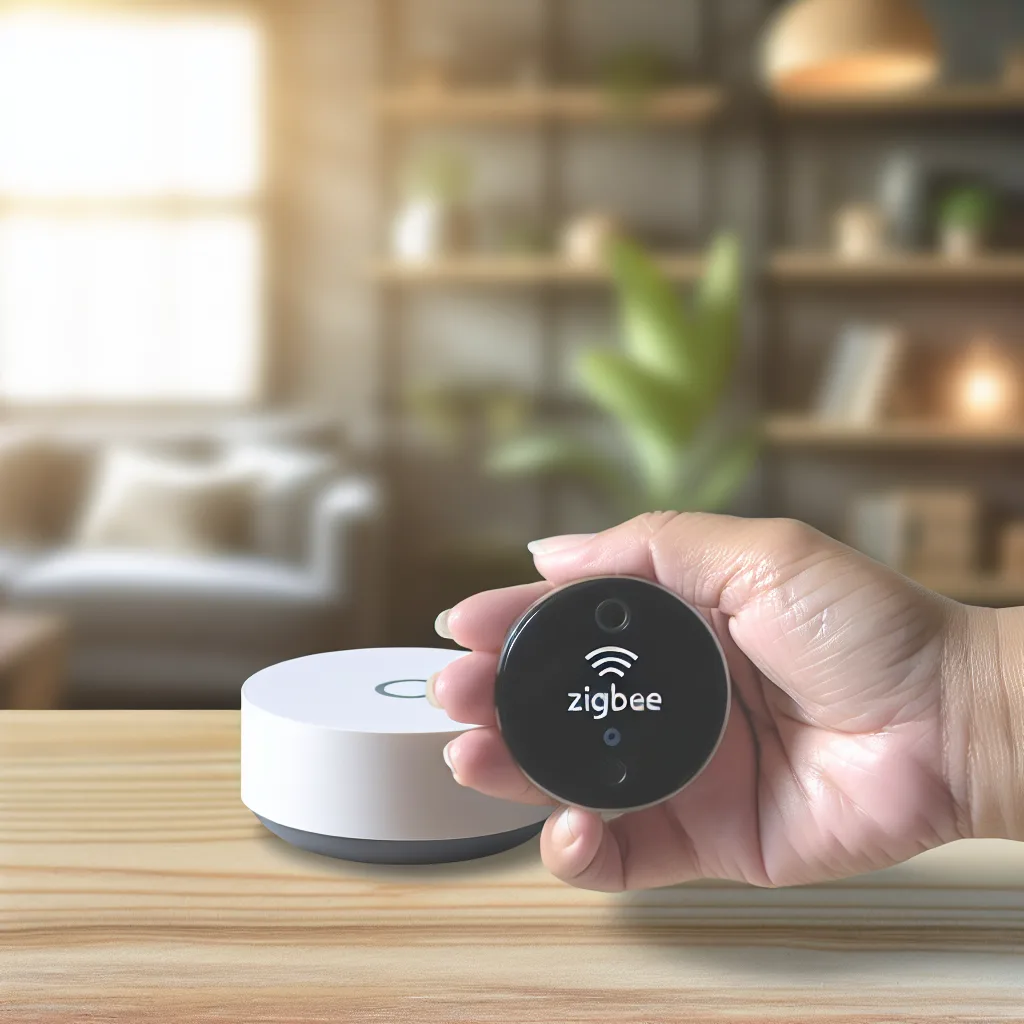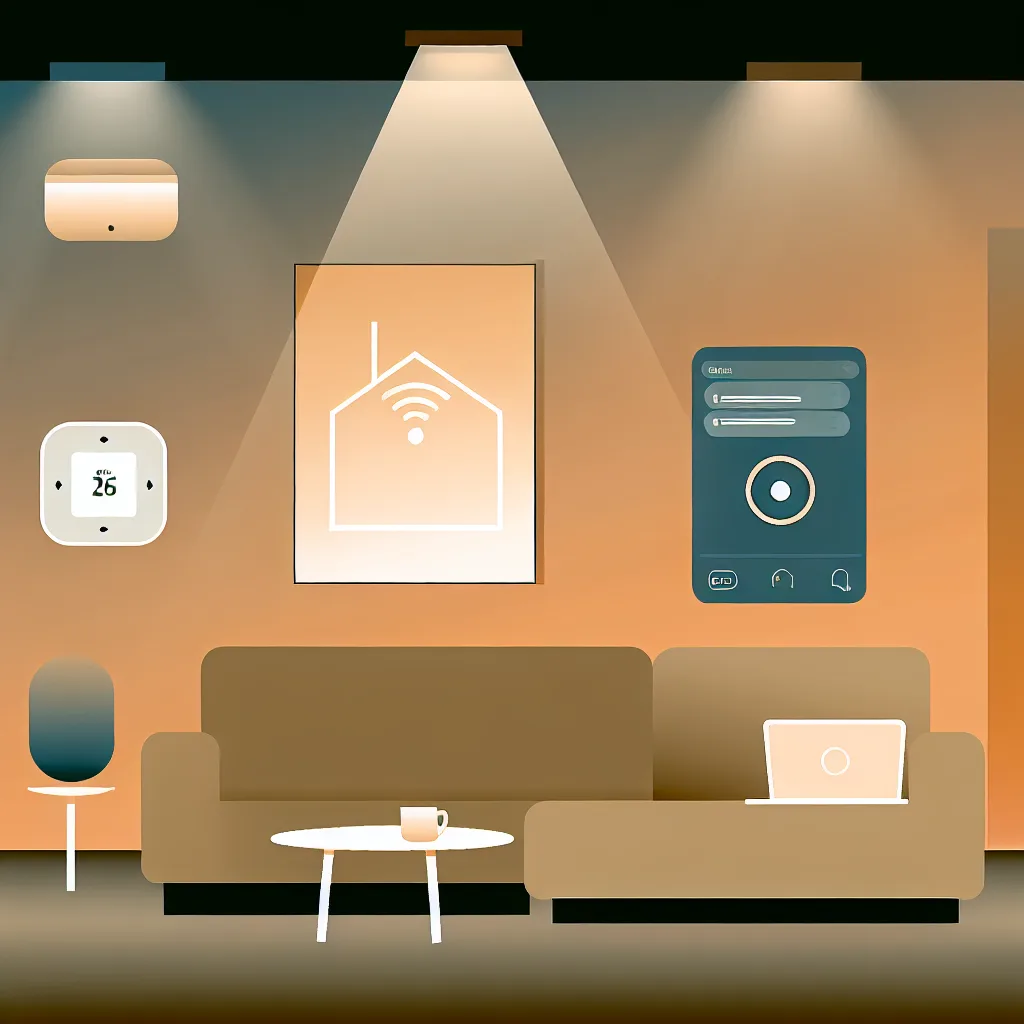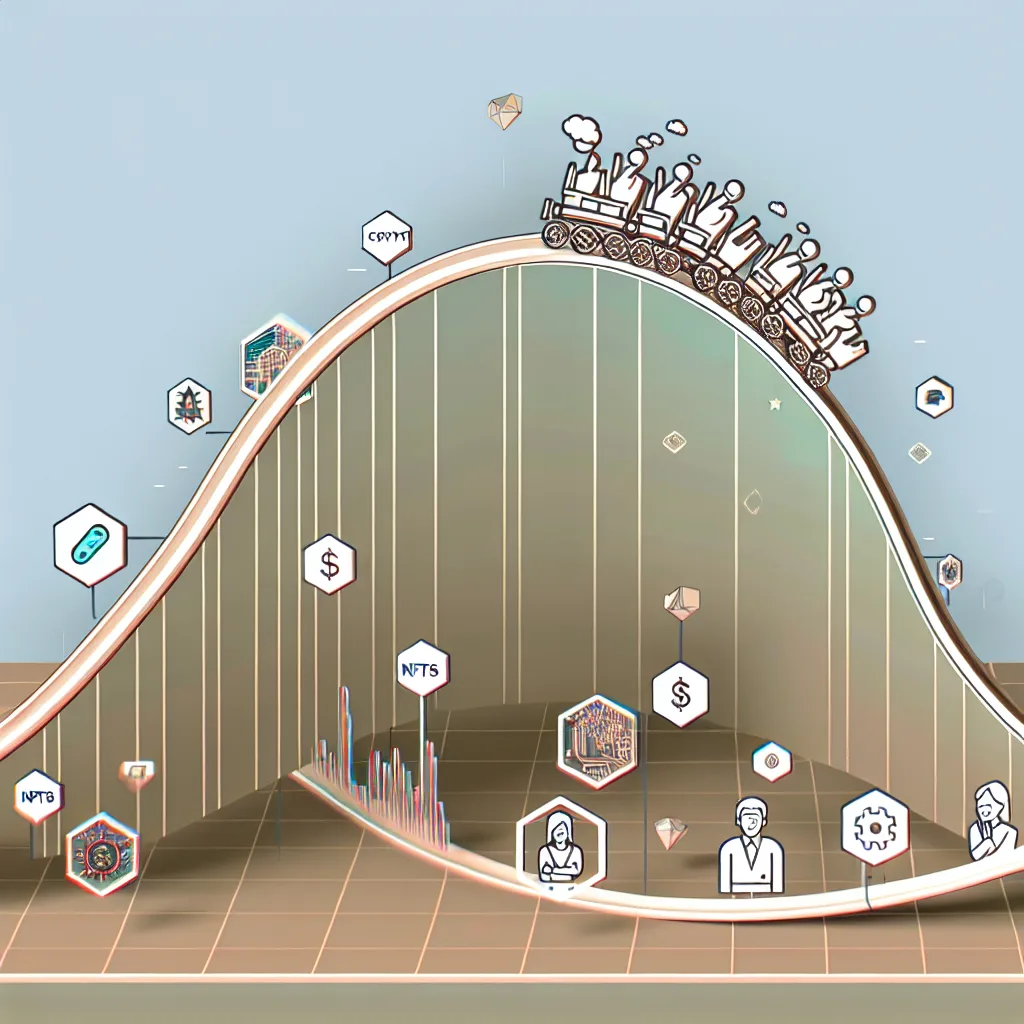How to seamlessly integrate your Eufy robot vacuum for smarter cleaning routines
If you’ve ever wished your robot vacuum could clean right when it’s most needed—like when everyone leaves the house or based on air quality—you’re not alone. Robot vacuum integration with your smart home setup unlocks this kind of convenience, turning daily chores into truly hands-off tasks.
I recently explored how to connect my Eufy robot vacuum to a home automation system using the Tuya cloud integration. It’s been eye-opening to see how these small tweaks lead to smarter cleaning schedules and better use of time and energy.
Why Consider Robot Vacuum Integration?
Robot vacuum integration means linking your vacuum to your home automation platform—so it can listen to triggers like your door sensors, air quality monitors, or even your location.
With this setup, you’re not just pressing “start” on a vacuum. For instance, you can have it automatically begin a cleaning cycle as soon as everyone leaves the house. Or, if your air quality sensor detects high dust or allergens, your robot vacuum can get to work without you lifting a finger.
Getting Started With Eufy and Tuya
Eufy vacuums are popular for their efficiency and quiet operation, and integrating them with Tuya cloud via a home assistant platform extends their usefulness remarkably. Here’s a quick rundown of how you can proceed:
- Check Compatibility: Ensure your Eufy model supports Tuya cloud integration. Models like the E28 are commonly compatible, but it’s good to verify with official resources or community forums.
- Set Up the Tuya Integration: This typically involves creating an account on Tuya’s platform, linking your vacuum to the cloud, and then connecting Tuya to your home automation hub (like Home Assistant).
- Configure Automations: Once linked, you can create automation rules. For example, “start cleaning when everyone leaves,” or “activate based on air quality sensor readings.”
If you’re new to this, the Home Assistant documentation offers an excellent starting point. Also, Eufy’s official support page can clarify device-specific questions.
Tips for Smooth Integration
- Stable Wi-Fi is a Must: Since the vacuum works through cloud connectivity, a solid network connection is essential.
- Test Automations Gradually: Start with simple automations like scheduled cleanings before moving to more complex triggers.
- Keep Software Updated: Both your home assistant platform and vacuum’s firmware should be current to avoid bugs.
Beyond Daily Cleaning
What really excites me about robot vacuum integration is the opportunity to build smarter routines over time. Consider linking your vacuum to:
- Presence detectors: So cleaning waits until no one is home.
- Calendar events: Maybe schedule extra cleans after parties or gatherings.
- Environmental sensors: Air quality, humidity, or even noise levels.
You can customize the cleaning experience to fit your lifestyle—not the other way around.
Wrapping Up
Robot vacuum integration with smart home systems like Tuya and Home Assistant isn’t just for tech enthusiasts. It’s practical, accessible, and a small step toward making daily life a bit easier. If you’re using an Eufy vacuum, give it a shot—you might be surprised how much more from your little cleaning helper.
For more on smart home automation and device integration, check out Smart Home Solver and follow the latest tips on TechCrunch’s Smart Home section.
Happy cleaning, and here’s to spending less time on chores!