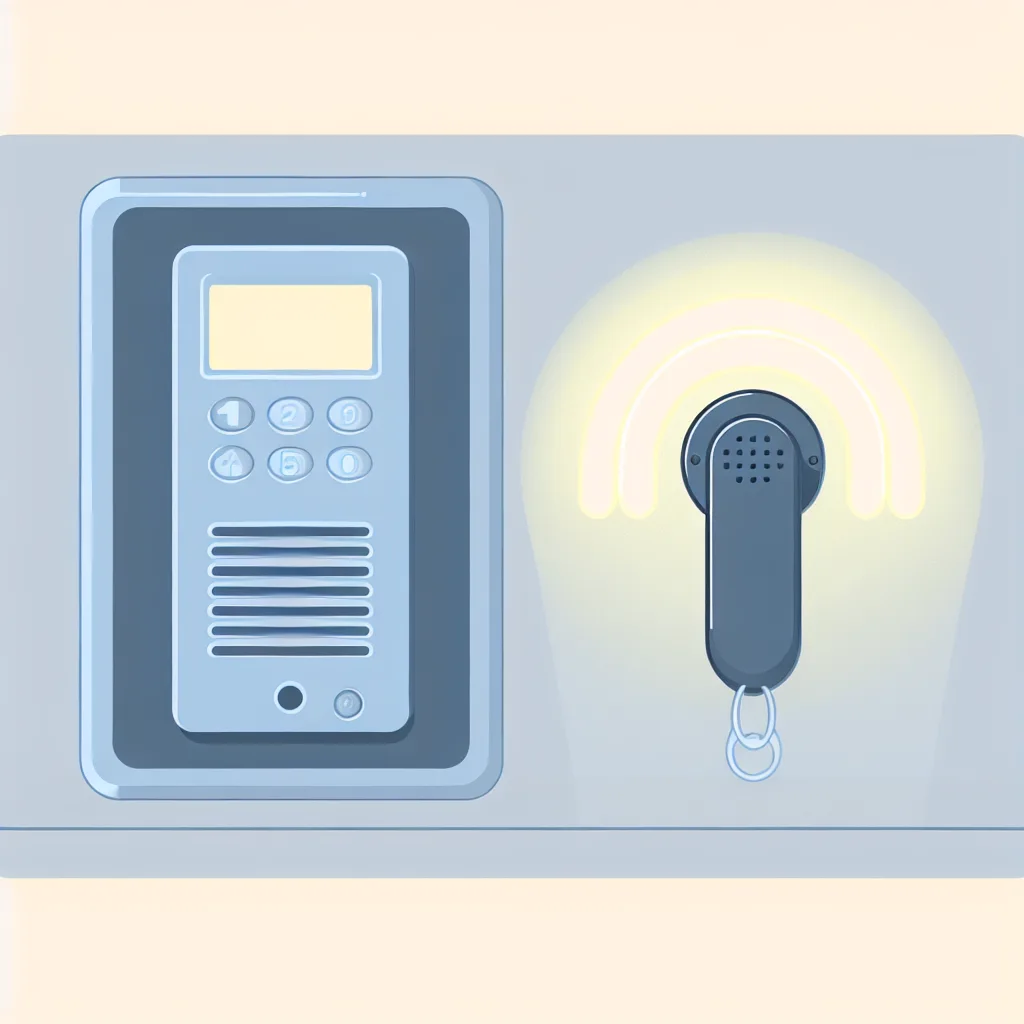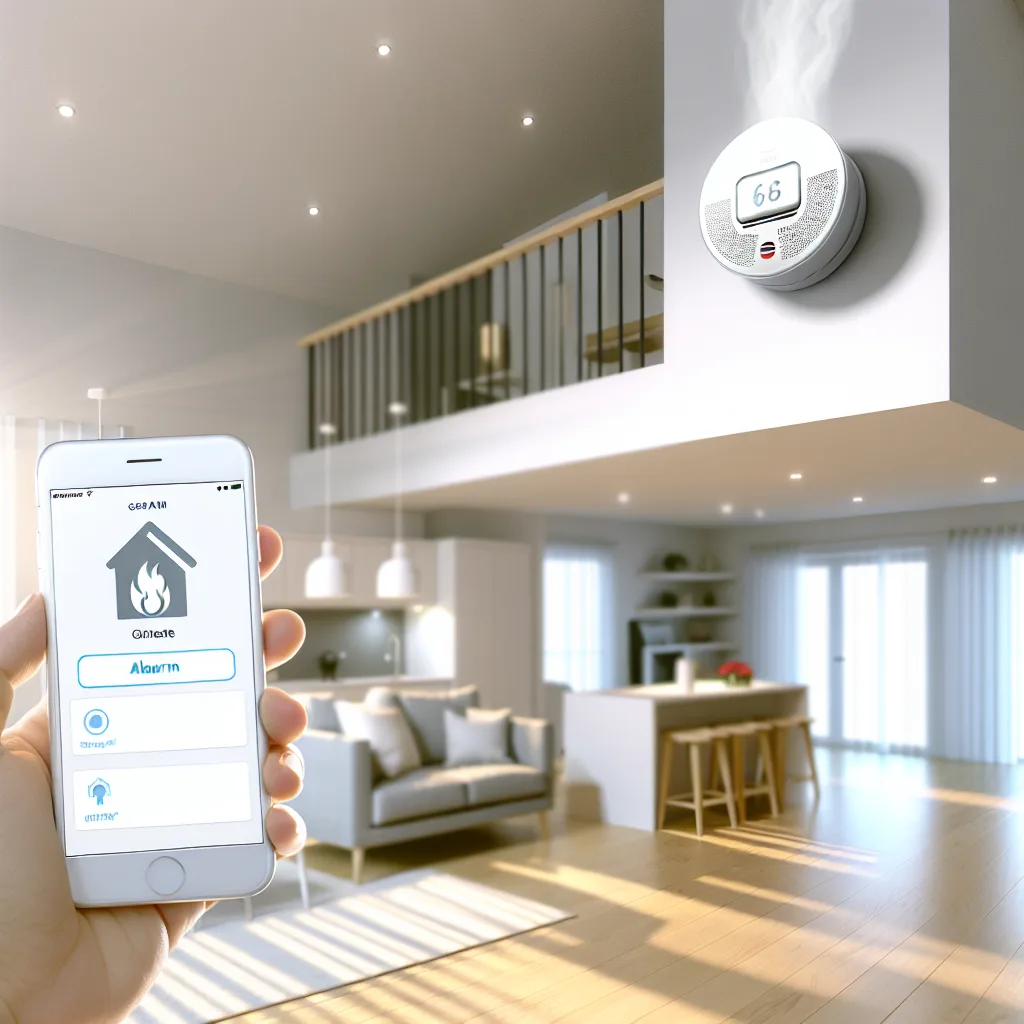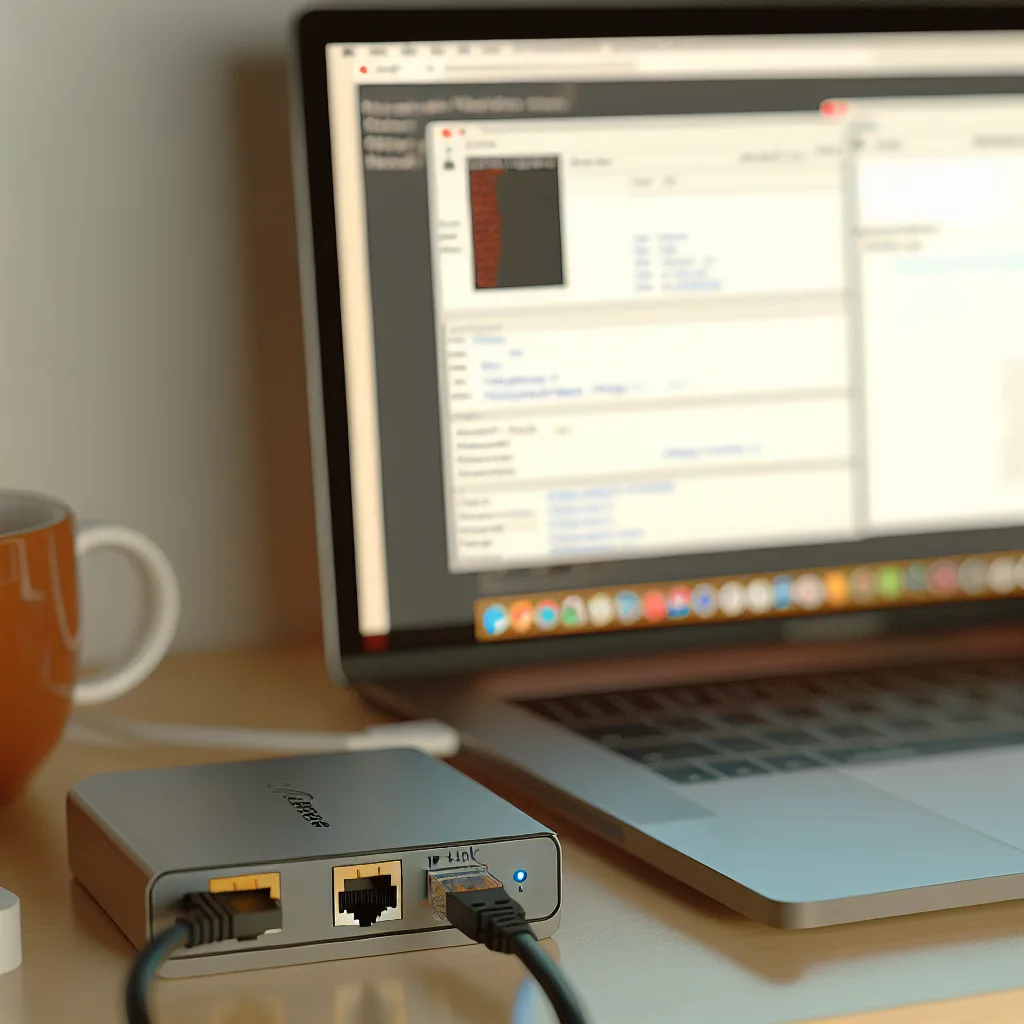Exploring the gap between AI performance in exams and real patient interactions
When we talk about AI medical reliability, it’s tempting to assume that if a model scores well on test questions, it should handle real-world medical discussions just as well. But a recent study from Stanford gently pulls us back to earth. They tested six leading AI models on a huge set of 12,000 medical questions taken straight from real clinical notes and reports — not just textbook or exam-style questions. Each question was asked in two ways: first as a clean, exam-style version, and then as a paraphrased version with small wording changes like reordered options or “none of the above” choices.
Here’s the interesting part — on the clean exam questions, these AI giants scored impressively, with accuracy above 85%. That sounds great until you see what happened with the paraphrased versions. Suddenly, the accuracy dropped anywhere from 9% to a whopping 40% lower. That’s a huge shift! What does it tell us? It suggests these models are pretty good at recognizing patterns in neat, predictable questions but stumble when the wording shifts, which is often the case in real patient conversations.
What Does This Mean for AI Medical Reliability?
It signals a big caution flag. If AI struggles with slight changes in phrasing, that means it’s not truly understanding or reasoning about the clinical situation — it’s more pattern matching. And in medicine, where patient symptoms and details rarely come in perfect exam-style prose, that’s risky.
We want AI to be more than a quiz whiz. We’re looking for tools that can actually help doctors make good decisions, not just guess answers based on repetitive language. For now, these large language models (LLMs) are useful as assistants — they can draft notes, help with education, or brainstorm possibilities — but they shouldn’t be making decisions or diagnoses independently.
Improving AI Medical Reliability: What’s Next?
To get closer to real-world usefulness, AI models need tougher tests that mimic messy, everyday language and adversarial paraphrasing. Training should focus more on reasoning and less on memorizing question patterns. And most importantly, there needs to be ongoing monitoring when these tools are used in clinical settings.
Remember, passing board-style questions is not the same as being safe for real patients. Tiny changes in how a question is asked can trip these models up — that’s something we need to fix before fully trusting AI in medicine.
Why You Should Care
If you’re following medical AI, this study is a reminder to keep your expectations realistic. AI can assist, but it’s not yet at the point where it can replace nuanced human judgement. And that’s okay! The technology is evolving, but we need to make sure when it’s deployed, it’s safe.
If you’d like to read more about this study, you can check out Stanford’s research overview here and learn about the challenges of AI in clinical contexts from trusted sources like the American Medical Association or National Institutes of Health.
The takeaway? While AI models have come a long way, their medical reliability in the real world still needs work. As AI continues to develop, these insights will help shape safer, smarter implementations — ones that actually understand messy human language and the complexities of patient care.