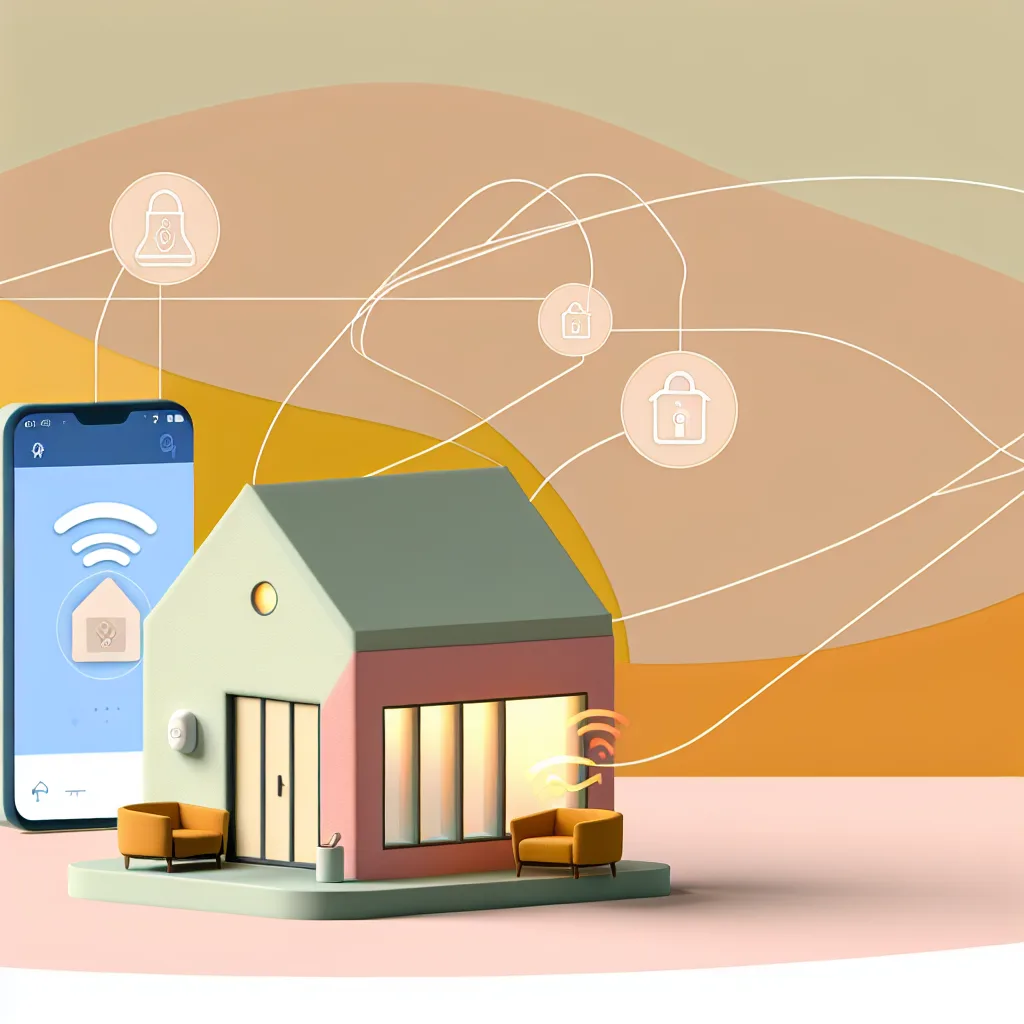How to choose reliable LED strips and extensions for perfect under cabinet lighting
If you’ve ever thought about adding a warm, stylish glow to your kitchen or workspace, under cabinet lighting is one of those upgrades that can really elevate the vibe—and it’s generally easier than you might expect. I recently dug into the world of under cabinet lighting myself and learned a few things worth sharing, especially about picking the right LED strips and making sure the wiring stays out of sight but still works flawlessly.
Why Under Cabinet Lighting?
Under cabinet lighting is not just about aesthetics. It brightens your countertop, making cooking or working so much easier and safer. Plus, it adds a cozy, inviting vibe to your space without harsh overhead lights. But with all the choices out there, it can get a bit overwhelming.
Choosing the Right LED Strips for Your Setup
When it comes to under cabinet lighting, the LED strips you pick really matter. Not all strips and connectors play nice together, especially if you want to run them a long way or hide the wiring under areas like grout between tiles.
One common issue is signal loss toward the end of longer strips. Some LED setups might flicker or not light up correctly if the signal can’t travel perfectly along the length. This is particularly tricky if you’re trying to span an entire set of cabinets and bridge gaps with wiring hidden under grout or trim.
Tips for Reliable Extensions and Connectors
Here’s what I found after some trial and error:
- Look for kits designed for longer runs. Some brands offer LED strip kits specifically meant for spanning long distances with reliable connectors.
- Avoid generic connectors when possible. It’s tempting to grab the cheapest extensions or 5-pin connectors, but they sometimes don’t maintain signal strength well.
- Consider reinforced or amplified signal extensions. Some advanced LED strips have built-in boosters or come with extension cables that help keep the power consistent.
Recommended Brands and Solutions
After some research, a few brands consistently get good reviews for under cabinet lighting:
- Philips Hue Lightstrip Plus: These are smart LED strips with great build quality, and their extensions work seamlessly to cover longer distances.
- LIFX Lightstrip: Another smart, flexible option that’s known for brightness and color quality, with accessories designed for clean setups.
- HitLights LED Strips: They offer high-quality, reliable strips and connectors aimed at DIY installations, including some with reinforced signals.
For connectors, it’s best to buy directly from the LED strip manufacturer or look for ones specifically compatible with your brand. Mixing and matching can sometimes cause issues.
Planning Your Wiring
When hiding wiring under grout or in tight spaces, keep these in mind:
- Make sure the cables are properly insulated and rated for the environment.
- Plan your wiring path before installation to avoid having to cut strips unnecessarily.
- Test each segment as you go to catch any signal or power issues early.
Final Thoughts
Under cabinet lighting really can make a big difference in your kitchen or workspace. The key is picking the right LED strips and extensions so everything works smoothly together and the wires stay hidden. It might take a bit of research and a few tests, but the results are usually worth it. If you want to dive deeper, check out the official Philips Hue website or LIFX lighting docs for inspiration and product details.
Have fun lighting up your space!