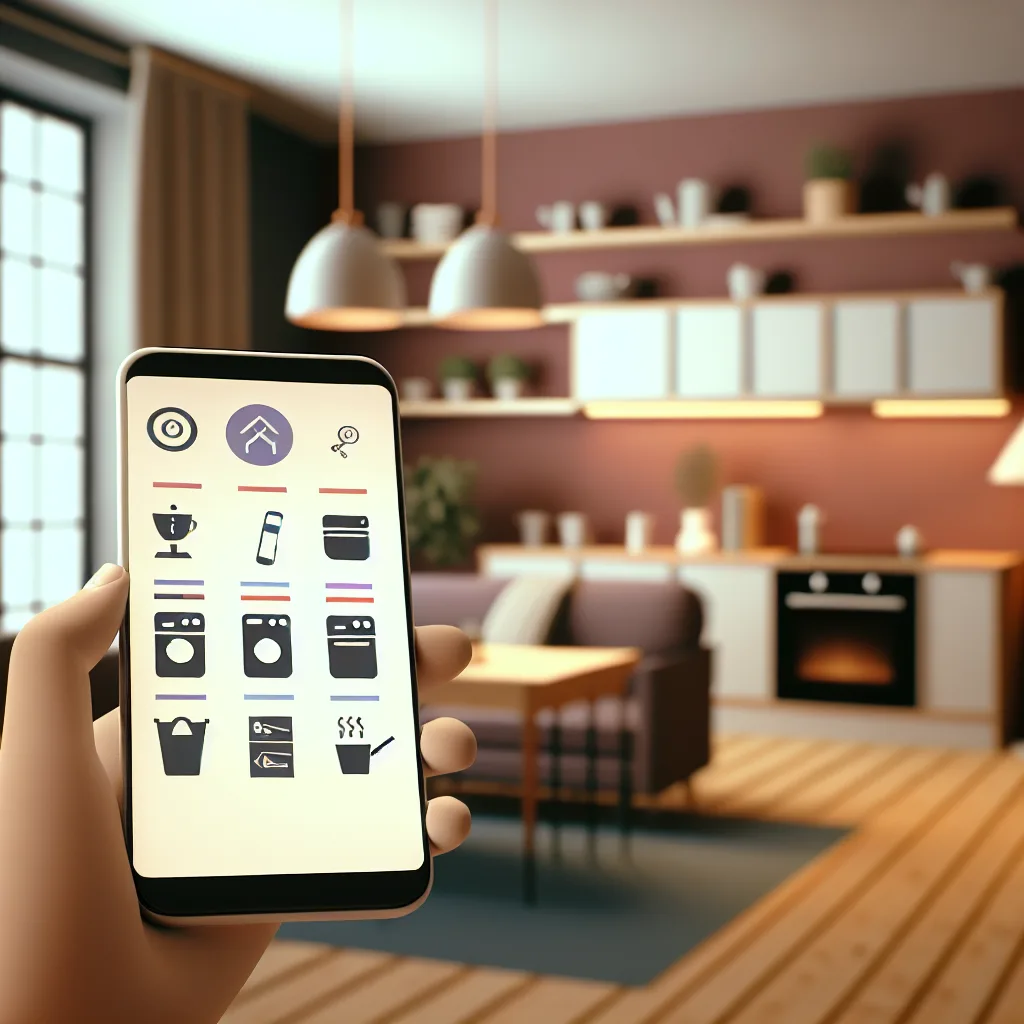Simple steps to get those zones and keypads back up and running
If you’ve just moved into a home with a Russound CA-4 multi-room audio system and suddenly find your speakers silent or your keypads unresponsive, you’re not alone. I recently helped a friend troubleshoot their Russound setup, and I want to share some straightforward tips for Russound CA-4 troubleshooting that might save you a headache or two.
The Russound CA-4 is a tried-and-true multi-zone audio controller that lets you run music across different rooms or zones in your house. When it works, it’s pretty neat — each of the four zones can have its own volume and source.
Understanding the Problem
Imagine this: you buy a house with a Russound CA-4 already installed. Everything works fine. Then the controller suddenly dies. You find a replacement, so you plug it in, power it on, and see three of the four zones show up green on the controller’s display. But there’s no sound, no keypad lighting, and no way to change sources from the controller. Frustrating, right?
What Could Be Going Wrong?
- Wiring Connections: When replacing the controller, it’s easy to overlook wiring connections. The keypads and speakers rely on low-voltage wiring that must be correctly connected to both the main controller and each keypad or speaker.
- Keypad Pairing Issues: The older Russound CA-4 controllers sometimes require a pairing process to link the keypads to the controller. If you swap out the controller, the new one may need to be paired again.
-
Power Supply Problems: Even if the controller powers on, it’s worth checking if the power supply is stable and adequate. Keypads require power supplied through the controller or a dedicated power source.
-
Firmware or Hardware Compatibility: If your replacement controller isn’t the exact match or if it’s a different version, there could be compatibility issues.
Steps to Fix Your Russound CA-4 System
-
Check and Double-Check Wiring: Ensure all wiring to the controller matches the original setup. Use a wiring diagram specific to the CA-4 model, which you can find on the Russound support page.
-
Power Cycle Everything: Sometimes a simple power cycle — turning everything off and on again — can reset the system.
-
Re-Pair Keypads: Older Russound units sometimes require re-pairing keypads to a new controller. This usually involves pressing certain buttons on the keypad during power-up. The Russound CA-1 and CA-4 manual is a useful resource.
-
Test Each Zone Independently: Disconnect speakers and keypads in one zone and test with known working parts to isolate the problem.
-
Consult Russound Forums and Support: Other users have faced similar issues, and detailed troubleshooting advice can be found at places like AVS Forum and Russound’s own community.
When to Call a Pro
If you’ve tried all this and still can’t get those quiet zones singing again, it might be time to get a professional involved. Audio specialists or electricians familiar with multi-room audio systems have the tools and experience to dive deeper.
Final Thoughts on Russound CA-4 Troubleshooting
Multi-room audio systems like the Russound CA-4 are fantastic when they work but can leave you scratching your head when things go wrong. The good news: you can often tackle the problem without replacing everything.
Stay patient, check your wiring, try re-pairing the keypads, and power cycle the controller. With a bit of persistence, you can get your home music back to life and enjoy those zones again.
If you want to learn more about home audio troubleshooting in general, check out the CNET guide on home audio systems or the Official Russound website for technical details and product support.