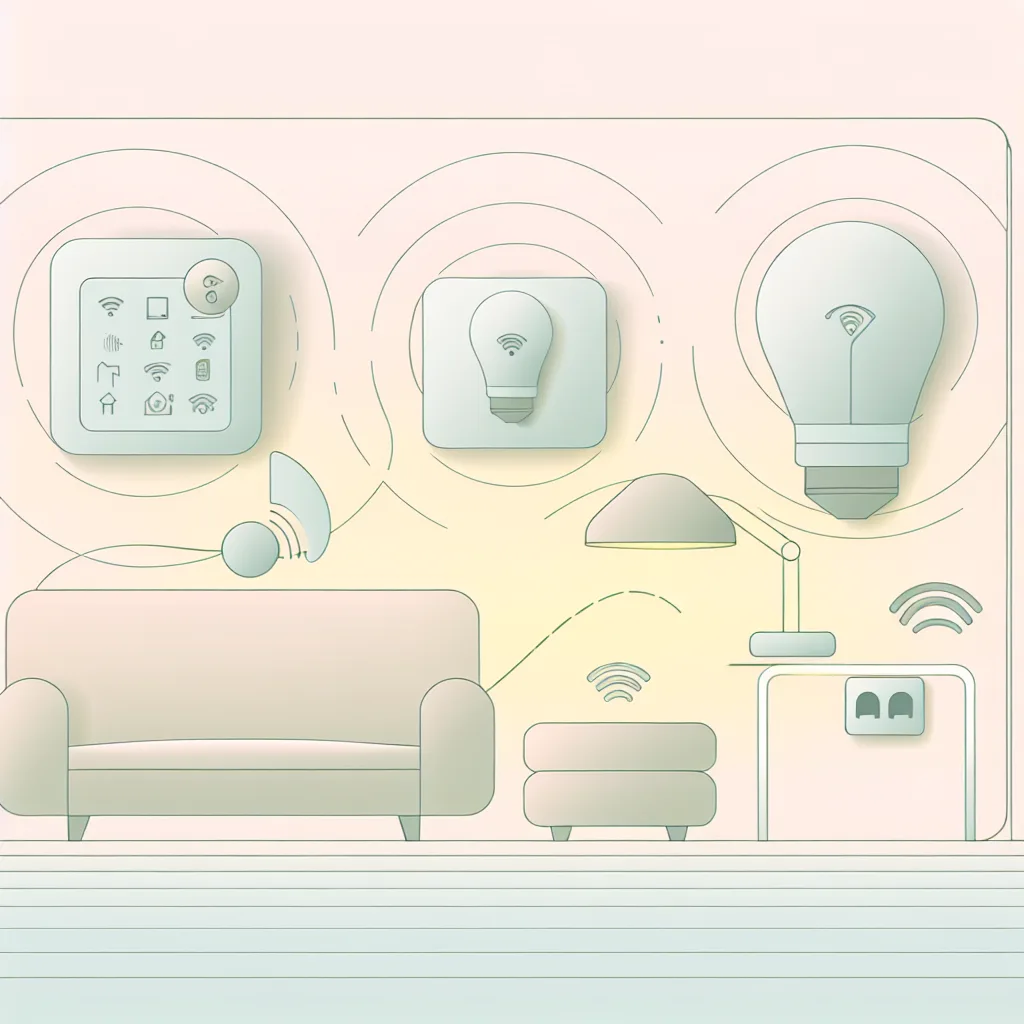Navigating Smart Lock Options for a Home with a Regular and Steel Security Door
If you’ve got two front doors—a regular one and a steel security door with different types of locks—you might be wondering how to simplify access with a smart lock. The challenge is real: a typical smart lock usually replaces just one lock type, and when you have a deadlock on one door and a euro cylinder lock on the other, it’s not as straightforward as it sounds. So, what’s the best way to set up a smart lock front door scenario that covers both?
Understanding Your Door Locks
First off, let’s get clear on the types of locks you have. A deadlock is what you usually find on a standard front door—it locks your door securely and is often replaced by smart locks easily. The steel security door, on the other hand, often has a Euro cylinder lock, which functions a bit differently and can be more complex to replace.
Can One Smart Lock Replace Both?
It’s tempting to look for a one-size-fits-all solution—a smart lock that can replace both your deadlock and the euro cylinder on the security door. Unfortunately, this isn’t common. Most smart lock models are designed to replace specific lock types only. While some advanced systems let you remotely control multiple points, the physical replacements usually remain specialized.
That means if you want the convenience of smart access, you might end up installing a smart lock on the deadlock and keeping the security door locked or unlocked by key as needed. This can actually work well in practice: use the smart lock for daily entry and exit, and rely on the steel door’s security for when you need an extra layer of protection.
What Are Your Options for a Smart Lock Front Door?
- Smart Lock for Deadlock Only: The most straightforward approach. This lets you control your main entrance smartly without messing with the more complex security door lock.
- Upgrading Both Doors Separately: Some brands offer smart locks for Euro cylinder locks—these can be installed on your security door, but compatibility and installation may be more involved than with a simple deadlock.
- Smart Multipoint Locks: There are multipoint locking systems but integrating those with existing security doors isn’t always feasible unless you’re doing a full door replacement or significant retrofit.
Tips Before You Decide
- Check the Lock Compatibility: Measure your locks and read up on whether your preferred smart lock supports your existing lock types. Manufacturer websites like August or Yale are a great place to start.
- Think About Daily Use: If you mainly use the deadlock, it might not be worth the hassle to convert the steel door’s lock right away.
- Consider Security Needs: Some might prefer to keep the steel door locked traditionally as an additional security layer, which isn’t a bad idea.
- Professional Installation: Especially with steel and multipoint locks, a professional locksmith familiar with smart locks could save time and avoid damage.
Wrapping It Up
When it comes to a smart lock front door with two different locks, a balanced approach usually wins. Start with a smart lock on your main deadlock for convenience and leave the steel security door as is for maximum security and peace of mind. Down the road, you can explore smart options specifically built for euro cylinder locks if you want full smart access control.
For more on smart lock types and security tips, check out This Old House’s guide to smart locks, and the latest advice from Consumer Reports.
Getting the right smart lock front door setup isn’t just about tech—it’s about what works best for your home and your lifestyle. Take your time, and you’ll find a solution that fits just right.