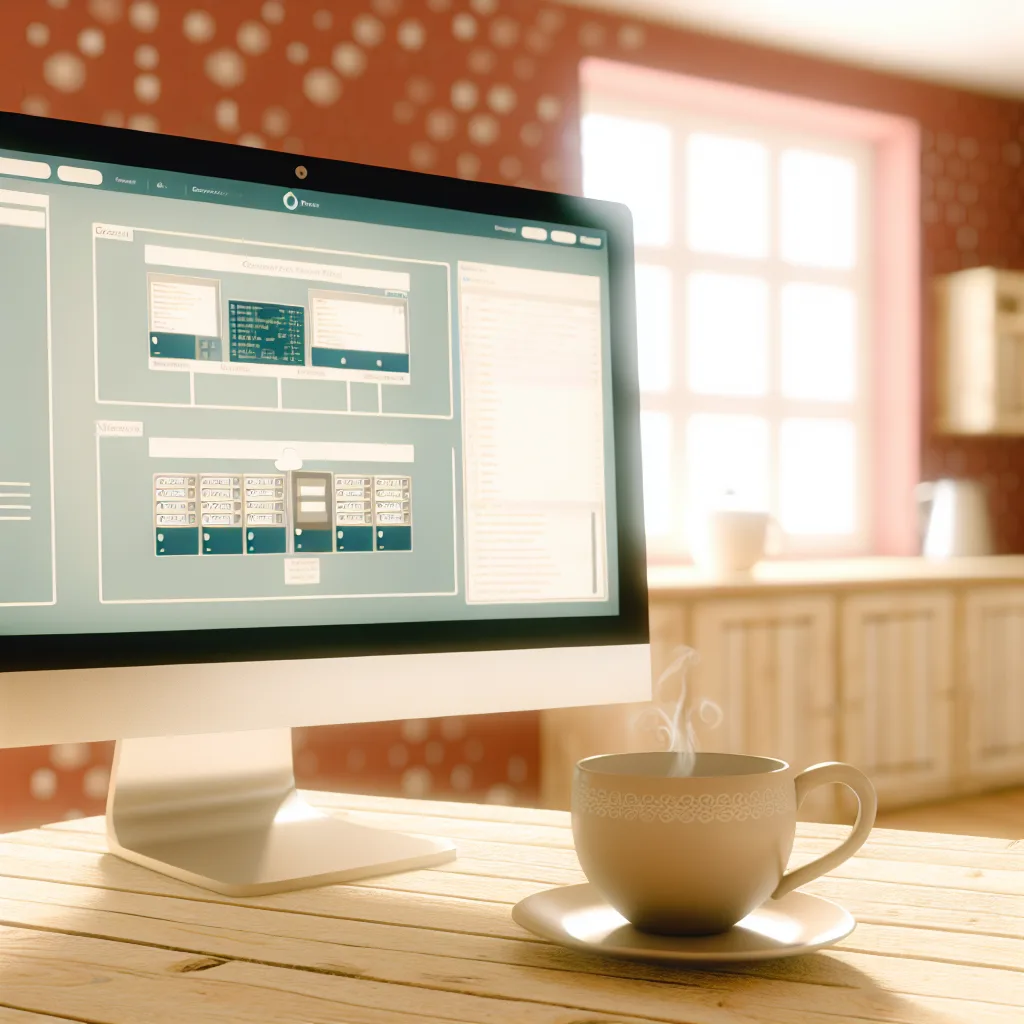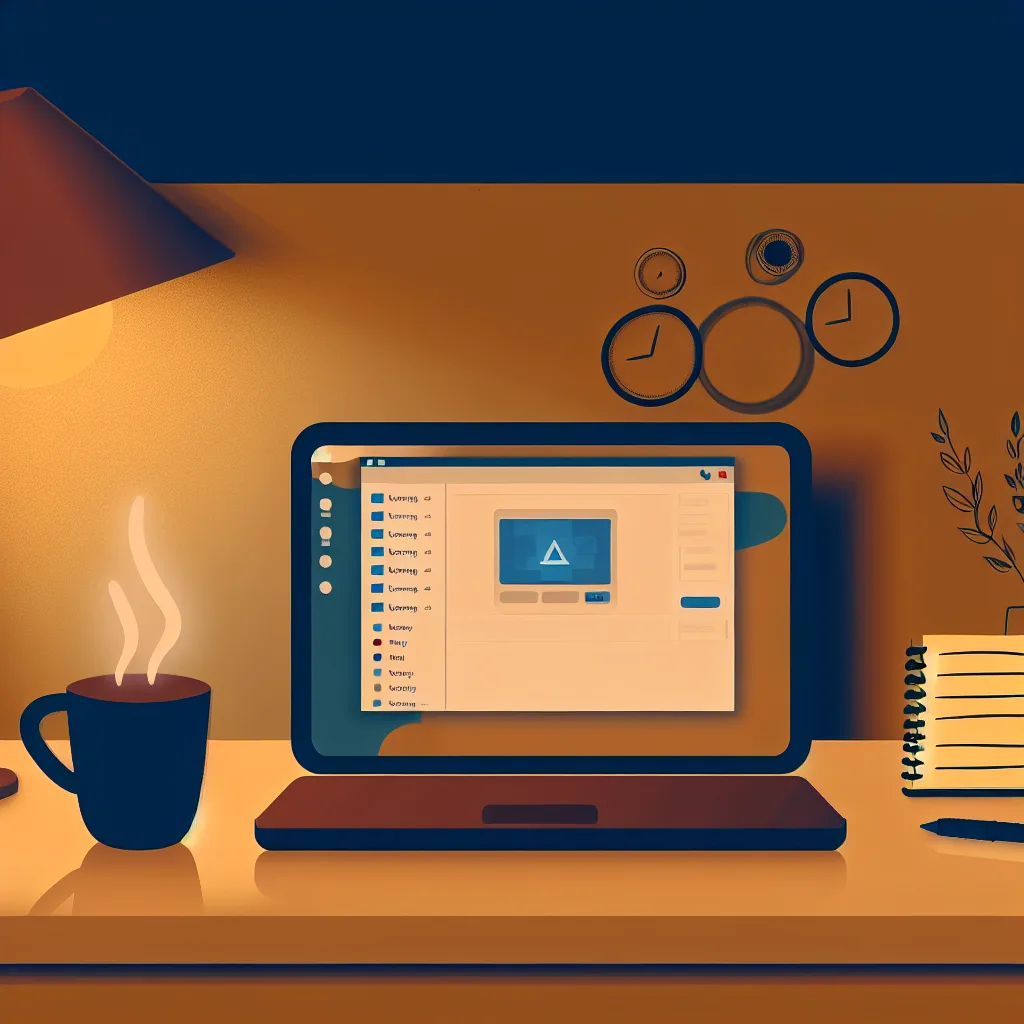Exploring the best budget-friendly options for your home server setup
If you’re diving into the world of self-hosting and want to move away from relying solely on big-name services like Google, you’re probably thinking about your home server setup. Maybe you’ve already tinkered with a Raspberry Pi and are looking for something a bit more powerful or versatile. I recently went through a similar thought process, so let me share my experience and some options that might help you decide.
Starting Small: Raspberry Pi as a Home Server
I kicked off my journey with a Raspberry Pi 3 B+, which I used mainly for Pi-Hole to block ads on my network. It ran nonstop for three years — impressively stable for such a tiny device! Later, I added Docker containers to run other lightweight services like Vaultwarden, which worked pretty well.
But when I tried to run Nextcloud for personal cloud storage, the Pi just couldn’t keep up. Uploading a few megabytes maxed out its resources and made it unresponsive. If you’re thinking about using a home server for cloud storage or media streaming with something like Jellyfin, a Raspberry Pi 3 might not cut it.
Considering an Upgrade: Raspberry Pi 5 or Mini PCs?
I initially considered upgrading to the Raspberry Pi 5 with 8GB RAM, hoping for better performance. But the cost added up quickly when you factor in accessories like an NVMe drive and a compatible hat. That’s when I started looking at mini PCs.
Mini PCs are appealing because they’re all-in-one solutions: decent CPU, RAM, storage options, and low power consumption packed into a compact form factor. Plus, prices for some models are surprisingly reasonable.
Here are a few mini PC options that caught my eye:
- GMKtec G3 Plus: Available in 8GB/256GB and 16GB/512GB variants, priced around 130 to 180 euros. It’s popular in the home lab community and seems like a solid choice for hosting multiple light-to-medium workloads.
- Ninkear MBOX 11: The 16GB/512GB version is around the same price, but I couldn’t find much info about running servers on it.
-
GMKtec NucBox G10: Comes with a Ryzen 5 3500U CPU, which sounds promising for more intensive tasks. It’s priced about 170 euros for 16GB RAM and 512GB storage.
What to Look for in Your Home Server Setup
Choosing hardware depends on your goals. Do you want to primarily run Nextcloud for file syncing? Or maybe stream media with Jellyfin? Or host several lightweight services? Here are some pointers:
- CPU & RAM: More cores and RAM mean smoother multitasking. Mini PCs often offer better specs than Raspberry Pis at similar price points.
-
Storage: Consider NVMe SSDs for faster speeds, especially for cloud storage or media streaming.
-
Power Consumption: Raspberry Pis are extremely efficient but limited. Mini PCs usually consume more power but offer better performance.
-
Community & Support: Having a device popular in the home server community means better guides and troubleshooting tips.
Where to Learn More
If you want to dive deeper into what each hardware option can offer, check out these resources:
- Raspberry Pi Official Site: https://www.raspberrypi.com
- GMKtec Official Website: https://www.gmktec.com
- Ryzen 5 3500U specs on AMD’s site: https://www.amd.com/en/products/apu/ryzen-5-3500u
Wrapping Up
For a budget-conscious home server setup, mini PCs offer a compelling all-in-one package with decent power and storage options. Raspberry Pi’s simplicity and efficiency remain attractive, but they may struggle with more resource-intensive services like Nextcloud or Jellyfin.
Ultimately, it comes down to your specific needs and budget. If you’re just starting out, use a Raspberry Pi for simple services, then consider a mini PC upgrade once you’re ready to host bigger workloads. Whatever path you choose, experimenting with self-hosting is a rewarding way to take control of your digital life.
Hope this gives you a good starting point — happy homelabbing!