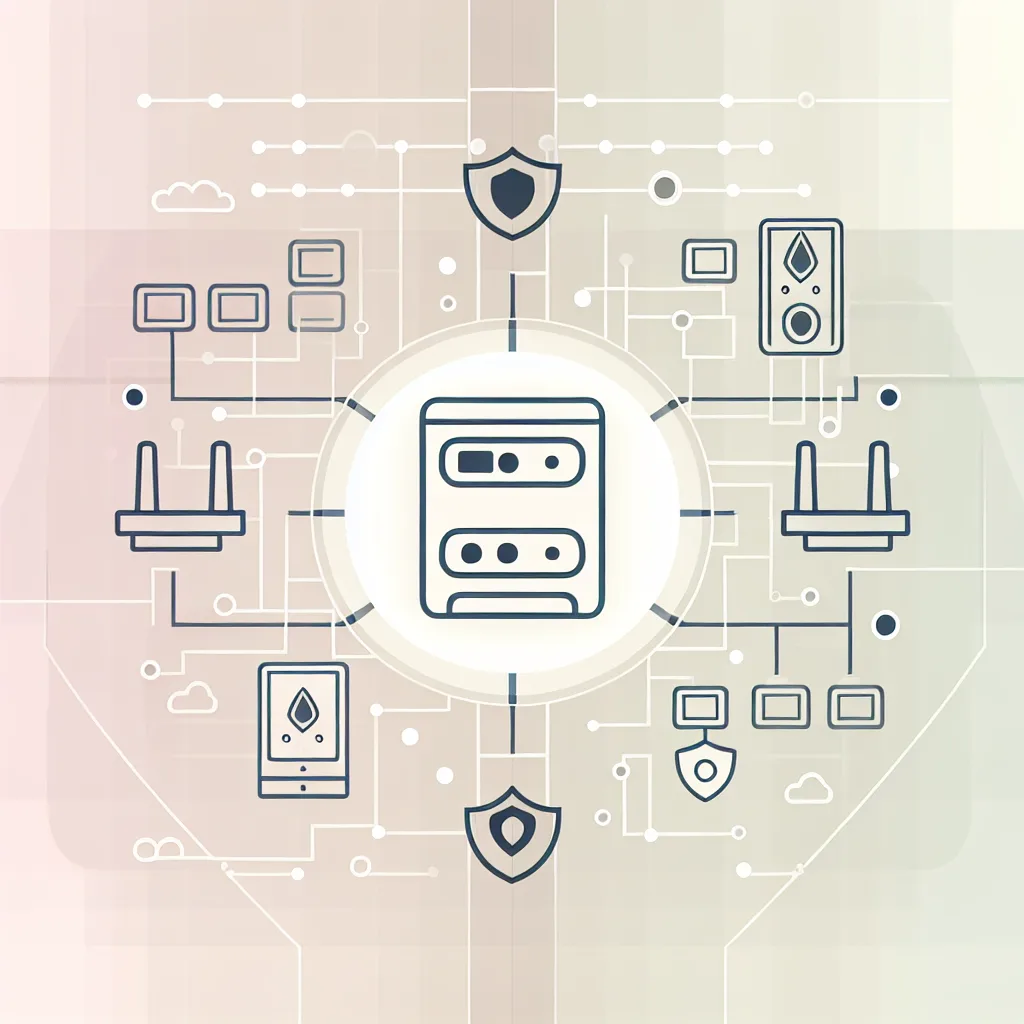A casual look at my home network and server setup with a focus on simplicity and reliability
Let me take you on a quick tour of my home lab setup. It’s nothing fancy or extravagant, but it’s steady and does just what I need it to do. If you’re curious about setting up your own home lab, or just like hearing about how others piece together their digital spaces, this might be a nice little peek.
The Heart of My Home Lab Setup
At the core, the TerraStation is my old but trusty network storage device—it’s been running solidly without much fuss. I like to think of it as the backbone of my network. Alongside it, I have a Protectli device running OPNSense. It’s a compact firewall/router that keeps things running smoothly and securely. If you want to dive into firewall options, OPNSense is a solid open-source choice you can explore on their official site.
More Devices, More Functionality
There’s a fairly bulky fiber modem that’s kind of a beast in size and shape. It’s sitting there with all its antennas still attached because I’m too nervous to mess with it and risk breaking something. Sometimes, old tech like that just sticks around because it works, and messing with it feels risky.
For running services, I use a Lenovo ThinkCentre, an old but reliable machine running Ubuntu. This is where I’ve set up PiHole, a network-wide ad blocker, and a WireGuard endpoint, which lets me securely connect back to my home network from anywhere. If you’re considering PiHole, which can make your internet experience cleaner and faster, check out the official PiHole documentation.
I also keep a Raspberry Pi as a backup PiHole. It’s nice to have redundancy in case something else goes down—it’s a small but important part of the setup.
WiFi Coverage and Network Organization
To handle wireless coverage, I have a trio of EERO units around the house. All three are connected through wired backhaul to a network switch, which helps keep the WiFi faster and more reliable than if they were communicating wirelessly.
The Future of My Home Lab Setup
Honestly, I’ve been tidying up this setup recently—what you see now is way better organized than before. One day I’d like to get into self-hosting more interesting services, things beyond PiHole and WireGuard, but life gets busy, and time is always limited.
Why Keep It Simple?
My home lab setup is a good reminder that you don’t always need flashy, cutting-edge gear to have a functional and dependable home network. Each piece plays its role, and together they create a comfortable digital space that just works. For anyone thinking of starting out, remember: a straightforward home lab setup that fits your needs is better than a complicated one you never finish tweaking.
Helpful Links for Your Own Home Lab Setup
Thanks for letting me share my little corner of tech. Whether you’re a seasoned techie or just starting, I hope this inspires you to look at your own home lab setup with fresh eyes!