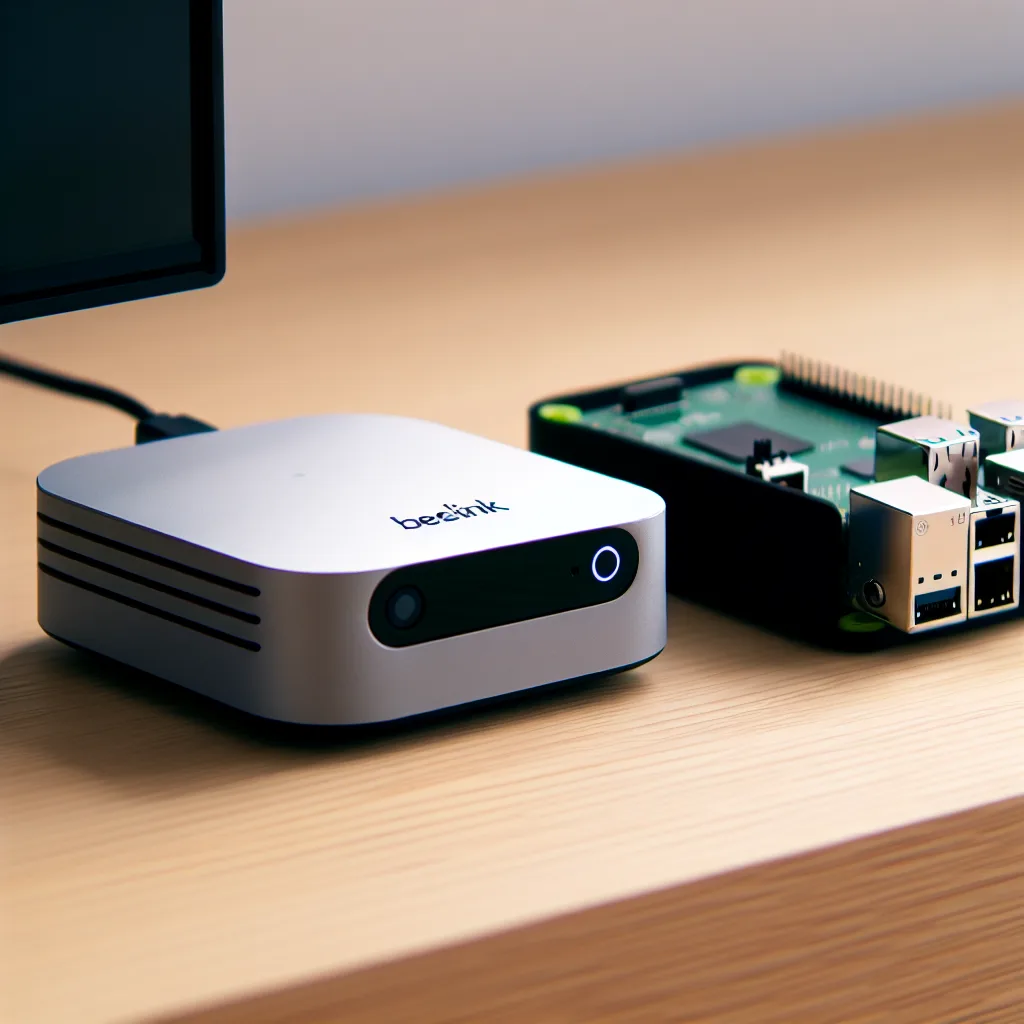Explore how to create a compact, mobile Unraid server setup that packs storage and networking in one neat package.
If you’ve ever dreamed of having your own portable home server that’s powerful yet compact, you might enjoy this setup story. A mobile Unraid server can be just what you need when you want full network and storage capabilities on the go, powered simply via Type-C Power Delivery (PD). Let’s dive into what makes this build tick and why it could be your next DIY project.
What is a Mobile Unraid Server?
Unraid is a popular operating system for DIY NAS (Network Attached Storage) and home servers. When we say “mobile Unraid server,” we’re talking about a setup that’s small enough to carry around but still offers robust performance and networking features. The key here is blending storage, computing power, and networking into a portable box, powered efficiently through modern USB Type-C PD technology.
The Heart of the Build: Components
This compact server uses a Zimablade 7700 as the mainboard — a solid platform that supports the necessary compute power. For graphics, surprisingly, it includes an entry-level GTX 1650, which might seem like overkill, but it’s handy if you want some GPU-accelerated tasks or plan to repurpose the build for light gaming or media encoding.
Networking is handled by a TP-Link GL-AXT1800, which is a Wi-Fi 6 router known for solid performance and reliability. To tie it all together, a TP-Link LS1005G is used — a 5-port gigabit switch that boosts your wired network connections, ensuring fast data transfer between devices.
Storage and Case
Storage is crucial for any server, and in this build, two Crucial BX500 4TB SSDs handle the data storage tasks. These SSDs balance price and performance well, perfect for a mobile Unraid server that might be used in different environments.
All of this fits neatly within an Apache 1800 case, designed for compact builds and excellent ventilation. It’s a small case but with smart design that makes sure your components stay cool even during extended use.
Why Type-C PD Power?
Using Type-C Power Delivery means you can power the entire server with a single USB-C cable, which is incredibly convenient. Whether you’re using a portable charger or a laptop charger, this setup can draw power efficiently without bulky adapters or complicated power bricks. This makes it ideal for use in locations where traditional power sources are limited.
Benefits of a Mobile Unraid Server
- Portability: Take your server to different sites or rooms without hassle.
- Full Networking: With Wi-Fi 6 and a gigabit switch, you’re covered for fast wired and wireless connections.
- Power Efficiency: Type-C PD powering reduces cable clutter and enhances mobility.
- Customizable Storage: Easily upgrade or swap out SSDs for more capacity or speed as needed.
For the DIY Enthusiast
If you want to build your own mobile Unraid server, start by checking out official Unraid documentation to understand the OS and hardware compatibility. Also, TP-Link provides detailed specs and user manuals for their networking gear on their official site. For SSDs, Crucial has great product info and warranty details at crucial.com.
Wrapping Up
Creating a mobile Unraid server with full networking in a compact, powered-by-Type-C package is a neat way to have flexible, personal cloud storage and network capabilities wherever you go. Whether it’s for backup, media streaming, or even a bit of home lab experimentation, this setup brings serious functionality in a small footprint.
If you ever get hands-on with a project like this, be sure to share your experience and tweaks. It’s always fascinating to see how different people personalize their home server setups!
Explore more about Unraid and compact server builds on sites like ServeTheHome for enthusiast reviews and tutorials.