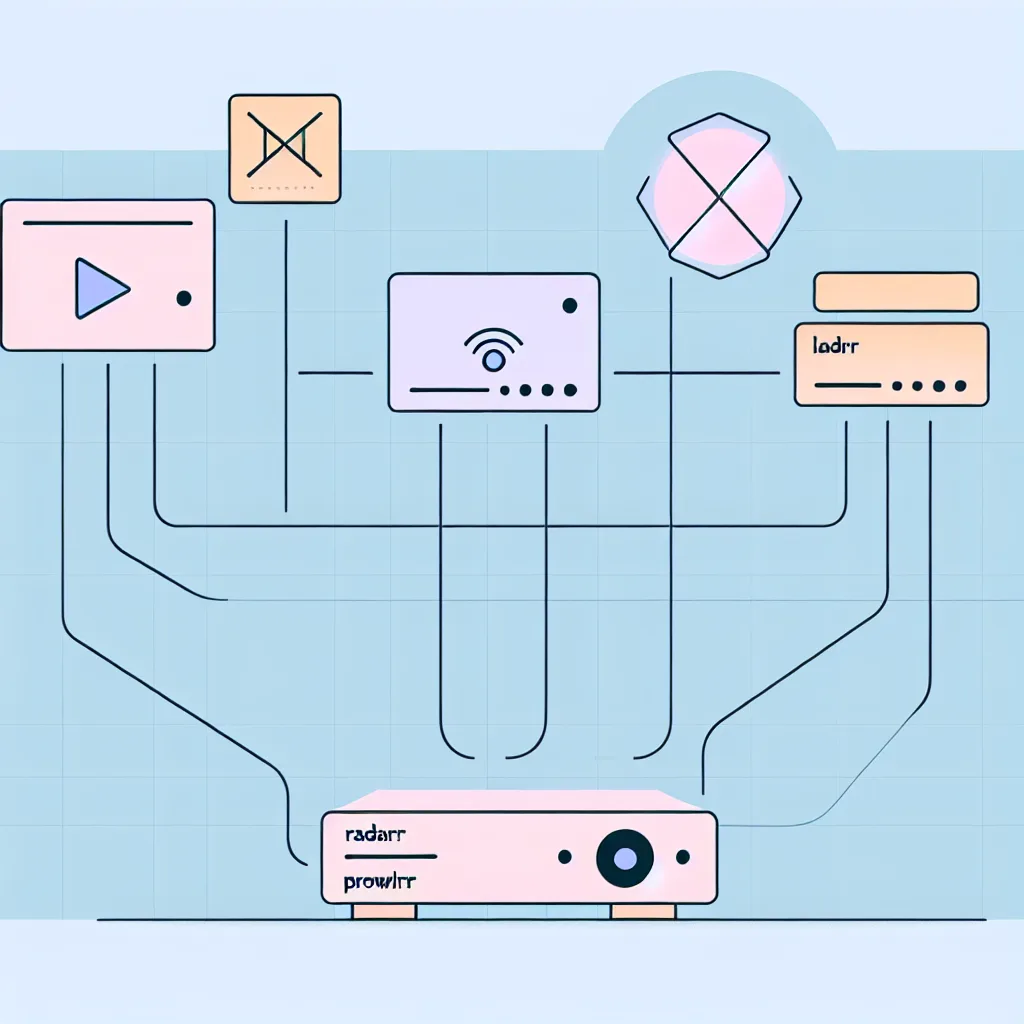Can the LSI 9305-24i support hard drives over 18TB? Let’s break down the facts.
If you’re diving into the world of storage controllers and trying to figure out what the LSI 9305-24i HBA controller can handle, you’re in the right place. This article will help you understand what this controller is all about and whether it supports very large hard drives, like those 24TB or 26TB drives you might have your eye on.
What Is the LSI 9305-24i HBA?
The LSI 9305-24i is a Host Bus Adapter (HBA) controller that’s often used in storage setups, especially where multiple drives need reliable connections. It’s a PCIe 3.0 card that can support up to 24 internal SAS or SATA ports, using Mini-SAS HD connectors. This particular model typically comes with 6x Mini-SAS HD connectors (SFF-8643) which you can adapt to 4x SATA ports each—so it can handle quite a few drives.
Drive Compatibility and Maximum Size
One common question that comes up is about drive size support. The LSI 9305-24i is reputed to support drives up to 18TB officially, and many people have used 18TB drives without issues. But what about the newer, larger drives like 24TB or 26TB?
Technically, the supported maximum size can depend on several factors:
- Firmware and Controller Limits: The controller’s firmware dictates how it recognizes drives. While the official limits say 18TB, newer firmware updates sometimes add support for bigger drives.
- Operating System Support: Even if the HBA can see a large drive, your OS needs to handle it properly. Most modern operating systems like Windows 10/11, Linux kernels 4.x and above, and FreeBSD can manage drives larger than 18TB.
- Drive Technology: Some large drives use SMR (Shingled Magnetic Recording) or CMR (Conventional Magnetic Recording), which can affect performance but not necessarily compatibility.
From user experiences and some tech forums, many have successfully used drives larger than 18TB on this controller, especially with the right firmware updates. It’s always a good idea to check the latest firmware from Broadcom (the current owner of LSI controllers) to ensure compatibility. Here’s the Broadcom Storage Adapter page where you can find updates.
Why Does This Matter?
If you’re building or upgrading a server or NAS (Network Attached Storage) system, knowing the limits of your HBA controller helps avoid surprises. Imagine buying several 24TB drives thinking they’ll work out of the box only to find out they’re not recognized. The LSI 9305-24i is a solid choice, but it’s best paired with up-to-date firmware and a compatible OS.
Connecting This HBA Controller
One cool thing about the 9305-24i is that the 6x SFF-8643 ports are adaptable, allowing each to break out into 4x SATA connections. This gives you flexibility in how you wire your drives, especially in mixed SAS/SATA environments. You can read more about SFF-8643 connectors and cabling standards in this article by ServeTheHome.
Final Thoughts on LSI 9305-24i HBA and Large Drives
To sum up, the LSI 9305-24i HBA controller is a versatile and popular choice for storage enthusiasts and professionals. While it officially supports up to 18TB drives, many users report success with larger capacities, provided firmware and OS support are current. Always double-check for updates and test your setup before committing to massive drives.
If you want to dig deeper into related topics or explore other controller options, sites like AnandTech provide excellent storage technology insights.
Have you tried bigger drives on the LSI 9305-24i? What was your experience? Feel free to share your stories and tips!