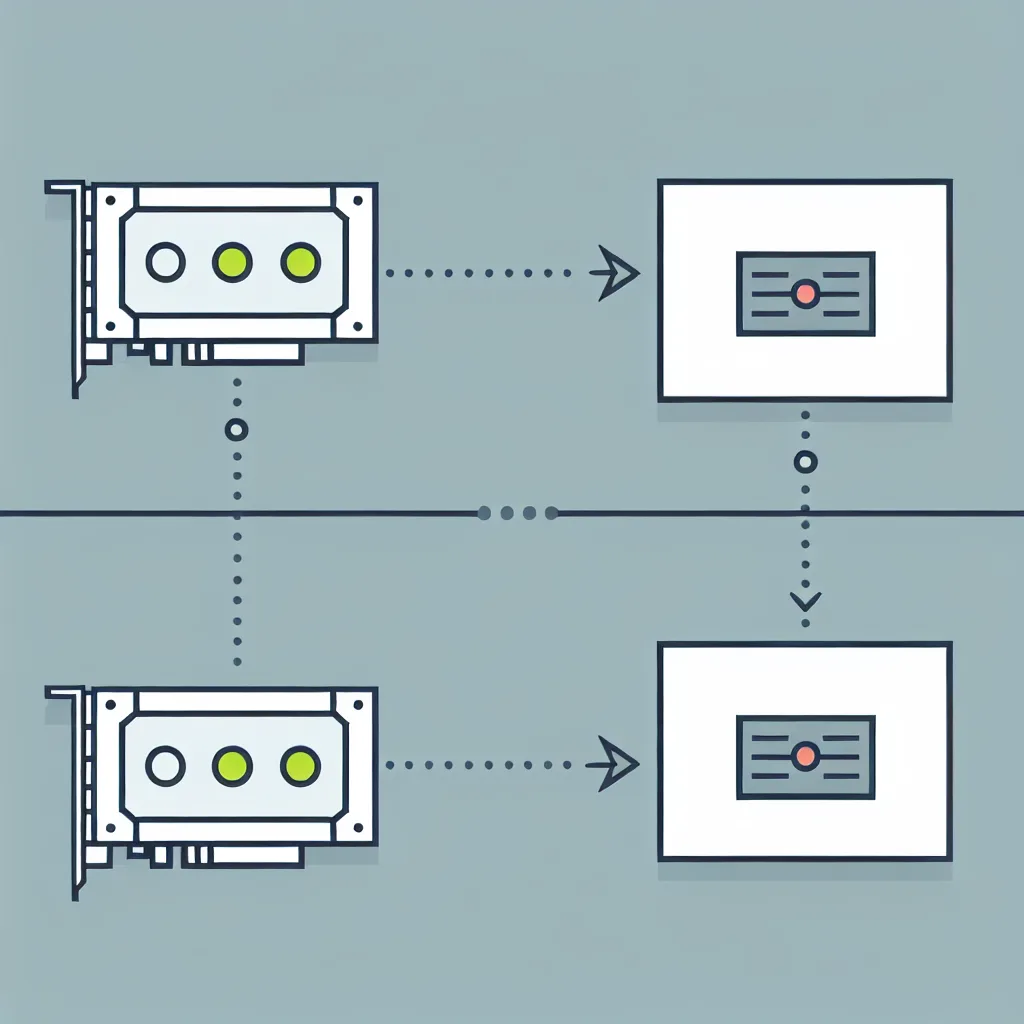Building a friendly and efficient home server setup in a compact space
Building my first mini flat homelab has been quite the journey, especially when working with limited space. But honestly, it’s been a rewarding experience, and it does the job well as a Plex server for all my streaming needs. If you’re curious about starting a home server setup but don’t have room for a full rack or giant machines, this might be just the inspiration you need.
Why a Mini Flat Homelab?
A mini flat homelab is perfect if you live in an apartment or a smaller home. You want something compact, efficient, and quiet, but still powerful enough to handle your media streaming (like Plex), backups, or even light server tasks. The goal is to squeeze everything into a neat, unobtrusive setup.
I chose a small server exactly for these reasons. It fit nicely on a shelf, runs cool, and is low noise, which is important if you’re sharing your living space with others.
Setting Up Your Mini Flat Homelab for Plex
Getting Plex up and running on a mini homelab is a straightforward way to centralize your media library. Here’s what I focused on:
- Hardware: I used a compact, energy-efficient server with enough storage to hold my media collection. You don’t need high-end specs to run Plex smoothly, but a decent processor and ample RAM help.
- Network: A solid network connection is a must. Even with a mini setup, I made sure to connect via Ethernet to avoid streaming hiccups.
- Storage: I relied on a NAS (Network Attached Storage) for my media files, ensuring fast access without overloading my server.
If you want a detailed guide on Plex itself, you can check out the official Plex website Plex.tv.
Tips for Managing Your Mini Flat Homelab
Because space is limited, here are some tips I found useful:
- Keep cabling neat and minimal to avoid clutter.
- Opt for components that run quietly and don’t generate much heat.
- Use energy-efficient parts to save on power costs.
- Regularly update your software to keep everything secure and efficient.
Why I Love This Setup
Even though it’s “mini,” my flat homelab handles my streaming needs perfectly. It’s dependable and does its job without the fuss of larger, more complex server setups. Plus, there’s something satisfying about building a system tailored to your personal space and needs.
If you’re thinking about a home server setup but worried about space or complexity, remember: your mini flat homelab can be a friendly, practical solution.
For more ideas on home labs and servers, websites like Tom’s Hardware offer great insights on hardware choices and DIY setups.
And if you’re curious about network basics for your homelab, the Linode networking guides are a helpful resource.
Overall, starting a mini flat homelab taught me a lot about balancing power and space. It’s a great project if you enjoy a bit of tech tinkering without needing a dedicated server room or large equipment.