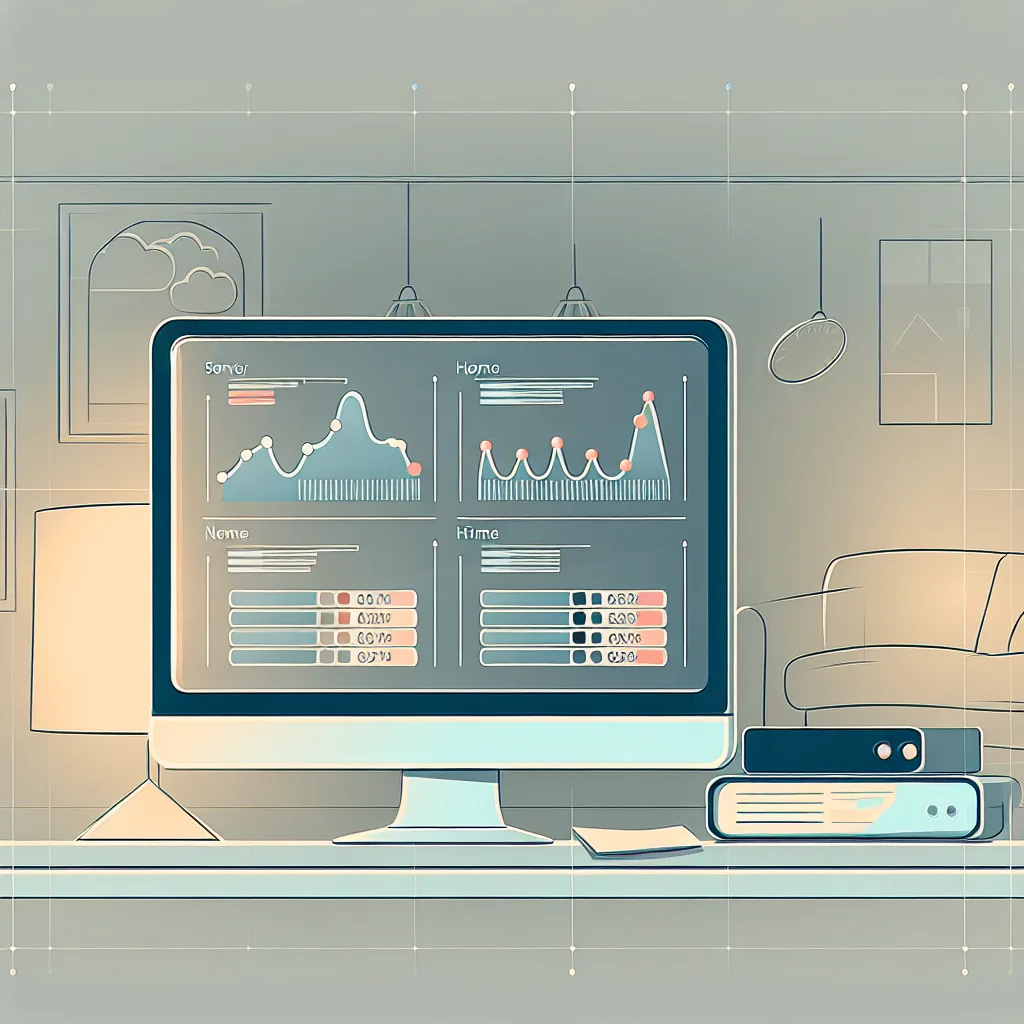Exploring the joys and future plans of a personal home server rack setup
If you’ve ever thought about building a home server rack or upgrading your existing setup, let me share my recent experience tidying up my home server rack. It’s surprisingly rewarding to turn what once was a jumbled mess into a well-organized, functional workspace that not only looks good but actually makes your tech life easier.
Starting with the Basics: What’s in My Home Server Rack?
I recently dedicated some time to reorganize my home server rack, aiming for a cleaner setup that’s easier to work on. What really helped was assessing what I currently have and realizing just how much room I’ve freed up!
Here’s a quick rundown of my core gear:
– Topton N100 router/firewall: Running Proxmox and OPNsense, it handles my network with fiber from my ISP going directly into the SFP for WAN tasks. Sadly, the fiber caps at 1 Gbps, but removing the ISP’s combo router/modem was a big plus.
– UniFi Pro Max 16 PoE switch: Connected via a 10G SFP+ DAC cable for high-speed data flow. I even 3D printed a custom side piece to fit it neatly in my 19″ rack.
– Patch panel: Currently being optimized with keystones and short, matching etherlighting cables to keep the mess down.
– 4U Inter-Tech server: Runs Unraid with over 40 containers including Plex, and houses over 100TB of storage plus some NVMe SSDs. Powered by a 13700K CPU and 64GB of RAM, it’s a beast for any home lab setup.
– 2200 VA UPS: A reliable PowerWalker unit protecting everything from power interruptions.
– PoE ESP32 device: Connected to my solar inverter via RS485, this little guy helps monitor and integrate my solar power system.
Tidying Up: Why It Matters
Having a neat home server rack isn’t just about aesthetics. It’s about ease of access, maintenance, and future-proofing your setup. Everything from organizing cabling to labeling ports makes troubleshooting a breeze. Plus, I’m really into the idea of a clean workspace helping me think more clearly.
What’s Next for My Home Server Rack?
With plenty of space left to fill, I’ve started thinking about how to expand and improve my rack:
- More keystones and tidy cabling: I’ve ordered additional keystone jacks, including one specifically for fiber connections, which will save me from fiddling with delicate fiber cables from my ISP.
- Upgrading HBAs: Planning to swap my dual HBAs for one with 4x SFF-8087 ports. This will free up slots inside the server, letting me add a GPU to run a remote gaming virtual machine—a fun way to get more out of the same hardware.
- IP KVM solution: I currently use a NanoKVM without WAN access but would love to incorporate a fully-fledged IP KVM that fits well into my rack for easier remote management.
Free Power and Efficiency
One exciting factor in my setup is that I’m mostly running on “free power” from my solar battery bank. My entire rack averages about 130W consumption, which is incredibly efficient considering what it’s doing. This setup can run sustainably and stay online even during power outages.
Ideas to Consider Adding to a Home Server Rack
Thinking about your own rack or upgrades? Here are some ideas that might inspire you:
- Network monitoring tools: Things like dedicated network analyzers or smart switches with enhanced monitoring and alerting.
- Environmental sensors: Temperature, humidity, and even airflow sensors help protect your gear.
- Backup solutions: Automated backup systems or even a second NAS for redundancy.
- Upscale remote access tools: Better IP KVMs or management cards for servers that facilitate full control without physical access.
Wrapping Up
Tidying up my home server rack has been more than just a project; it’s been a journey of making my tech environment smarter and more efficient. The future plans mean it’ll keep evolving alongside my needs, from gaming VMs to better remote management. If you’re on the fence about organizing or upgrading your rack, just start small and appreciate how even little changes can make a big difference.
For more info on networking gear, check out UniFi’s official site and for server setups, the Unraid community is super helpful. Also, the OPNsense documentation is a great resource if you’re into firewall and routing software.
Happy tinkering!
References:
- UniFi Pro Max 16 PoE – https://www.ui.com
- Unraid OS – https://unraid.net
- OPNsense Firewall – https://docs.opnsense.org
- PowerWalker UPS products – https://powerwalker.com