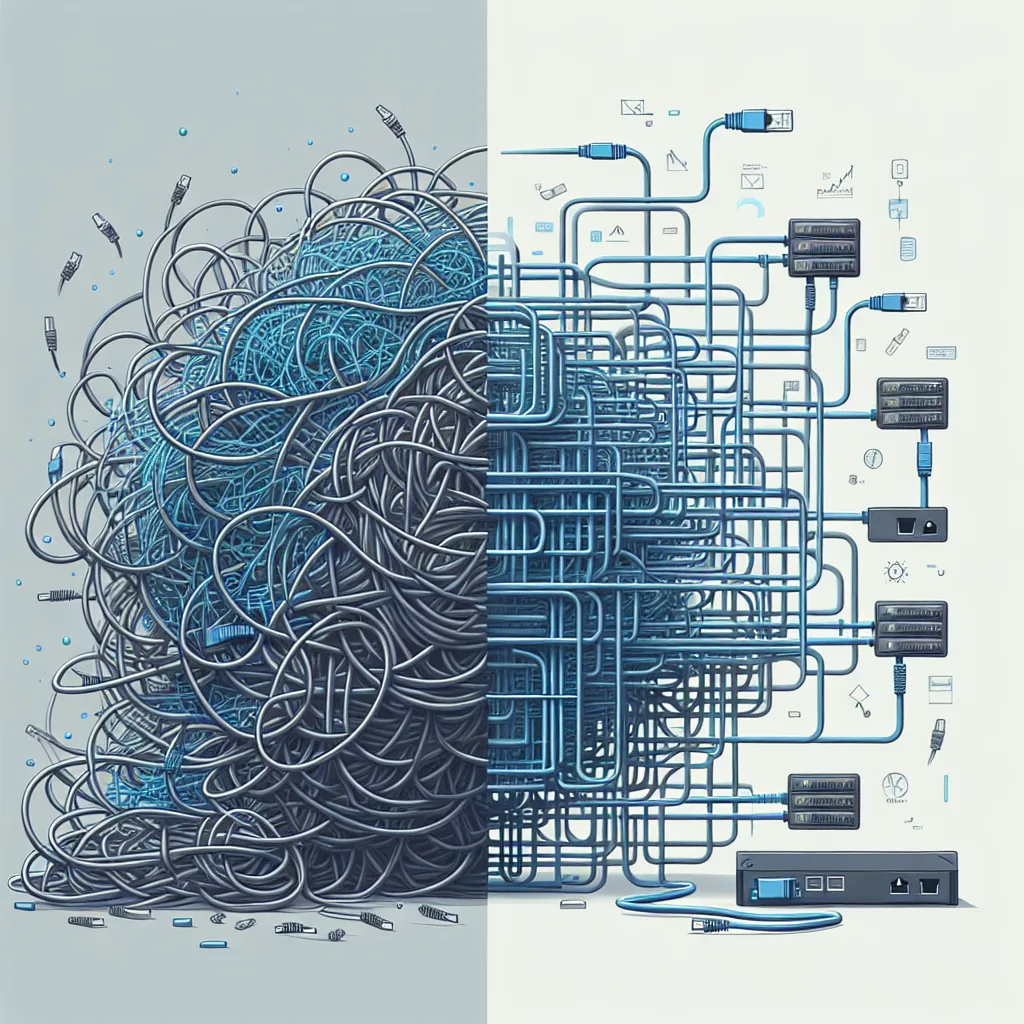A personal story about tackling infuriatingly slow speeds with a bit of old-school network speed troubleshooting.
I hit a wall. A digital one.
I was having one of those infuriating tech problems where everything should work, but nothing does. My internet connection, which I pay good money for, felt like it was crawling through mud. This wasn’t just a simple “turn it off and on again” situation. I have a slightly more complex home network, and I was convinced I had made a simple, stupid mistake somewhere. After hours of frustration, I finally stumbled upon a solution that had nothing to do with buying new gear or learning complex code. My journey out of that mess is the heart of this post on network speed troubleshooting.
It started with a simple decision: I was going to stop guessing and start mapping.
Why Your “Fast” Internet Can Feel So Slow
Before we get to the fix, let’s talk about the problem. You can have the fastest fiber optic connection in the world, but if your home network is a mess, you’ll never feel that speed. The bottleneck isn’t always your Internet Service Provider (ISP). More often than not, it’s somewhere inside your own walls.
Common culprits include:
* Bad Cables: A frayed or old Ethernet cable can silently cripple your speed.
* Wi-Fi Congestion: If you live in an apartment, your Wi-Fi is competing with dozens of other networks.
* Switch Misconfigurations: For those of us with slightly more advanced setups (maybe a managed switch or two), a single wrong setting in a VLAN or port configuration can bring things to a halt.
* The “Daisy Chain” Mess: Plugging a switch into another switch into another router can create unexpected slowdowns and weird traffic paths.
I suspected my issue was in that last category, but I couldn’t prove it. I was just randomly plugging and unplugging things, hoping for a miracle.
The Turning Point: A Better Approach to Network Speed Troubleshooting
The real change happened when I decided to treat my network like a detective would treat a crime scene. I needed a map. I needed to see everything laid out in one place, so I could trace the connection from the moment it entered my house to the moment it hit my laptop.
So, I drew a network diagram.
You don’t need to be a network engineer or have fancy software for this. You can literally use a pen and paper. I personally like using a free online tool like diagrams.net because it’s clean and easy to move things around.
The goal is to visually represent every single component in your network and how it connects to everything else.
What to Include in Your Diagram
To make your diagram useful for network speed troubleshooting, be sure to include:
- The Source: Your ISP’s modem or fiber box.
- The Brain: Your main router or firewall.
- The Distributors: Any network switches you have. Label which device is plugged into which port. This is crucial!
- The Beacons: Your Wi-Fi access points.
- The Endpoints: Your key devices—your work computer, a gaming console, a media server, a smart TV.
Once I had everything mapped out, the problem became embarrassingly obvious.
From Diagram to Diagnosis: Finding the Bottleneck
With the full map in front of me, I could trace the path. I realized I had plugged my main office switch, which connects to my most important computer, into a secondary, slower “utility” switch in my basement instead of directly into my router. I was sending my high-speed traffic on a slow, scenic route through my own house for no reason.
It was a five-minute fix for a problem that had plagued me for weeks.
This visual method of network speed troubleshooting is powerful because it forces you to be methodical. You can combine it with systematic testing. Start by plugging a laptop directly into your modem and running a speed test at a reliable site like Speedtest.net by Ookla. Note the result. Then, add one component at a time—your router, then your main switch—and test again at each step. When you see a major speed drop, you’ve found your culprit.
A Quick Note on Pro-Level Gear
My setup involves some more advanced hardware, including a Cisco Catalyst switch that’s honestly overkill for a home. The inspiration for finally drawing a diagram came after reading about someone else with a similar Cisco 3850 series switch who was having the same kind of frustrating speed issues.
The lesson here is that the more complex your gear, the more critical a diagram becomes. These devices have a ton of settings, and seeing the physical layout helps you understand the logical flow of data.
So next time your connection feels slow and you’re about to lose your mind, take a breath. Don’t buy a new router. Don’t spend hours on the phone with your ISP. Just grab a piece of paper and start drawing. You might be surprised at what you find.