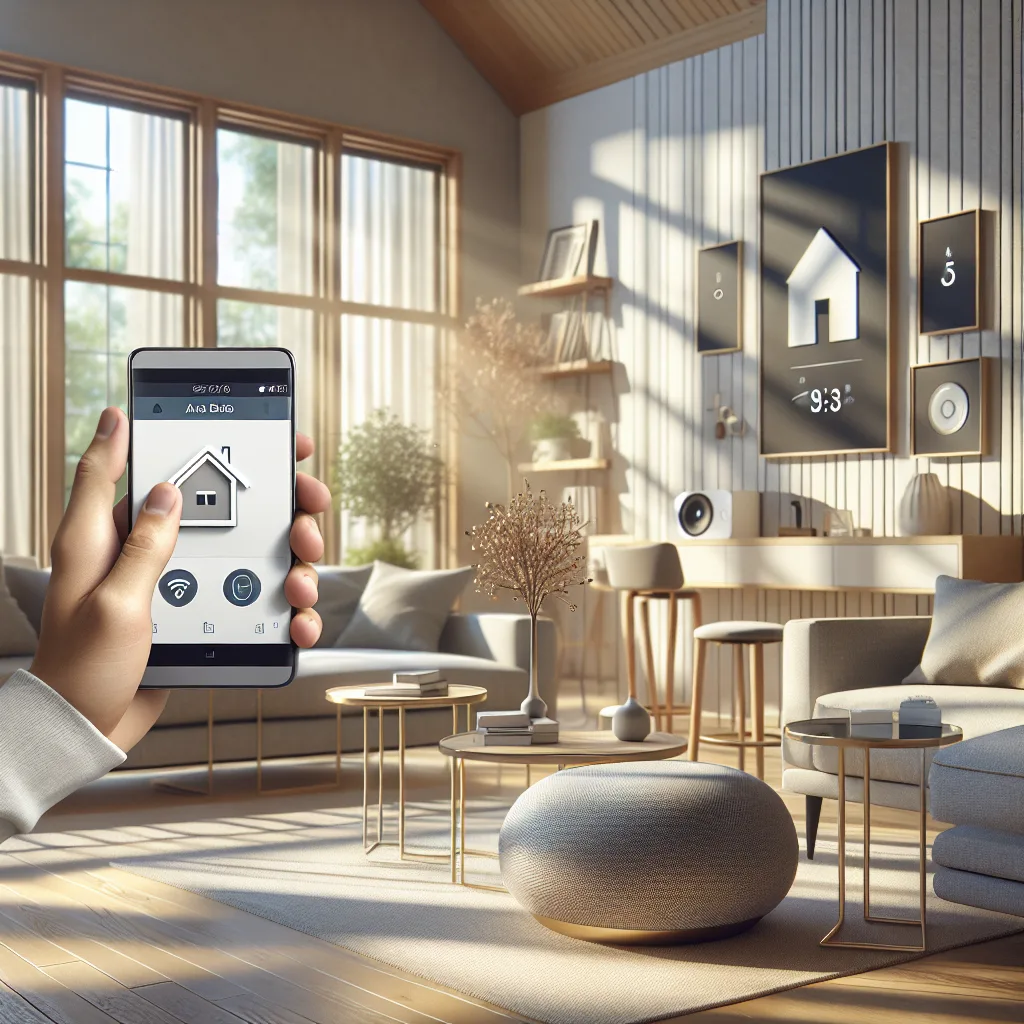How I’m planning a tiny, low-power server setup for movies, networking, and more while living on the road.
I’ve been dreaming of a new project lately. It’s this idea of being completely self-sufficient with my tech, even when I’m on the road. Imagine being parked in the middle of nowhere, totally off-grid, and still being able to stream your entire movie library. That’s the magic of building a personal RV homelab, and it’s a project I’ve been mapping out. It’s all about creating a tiny, low-power server setup that can handle your networking and media needs without needing a constant internet connection.
The whole thing started when I was thinking about how to solve a few key problems of life on the road. Sure, you can download movies to your laptop, but what about a centralized library that everyone in the RV can access? And what about having a secure, reliable network you actually control? This little project tackles all of that. But it comes with its own unique challenges, mainly centered around three things: size, power, and heat.
So, Why Build an RV Homelab Anyway?
You might be wondering if it’s worth the effort. For me, it comes down to a few key benefits:
- Your Media, Anywhere: The biggest win is having a Plex server on board. I can load it up with movies and shows, and it doesn’t matter if I have cell service or not. No more buffering, no more worrying about data caps.
- A Better Network: Instead of relying on whatever a campground offers, I’m planning to use a mini-PC running OPNsense. It’s a powerful open-source firewall that gives you way more control and security over your local network.
- No More Ads: By running Pi-hole, I can block ads at the network level for every device that connects to my RV’s Wi-Fi. It makes browsing faster and less annoying.
- It’s a Fun Challenge: Let’s be honest, it’s also just a really cool project for anyone who loves to tinker with tech.
The Hardware Plan for a Pint-Sized RV Homelab
The core of this setup is choosing hardware that is small and sips power. After all, when you’re running on solar and batteries, every watt counts.
My plan revolves around two mini-PCs. The first will be a super-efficient N100 or N150-based machine dedicated to running my firewall software. These things are tiny, fanless, and use barely any electricity.
The second mini-PC is the heart of the media setup. I found a really interesting model that’s basically a small vertical tower with built-in space for two full-sized 3.5″ hard drives. This is perfect for a NAS (Network Attached Storage). It means I can get a good amount of storage for my media library without having a bulky, power-hungry server. Everything will be connected with a simple 2.5 Gb unmanaged switch—no need for complicated VLANs in a small space like an RV.
Putting It All Together with Software
Hardware is only half the battle. The software is what will bring this RV homelab to life.
My choice for the NAS and media server is Unraid. It’s an operating system that’s incredibly flexible. It lets you mix and match hard drives of different sizes, which is great for future upgrades. On top of Unraid, I’ll run a few key applications in Docker containers:
- Plex: For organizing and streaming all my media.
- Pi-hole: To handle ad-blocking for the whole network.
- …and other “arr” apps for managing the library.
For the router, I’m leaning towards OPNsense. It’s robust, secure, and gives me the kind of control I want over my network, which is especially important when you might be connecting to untrusted public Wi-Fi.
The Big Challenges: Power and Heat
Now for the two biggest hurdles. First, power. The low-power N100/N150 processors are the heroes here. Their efficiency is what makes a project like this feasible for an off-grid or solar-powered setup.
The second, and perhaps trickier, challenge is heat. RVs can get hot. I mean, ambient temperatures can easily reach 100°F (or 38°C) in the summer. Electronics don’t love that. My plan is to store the setup in a cabinet with good ventilation. I might even add a quiet, USB-powered fan to keep air circulating around the mini-PCs. Choosing hardware that’s known for running cool is also a big part of the strategy. Keeping an eye on thermals, especially in the beginning, will be critical. You can find great thermal performance tests for mini-PCs on sites like ServeTheHome, which can help you choose the right device.
Building a small server for the road is a fascinating puzzle. It’s about balancing performance with the real-world constraints of mobile living. But for the freedom and convenience it offers, it feels like a project worth tackling. Happy tinkering!