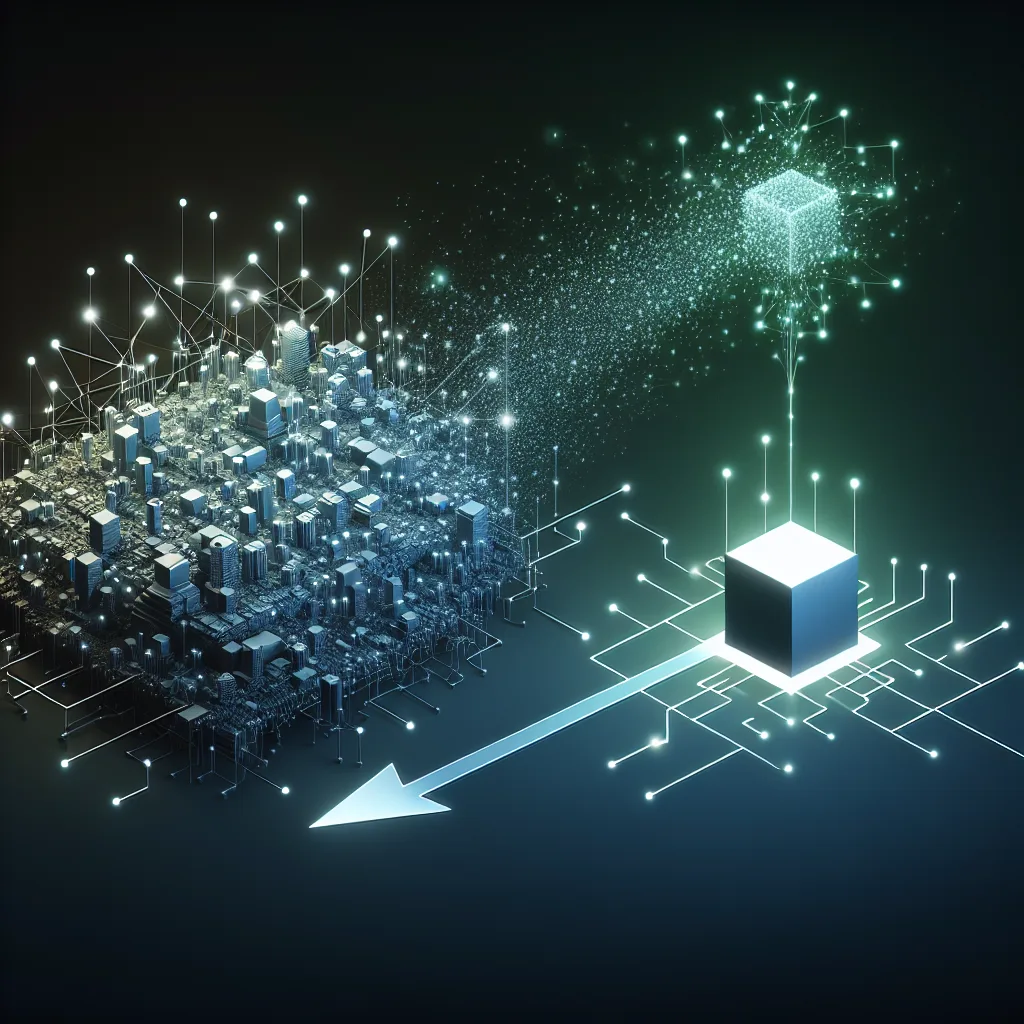Is that old enterprise switch from the office a good deal for your homelab? We break down the pros and cons, from noise and power consumption to features.
A friend of mine was recently offered a piece of old hardware from his office. They were about to send a big, beefy-looking network switch to be recycled, and the IT manager told him, “Hey, if you want it for your home setup, it’s yours.”
It’s a tempting offer, right? Free enterprise-grade gear. It feels like a secret upgrade, a chance to get powerful equipment without spending a dime.
But he hesitated, and for good reason. He’s currently running a simple, small Netgear switch that does the job. This free switch was a whole different beast. He asked me if it was worth taking. My answer? It’s complicated.
This is a situation a lot of us who tinker with tech find ourselves in. An old server from a data center, a high-end firewall being decommissioned, or a managed switch like this one. The allure of “free” is strong, but “free” doesn’t always mean “no cost.”
So, if you’re ever in this spot, here’s how I’d think about it.
The Case for “Yes, Absolutely Take It!”
Let’s start with the good stuff, because there’s a lot of it. The gear you find in a corporate environment is on another level compared to most consumer hardware.
- Built to Last: Enterprise switches are absolute tanks. They’re designed to run 24/7 for years without a hiccup in a dusty, poorly ventilated closet. Your typical home switch is… not. This thing is likely made of metal, not plastic, and feels substantial for a reason.
- Power and Features: This is the main attraction. A managed enterprise switch opens up a whole new world of networking. You can create VLANs to segment your network (keeping your IoT gadgets separate from your main computers, for example), use Link Aggregation for faster speeds to a NAS, and implement advanced security features. If you’re running a homelab, these are the kinds of tools that let you truly replicate a professional environment.
- PoE (Power over Ethernet): Many of these switches come with PoE. This is incredibly useful for powering things like security cameras, wireless access points, or even a Raspberry Pi without needing a separate power adapter for each one. It just cleans everything up.
For someone looking to learn about networking, a free enterprise switch is like being handed a textbook, a lab, and an engine all in one. You get to play with the kind of tech that powers actual businesses.
The Hidden Costs of “Free”
Okay, now for the reality check. That powerful, free switch comes with baggage. These are the things the IT manager probably won’t mention.
- The Noise: This is the biggest deal-breaker for most people. Enterprise switches are designed for a server room, not your home office. They often have multiple small, high-RPM fans to keep them cool. And those fans are LOUD. Not like a desktop computer fan, but a persistent, high-pitched whine that will drive you crazy if it’s in the same room you work or relax in. Unless you have a basement, a garage, or a dedicated closet far away from your living space, the noise alone might make it unusable.
- The Power Bill: An old enterprise switch can be shockingly power-hungry. It might draw 50, 70, or even over 100 watts just sitting there, doing nothing. Your small consumer switch probably uses less than 10 watts. That difference adds up. A “free” switch could easily cost you an extra $10-20 a month on your electricity bill. Suddenly, it’s not so free anymore. Over a year, you could have just bought a brand-new, silent, efficient switch with the money you spent on electricity.
- The Complexity: Setting it up isn’t always plug-and-play. You might need to connect to it with a special console cable, learn a command-line interface (CLI), or navigate a web interface that looks like it was designed in 1998. Firmware updates can be hard to find, sometimes locked behind a corporate support contract. If you love a challenge, this is a fun project. If you just want your stuff to work, it’s a headache.
So, What’s the Verdict?
There’s no single right answer. It comes down to what kind of homelab you’re running and what your priorities are.
Ask yourself these questions:
- Where will I put it? If you have a dedicated server rack in the basement, noise and size don’t matter. If it’s going under your desk, forget it.
- Am I okay with a higher power bill? Do the math. Is the functionality worth the recurring cost?
- Do I need these features? Are you actually going to set up VLANs and manage traffic, or do you just need more ports? Be honest with yourself. Sometimes a simple, “dumb” switch is the better tool for the job.
- Do I enjoy the process of tinkering? If your idea of fun is spending a weekend learning a new CLI and reading old technical manuals, then you’ll love it. If not, you’ll hate it.
Ultimately, that “free” switch isn’t a simple gift. It’s a trade-off. You’re trading money for features, but you’re also trading peace and quiet for noise, and a low power bill for a higher one.
For my friend, he decided to pass. He lives in a small apartment, and the noise and power draw just weren’t worth it for his simple setup. He’s better off with the little switch he already has. And that’s a perfectly smart decision.