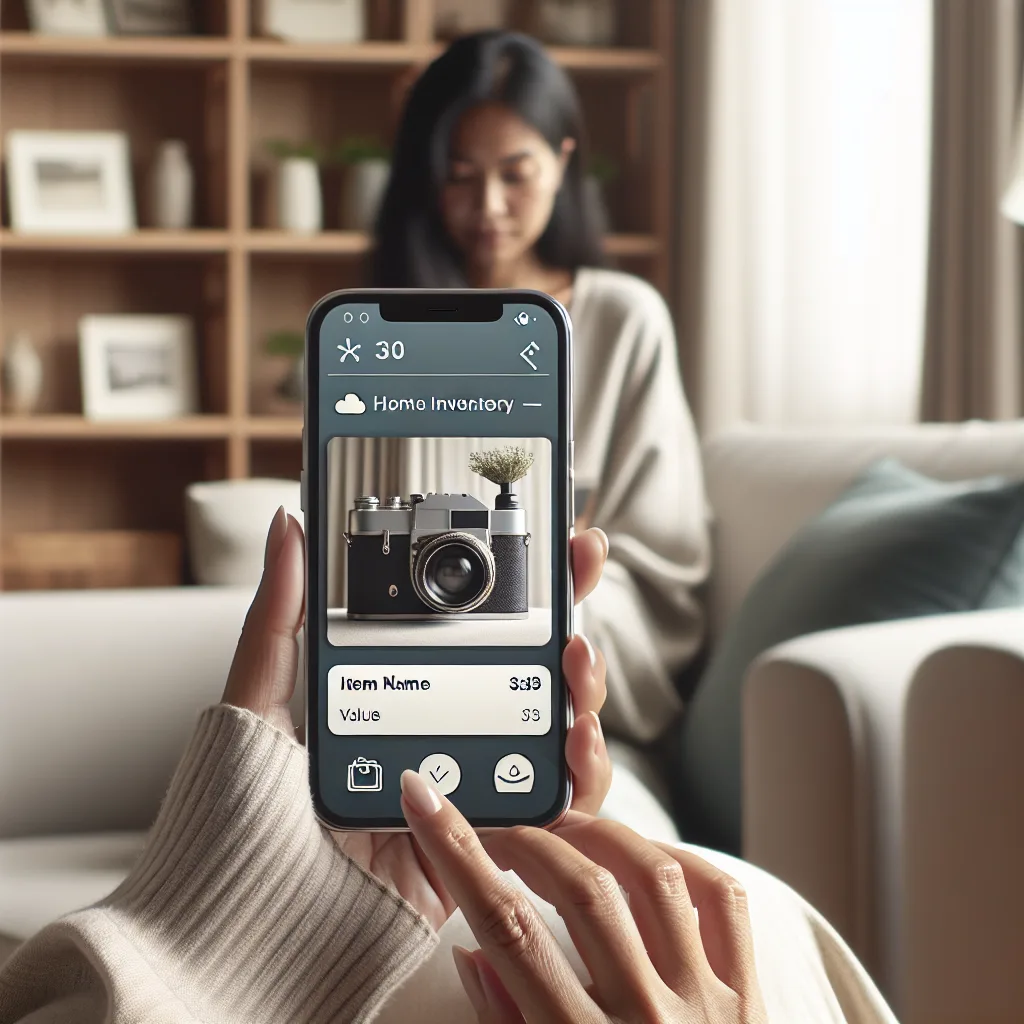Ever tried to find a part for an old smart home system? Join the hunt for vintage tech and discover why keeping older systems alive is worth the effort.
I saw something the other day that got me thinking. It was a simple request, a message from someone looking for a specific, seemingly random piece of electronics: an Elan SS R1 IR sense relay module.
I know, it doesn’t sound like much. It’s not the latest flashy gadget. It’s a small, black box that was probably installed in a closet or behind a TV two decades ago. But for someone out there, this little box is the key to keeping their entire system running.
And it just reminded me how much of our technology, especially in the smart home world, has a hidden expiration date. Not because it will break, but because it will simply… vanish.
What is This Thing, Anyway?
So, what does a little box like the SS R1 even do?
Think of it as a translator. It’s a simple but brilliant device. It senses an infrared (IR) signal—the same kind your old TV remote uses—and triggers an action.
Maybe you press a button on your remote. The SS R1 sees that signal and tells your projector screen to lower. Or it tells the lights to dim. It’s a bridge between a simple command and a physical action. In its day, it was a rock-solid piece of the custom automation puzzle.
These things were part of high-end home automation systems installed by professionals. They were built to last, wired carefully into the guts of a house, and designed to just work, day in and day out.
The Problem of Discontinued Parts
But here’s the catch. Elan, and every other company, moves on. Technology evolves. Today, we control things with Wi-Fi, with voice commands, with apps on our phones. The old-school IR-based systems, as reliable as they are, aren’t the new hotness.
So, they stop making the parts.
And suddenly, that little black box in the closet becomes incredibly important. If it fails, the whole chain breaks. Your screen doesn’t drop, your lights don’t dim. The seamless system you’ve relied on for years gets a crack in its foundation.
You can’t just go to a big-box store and buy a new one. You can’t find it on Amazon. You’re left searching, hoping someone has one sitting in a dusty box in their garage.
So, Why Bother? Why Not Just Upgrade?
This is the question that always comes up. “Why not just rip it all out and install a new system?”
There are a few really good reasons.
First, these old systems were often built like tanks. They are incredibly reliable because they are, in many ways, much simpler than modern wireless systems. They were wired, robust, and professionally installed. If the core of the system still works perfectly, it feels wasteful and frustrating to tear it all out for one failed component.
Second, the cost. A full rip-and-replace of a custom-installed home automation system can cost tens of thousands of dollars. It’s disruptive, messy, and a huge undertaking. Hunting down a replacement part, even a rare one, for $50 or $100 is a much, much better option.
And finally, there’s the community. There’s a whole network of home theater enthusiasts, custom installers, and hobbyists who understand this struggle. They have forums, classifieds, and a shared knowledge base dedicated to keeping this “vintage” gear alive. They trade parts, offer advice, and help each other solve problems. Finding a part isn’t just a transaction; it’s plugging into a community of people who get it.
The Hunt is Part of the Fun
There’s something deeply satisfying about keeping good technology going. It’s a more sustainable way of thinking, a quiet rebellion against the endless upgrade cycle. It’s about valuing things that were built to last.
So, if you’re ever in this boat, looking for a part that seems to have disappeared from the face of the earth, don’t give up.
- Check the forums: Places like AVS Forum or even Reddit are full of experts and old-school installers.
- Set up eBay alerts: Be patient. The part you need will eventually show up.
- Talk to local installers: Find the veterans, the ones who were doing this 20 years ago. They might just have a box of old parts they’d be willing to sell.
That search for the Elan SS R1 isn’t just about one person trying to fix their setup. It’s a story about the hidden world of legacy tech, the value of well-built hardware, and the communities that keep it all humming along, long after the rest of the world has moved on.