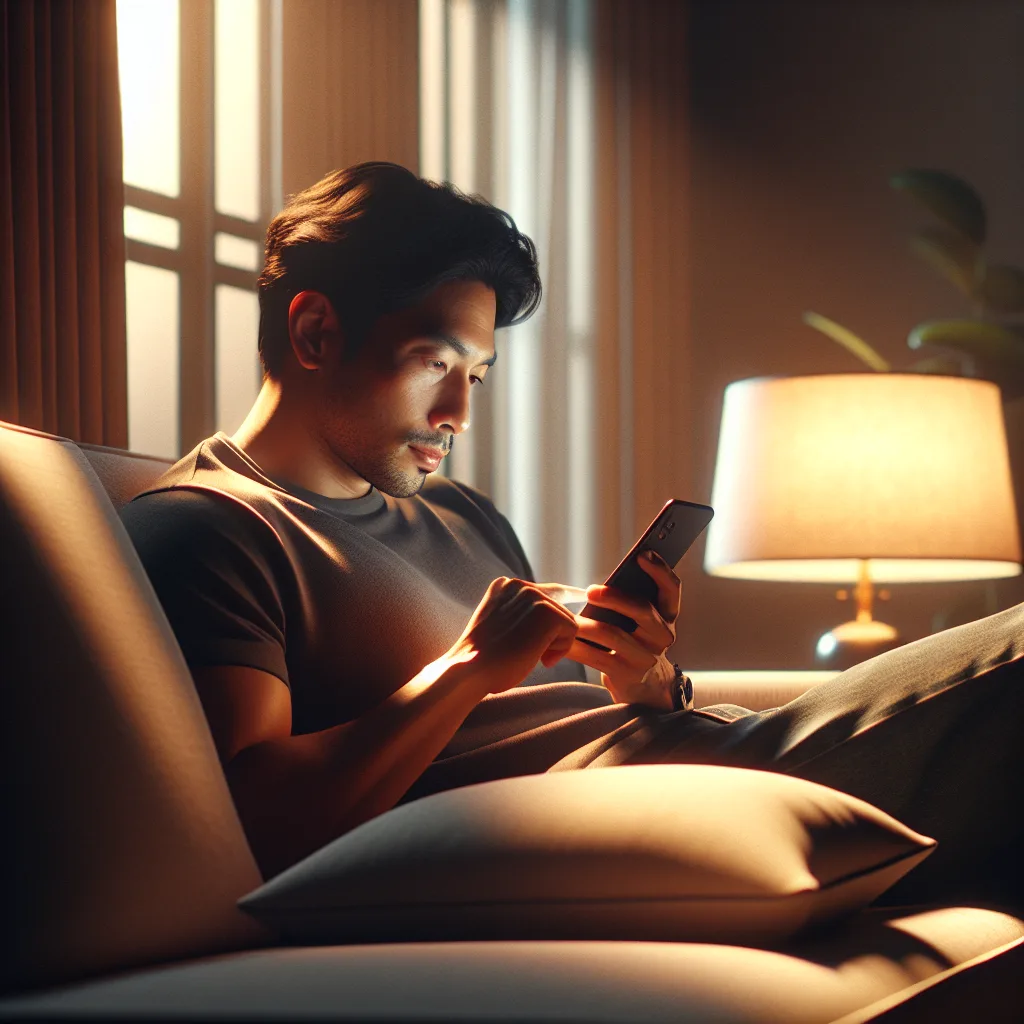Tired of harsh outdoor floodlights ruining your patio vibe? Learn the simple way to control your hardwired lights using a smart switch you already know.
I love my smart lights. Bit by bit, I’ve been swapping out the old, “dumb” switches in my house for smart ones. It’s just… better. Dimming the living room lights from the couch for movie night? Perfect. Having the kitchen lights slowly brighten up in the morning? A much nicer way to wake up.
But for a long time, my outdoor floodlights were the odd ones out.
They were hardwired, old-school, and frankly, a bit of a pain. They were either on or off, and the switch was tucked away in a spot I always forgot about. This became a real headache whenever we wanted to have people over for a backyard party or just a quiet evening on the patio. Nothing kills the vibe faster than a security floodlight blasting your guests with the intensity of a thousand suns.
I just wanted a simple thing: the ability to turn them off (or maybe even dim them) without a major rewiring project. It turns out, it’s not that hard to do.
The Problem with “Dumb” Outdoor Lights
Most homes have them. Those super-bright floodlights are great for security, but they’re terrible for atmosphere. They’re usually installed once and then forgotten, wired directly into your home’s electrical system with a basic switch somewhere inside.
My goal was simple:
* Control the lights from my phone or a convenient switch.
* Turn them off completely for parties.
* Ideally, dim them for a softer, more welcoming glow.
* And please, no more new hubs. My router area is crowded enough.
I already had a bunch of Lutron Caséta switches inside, and I really wanted to stick with that system. It’s reliable, the app is clean, and I didn’t want to juggle multiple apps to control different lights. The thought of adding a Zigbee hub or some other random controller just for one set of lights felt like a step backward.
The Simple Fix: A Smart Switch
The easiest solution is often the best one. For hardwired floodlights, the answer is usually to replace the switch that controls them with a smart one.
If you’re in the Lutron ecosystem like me, the Lutron Caséta Outdoor Smart Plug is a fantastic piece of hardware. But wait, my lights are hardwired, not plugged in, right?
Well, many “hardwired” floodlights are actually wired into a junction box. You can have an electrician (or do it yourself if you’re comfortable and know what you’re doing) put an outlet on that junction box. Then you can plug your lights into the outdoor smart plug.
But an even simpler way for many is to just replace the indoor switch. The switch on the wall that controls the floodlights can almost always be swapped out. I used a Lutron Caséta Smart Switch. The installation was surprisingly straightforward.
Here’s the basic process:
- Turn off the power. Seriously. Go to your breaker box and kill the power to that switch. Don’t skip this.
- Unscrew and remove the old switch. You’ll typically see a few wires connected. Take a picture with your phone before you disconnect anything, just in case.
- Install the new smart switch. The Lutron app and instructions have a great step-by-step guide. You’ll connect the wires to the new switch, screw it into place, and put the faceplate on.
- Turn the power back on.
- Pair it with your hub. This is the magic part. You open the Lutron app, tell it you’re adding a new device, and press a button on the switch. Within seconds, it’s part of your system.
What About That Zigbee Thing?
In my research, I kept seeing people mention Zigbee controllers. Zigbee is just another wireless language that smart home devices use to talk to each other. It’s a good system, but it usually requires its own hub to translate its signals for your Wi-Fi network.
If you’re starting from scratch, it’s a fine option. But if you’re already invested in a system like Lutron, adding a second hub creates clutter and complexity. You’d have to manage the lights in a separate app or try to get them all to play nice inside a third-party app like Apple HomeKit or Google Home.
For me, keeping it simple was the whole point. Sticking with one system means one app, one hub, and less troubleshooting.
The Result: Total Control and Better Parties
The first time I hosted a get-together after installing the switch was a quiet victory. As the sun went down, instead of letting the floodlights turn my backyard into a prison yard, I pulled out my phone, tapped a button, and turned them off. We used string lights for ambiance instead. It felt like I’d finally unlocked my backyard’s full potential.
Later, I set up a “Patio” scene in the app that dims the floodlights to a gentle 20%—just enough to see, but not so much that it’s jarring.
So if you’re feeling stuck with your “dumb” outdoor lights, you’re not. You don’t need a complicated new system. Often, the solution is as simple as a new switch on the wall. It’s a small upgrade that makes a huge difference.