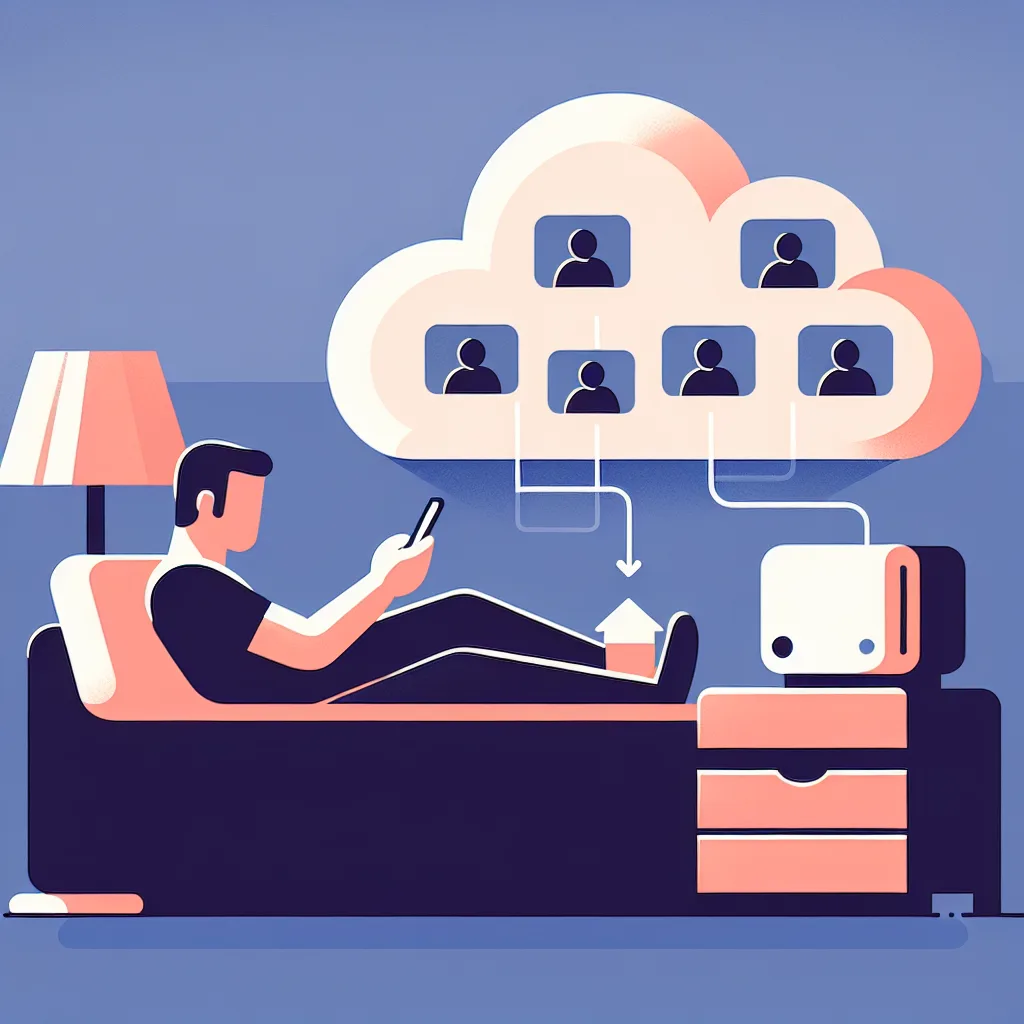My personal VPN travel hack backfired. Learn how using a Tailscale exit node confused Google and made it think my Canadian IP was in Trinidad.
I love a good travel hack. And recently, I thought I had the perfect one.
I was visiting family in Trinidad, and I wanted a simple way to access my digital life back home in Canada. Specifically, I wanted to stream my region-specific shows and use my YouTube Premium account without the usual ad-supported, feature-limited experience you get abroad.
The solution seemed brilliant: I used a tool called Tailscale to turn my home network into my own personal VPN. By setting my house as an “exit node,” all my internet traffic from Trinidad would route through my Canadian internet connection. It was like I was sitting on my own couch, digitally speaking.
And you know what? It worked perfectly. For the whole trip, I had seamless access to everything. I felt pretty clever.
Then I came home.
The Strange Welcome Back
The first sign something was wrong was subtle. I landed in Canada, got back to my apartment, and hopped on my laptop. It was a freshly reformatted machine, so I knew it was clean. I opened a browser and went to Google.
In the bottom-left corner of the page, it said: “Trinidad and Tobago.”
That’s weird, I thought. I typed “my IP” into the search bar, and Google confidently told me my location was “Chaguanas, Trinidad and Tobago”—the exact town where I had been staying.
But I was in Toronto. My internet service provider is Canadian. I checked a few other IP-lookup websites, and they all correctly placed me in Toronto. It was only Google that was confused.
This wasn’t just a weird quirk. It had real consequences:
- YouTube Broke: My YouTube Premium account on my phone and tablet suddenly lost its best features, like background play. Why? Because YouTube, powered by Google’s location data, thought I was in a region where those features weren’t offered.
- It Was Contagious: This wasn’t just my laptop. Every single device on my home network had the same problem. My phone, my smart TV, even devices that had never left the country were all suddenly located in Trinidad, according to Google.
- Incognito Mode Didn’t Help: This wasn’t a cookie or cache issue. The problem persisted even in private browsing windows.
Somehow, by using my home network as a VPN exit point from another country, I had seemingly convinced Google’s massive database that my Canadian IP address had permanently moved to the Caribbean. I had poisoned my own digital well.
“Have You Tried Turning It Off and On Again?”
My next step was to contact YouTube Premium support. I figured if I explained the situation clearly, they could escalate it and get someone to fix their database.
I laid out all the evidence: the conflicting geolocation reports, the fact that it affected all my devices, the screenshots. I explained the Tailscale exit node setup.
Their response? A series of emails asking me to:
- Reboot my iPhone.
- Reinstall the YouTube app.
- Check that the “Background Play” toggle was switched on.
It was maddening. I was dealing with a server-side, database-level problem, and the support script was built for someone who didn’t know how to use their phone. It was clear this path was a dead end.
Taking Matters Into My Own Hands
I knew there were two ways to fix this. Wait for Google to maybe, someday, fix their geolocation data for my IP. Or, I could just change my IP.
Changing your public IP isn’t always straightforward. Your ISP usually assigns you one automatically, and it can “stick” to your router for a long time. Just rebooting the router often doesn’t do it.
But my router runs on custom firmware (OpenWRT), which gives me more control. The trick is to change the MAC address of the router’s WAN port. The MAC address is a unique hardware identifier, and when your ISP sees a new, unrecognized MAC address asking for a connection, it typically assigns a fresh public IP address.
So that’s what I did. I changed one character in the MAC address, rebooted the router, and voilà. Success.
I immediately got a new Canadian IP address. Google showed my location as Toronto. YouTube Premium started working properly again. All was right with the world.
It was a fascinating, frustrating, and ultimately educational experience. Tools like Tailscale are incredibly powerful, but the internet is a tangled web of systems. Sometimes, a clever solution in one area can cause a bizarre problem in another. I fixed it, but I can’t help but feel for the next person who gets assigned my old IP address. They might be in for a confusing time.
As for me, I’m heading to the east coast later this summer. Maybe I’ll try it again and see if I can convince Google my home is in Halifax this time.