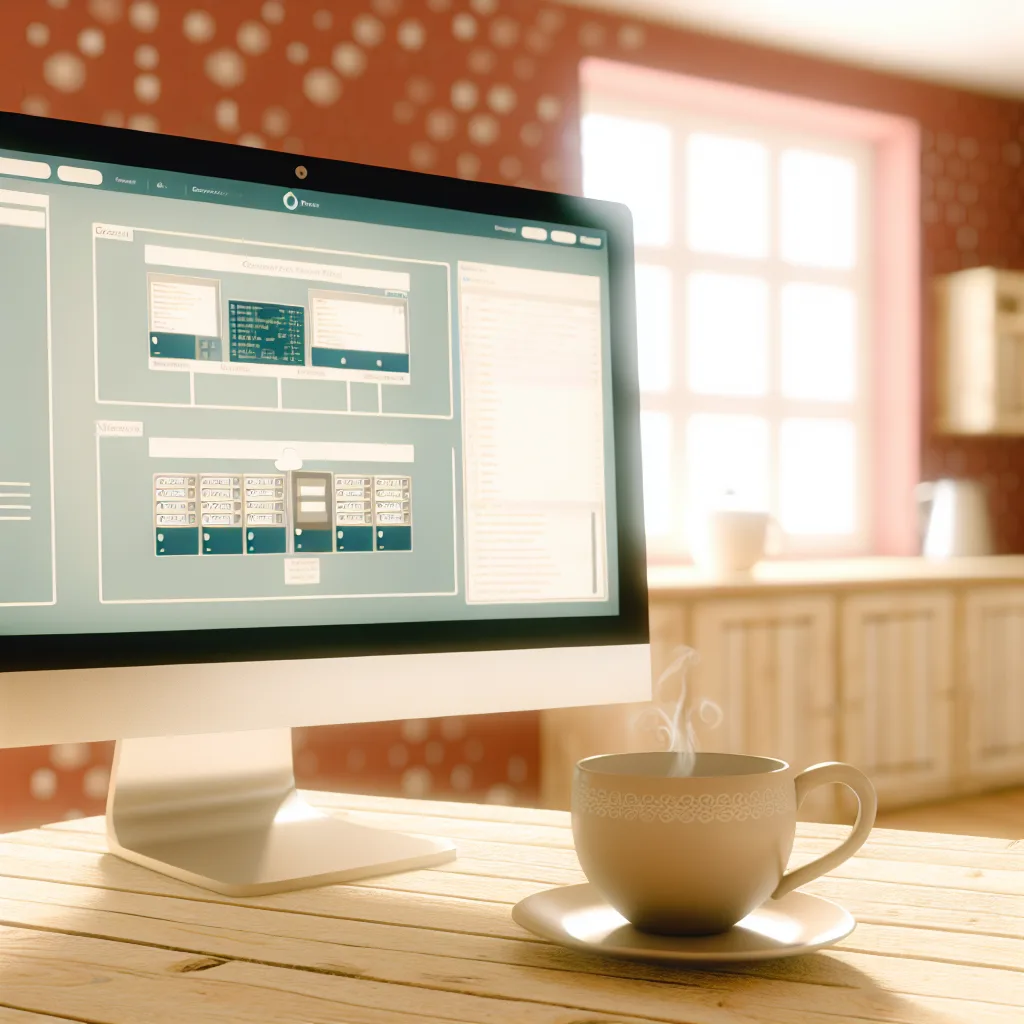A friendly guide to getting started with your home lab, featuring practical tips and fun scenarios for your Windows Server setup.
If you’ve recently dived into the world of technology or IT, chances are you’ve heard about setting up a home lab. Whether for learning, testing, or just tinkering, a home lab setup can be a fantastic way to get hands-on experience. I want to share some insights from setting up a first home lab with a few virtual machines (VMs) running on Windows Server. If you’re curious about what happens during this process — like how IP addresses get assigned or what fun things you can try next — this article is for you.
What is a Home Lab Setup?
A home lab setup is simply creating a small-scale network environment right in your own home. It often involves virtual machines (VMs) that mimic real servers and clients. This setup helps you experiment with networking, server configurations, user management, and much more without the risk of interfering with your regular computer or work.
My First Home Lab: Windows Server with DHCP/DNS
In my setup, I started with three VMs: one running Windows Server acting as a DHCP and DNS server, and two client machines. DHCP (Dynamic Host Configuration Protocol) automatically assigns IP addresses to devices on a network, while DNS (Domain Name System) translates domain names to IP addresses.
One question that popped up was whether it’s normal for a client VM to grab an IP address before joining the domain. The answer is yes, absolutely! When a VM starts up, it requests an IP address from the DHCP server right away to communicate on the network. Joining the domain happens afterward, allowing the client to become part of the centralized network managed by Active Directory on the server. This order is expected and necessary for smooth network operations.
Next Steps: Adding Users and Testing Group Policies
Once the basic network is up and running with your DHCP and DNS settings, the fun part begins—adding users and testing Group Policy Objects (GPOs). GPOs help you control what users and devices can and cannot do on your network. For example, you could restrict access to certain folders or manage software installations remotely.
Here are some fun scenarios to try:
- Create multiple users: Practice setting up user accounts with different permission levels.
- Apply GPOs: Experiment with enabling or disabling features like USB access, desktop wallpaper changes, or software installation restrictions.
- Simulate a network issue: Try disconnecting the network or changing IP settings and see how your DHCP/DNS handles it.
- Set up file shares: Share folders on the server and test access permissions from client VMs.
Why Try a Home Lab Setup?
Besides the obvious learning benefit, setting up a home lab lets you make mistakes and troubleshoot without pressure. It’s a safe playground where you build skills valuable in IT careers or simply satisfy your curiosity about how networks and servers work.
Resources for Your Home Lab Journey
If you’re thinking about setting up your own home lab, here are some useful links to get started:
- Microsoft’s official Windows Server documentation
- VMware Workstation Player for creating VMs if you want a free virtual machine host
- TechNet’s guide to Active Directory and Group Policy
Setting up a home lab setup might feel a bit tricky at first, but it’s worth the effort. You’ll develop a deeper understanding of network basics, server roles, and user management. Plus, you can direct your own learning path with experiments that interest you. So, if you’re ready, fire up those virtual machines and get exploring!