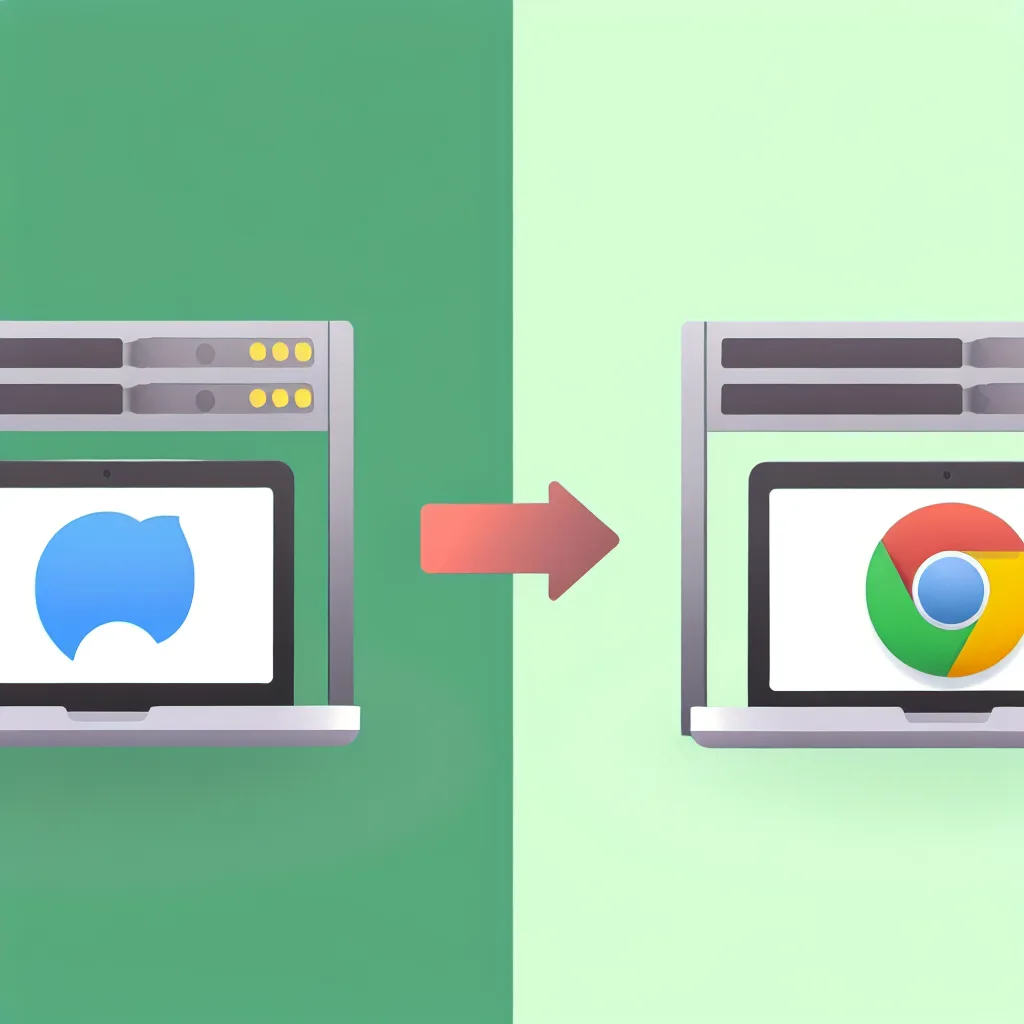If the latest macOS update broke your Dell server’s virtual console in Safari, you’re not alone. Here’s a quick guide to understanding and fixing this common iDRAC Safari issue.
You know that feeling, right? You run the latest software update on your Mac, everything feels a little snappier, and you get back to work. But then you try to launch a tool you rely on every day, and… nothing. That’s exactly what happened to me this week when I discovered a frustrating iDRAC Safari issue after updating macOS. My go-to method for accessing my Dell server’s virtual console suddenly stopped working in Safari, even though it worked perfectly the day before.
If you’re a sysadmin or a home lab enthusiast who uses a Mac to manage Dell servers, you might have just hit the same wall. The virtual console simply refuses to launch from the iDRAC web interface in Safari, but when you switch over to Chrome or Firefox, it works just fine. It’s the kind of problem that can send you down a rabbit hole of disabling extensions and clearing caches, with nothing to show for it.
So, what’s going on? And more importantly, how do you fix it?
Understanding the iDRAC Safari Issue
The root of this problem usually isn’t a “bug” in the traditional sense, but rather a clash of technologies. Apple is famously aggressive about security and phasing out older web technologies. For years, Dell’s iDRAC relied on technologies like Java and NPAPI plugins for its virtual console—the very things modern browsers like Safari have been systematically removing.
While Dell has transitioned to a much more modern HTML5-based virtual console in newer versions of iDRAC (specifically iDRAC 7/8 and newer), sometimes the browser and the iDRAC interface don’t properly negotiate which version to launch. Safari, with its strict security-first approach, might be blocking the old Java-based launcher or a pop-up window it deems insecure, leading to the failure. Your recent macOS update likely just tightened those security protocols enough to finally break the connection.
How to Fix the iDRAC Virtual Console in Safari
Before you give up and keep a copy of Chrome around just for iDRAC, let’s try to get it working in Safari again. Here are a few steps, from simplest to most effective.
1. Make Sure You’re Using the HTML5 Console
This is the most common and effective solution. The old Java-based console is essentially dead in the water on modern browsers. Dell knows this, which is why they offer an HTML5 alternative.
- Log in to your iDRAC web interface.
- Navigate to Virtual Console.
- Look for the launch settings or preferences. You should see an option for Plug-in Type or Console Type.
- Change this setting from “Java” or “ActiveX” to “HTML5”.
- Save the setting and try launching the virtual console again.
For most people, this instantly solves the iDRAC Safari issue. The HTML5 console runs directly in the browser without any special plugins and is far more compatible with modern security standards.
2. Check Safari’s Website Settings
Sometimes, Safari is a little too protective and blocks the pop-up window that the virtual console needs to open in. You can tell Safari to be more lenient with your server’s iDRAC address.
- With the iDRAC page open in Safari, go to the Safari menu > Settings…
- Click on the Websites tab.
- In the left-hand sidebar, scroll down and click on Pop-up Windows.
- Find your iDRAC’s IP address or hostname in the list of currently open websites.
- Change the setting next to it from “Block and Notify” to “Allow”.
This tells Safari that you trust this specific site to open pop-up windows, which is essential for the virtual console to launch.
3. The Workaround: Use Another Browser
I know, I know. The goal is to fix it in Safari. But sometimes, you just need to get the job done. If the tips above don’t work—perhaps you’re on a much older version of iDRAC that has poor HTML5 support—the most pragmatic solution is to use a browser that is less restrictive. Both Google Chrome and Mozilla Firefox are generally more lenient with older web interfaces and are known to work well with iDRAC. It’s not a fix, but it’s a reliable backup plan.
Keeping Your iDRAC and Safari Working Together
To avoid future headaches, the best long-term strategy is to keep your server’s firmware updated. Dell regularly releases iDRAC firmware updates that improve performance, patch security holes, and enhance compatibility with modern browsers. You can find the latest firmware for your specific server model on the Dell Support website.
By ensuring you’re using the HTML5 console and keeping your firmware current, you can make sure your server management workflow doesn’t get interrupted by the next macOS update. For a deeper dive into managing Dell servers, communities like ServeTheHome are fantastic resources for pros and hobbyists alike.
Hopefully, this little guide helped you solve this annoying iDRAC Safari issue and saved you a bit of troubleshooting time. Now you can get back to managing your servers without a browser getting in the way.