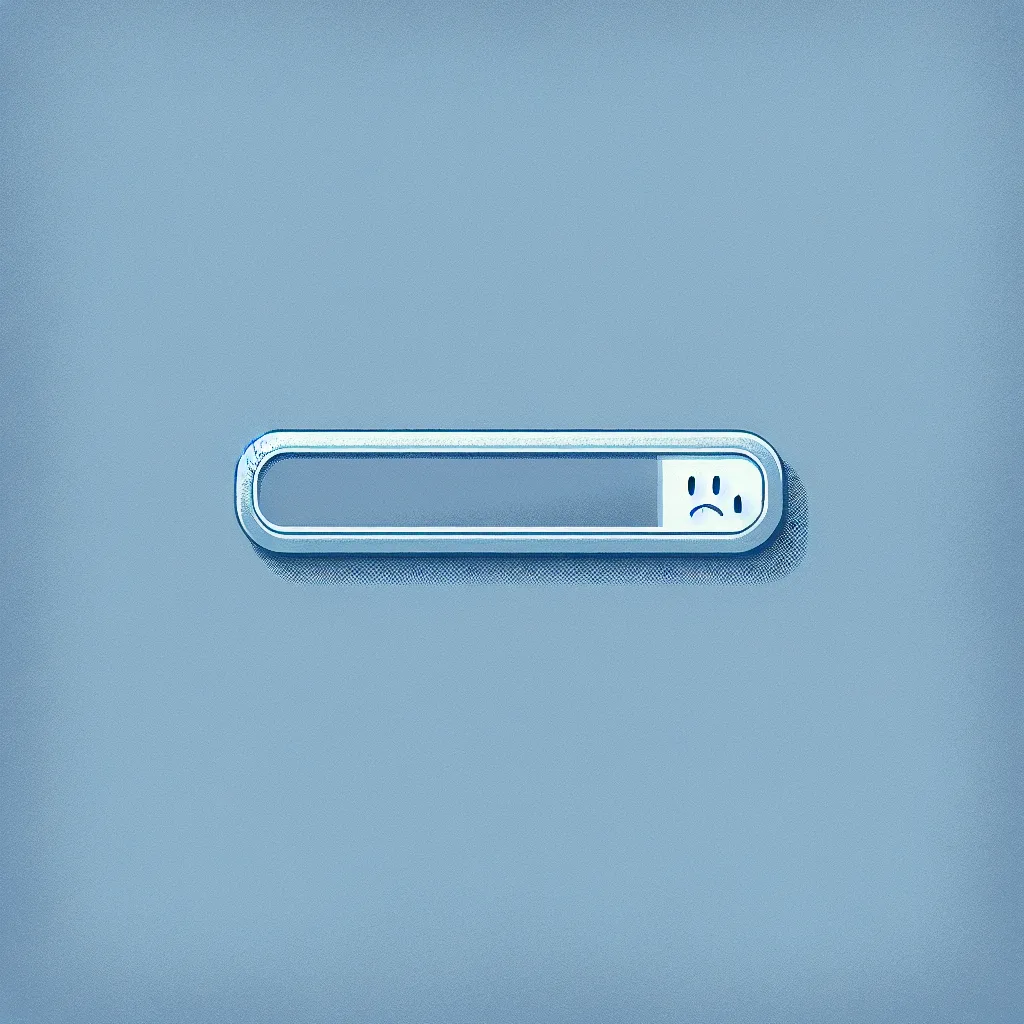It’s a familiar feeling. You’ve got your home lab humming along, your *arr suite (Sonarr, Radarr, etc.) is set up, and you’re ready for a world of automated content bliss. For a while, everything is perfect. New things pop up as expected. But then, one day, the well runs dry.
You peek into your dashboard and see a graveyard of stalled downloads. Everything is either stuck at 0% or queued with no signs of life. You restart the container, you check your settings, but nothing seems to get the data flowing again. What gives?
I’ve been there. It’s a frustrating spot to be in, especially when you’ve spent so much time getting your setup just right. More often than not, the culprit is something small and overlooked in your network configuration. Let’s walk through how to fix it, coffee in hand.
The Usual Suspect: Your Proxy or VPN
Before you start tearing your entire setup apart, let’s look at the most common reason for this sudden halt: your proxy or VPN connection.
For a lot of us using torrent clients like qBittorrent, a SOCKS5 proxy or a full-blown VPN is standard practice for privacy. These services are great, but they can also be a single point of failure. You might have had the same proxy settings for years without a hitch, but services can change, servers can go down, or configurations can silently fail.
In the world of qBittorrent, there’s a specific setting that often causes this kind of trouble, especially if you’re using a proxy.
Check This One Setting First
Let’s get straight to the point. The setting that often trips people up is how qBittorrent handles the connection between your proxy and your network interface.
Here’s what happens: You tell qBittorrent to use a SOCKS5 proxy for all its traffic. But if the underlying network interface it’s supposed to be bound to isn’t correctly configured or loses its connection, qBittorrent just… stops. It won’t download, it won’t upload, it just sits there.
The fix is surprisingly simple: stop binding qBittorrent to a specific network interface.
Here’s how to do it in qBittorrent’s settings:
- Open qBittorrent’s Web UI or desktop app.
- Go to Tools > Options.
- Click on the Advanced tab (the little gear icon).
- Find the Network Interface dropdown menu.
- Change this setting from your specific interface (like
eth0or your VPN’s interface) to Any interface. - While you’re there, make sure your proxy settings are still correct under the Connection tab. You’ve told qBittorrent to use the proxy, so it will still funnel all its traffic through there. The key difference is that it’s no longer strictly bound to one network path.
Hit Apply and OK. Now, give it a minute. You should see those stalled torrents spring back to life.
So, Why Does This Work?
You might be wondering, “Isn’t it more secure to bind the client to my VPN or proxy interface?” And you’re not wrong to think that. The idea behind binding is to create a “kill switch.” If the VPN or proxy connection drops, the torrent client can’t access the internet through your regular, unprotected connection.
However, this feature can be a bit sensitive, especially in Docker or virtualized environments. Sometimes, the way the network stack is handled within a container can confuse qBittorrent. It might think the interface is down when it’s actually not, or it might struggle to re-establish the connection after a restart.
By setting the interface to “Any,” you’re telling qBittorrent: “Just focus on sending traffic through the proxy I’ve configured. I trust that the proxy will handle the connection.” As long as your SOCKS5 proxy is set up correctly in the Connection settings, your traffic is still being routed for privacy. The client just has more flexibility in how it establishes that initial network link.
What If That Doesn’t Fix It?
If changing the network interface didn’t do the trick, here are a few other common culprits to investigate:
- Dead Trackers: Are the trackers for your torrents active? Sometimes, a torrent has simply run its course and there are no active seeders left.
- Outdated Client: Make sure your qBittorrent instance is up to date. New versions often contain important bug fixes related to connectivity.
- Proxy/VPN Server Issues: Try switching to a different server location in your VPN or proxy provider’s list. The one you’ve been using for years might be overloaded, blocked, or simply offline for maintenance.
- Firewall Rules: Double-check that your firewall isn’t suddenly blocking qBittorrent or its ports. This can sometimes happen after a system update.
But honestly? Nine times out of ten, it’s that little network interface setting. It’s one of those things that’s easy to set and forget, but can bring your whole automated media empire to a grinding halt.
So next time you see a sea of stalled downloads, take a deep breath, and check your advanced settings first. It might just save you a whole lot of headache.